
Mastering Dimming Features in Windows Power Settings

Mastering Dimming Features in Windows Power Settings
There are times when you need to step away from your PC, and if you’re gone long enough, the screen will automatically dim. Windows does this to preserve your battery, and you can adjust when your display should darken in the Power Options menu by editing the Dim display after option.
If for some reason you can’t see the Dim display after option in the Power Options menu, or it’s there and you want to remove it, you can use PowerShell or the Registry Editor to show or hide it. Here’s how.
Disclaimer: This post includes affiliate links
If you click on a link and make a purchase, I may receive a commission at no extra cost to you.
How to Show or Hide the “Dim Display After” Option Using PowerShell
First, launch Windows PowerShell. There are many ways to open PowerShell on Windows , but the easiest method is to press Win + S to open Windows Search. Then, enter powershell in the search box and click on Windows PowerShell when it appears in the search results.
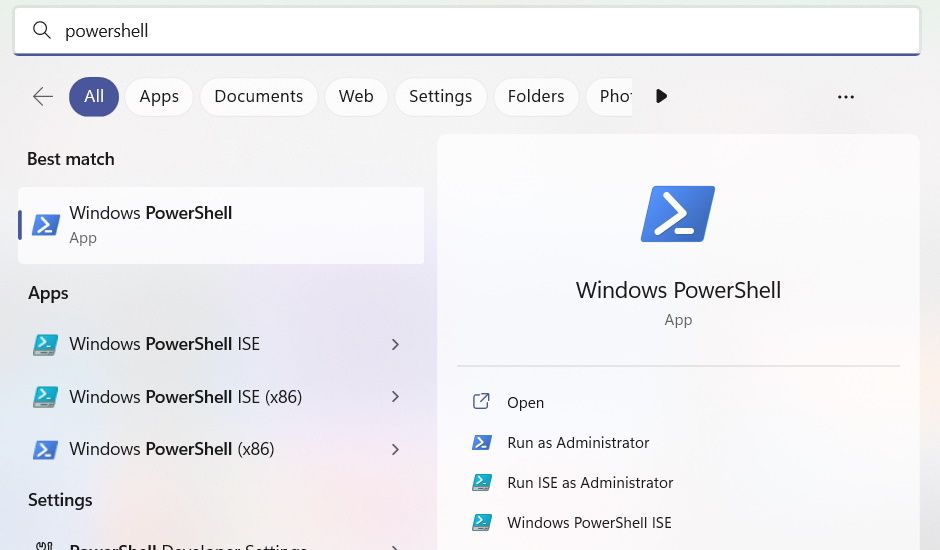
In PowerShell, enter the following command to show the Dim Display after option in the Power Options menu:
powercfg -attributes SUB_VIDEO 17aaa29b-8b43-4b94-aafe-35f64daaf1ee -ATTRIB_HIDE
To hide it, enter the following command:
powercfg -attributes SUB_VIDEO 17aaa29b-8b43-4b94-aafe-35f64daaf1ee +ATTRIB_HIDE
After entering the command you want, hit the Enter key on your keyboard for PowerShell to execute it. Afterward, the Dim display after option should appear or disappear accordingly in the Power Options menu.
How to Show or Hide the “Dim display after” Option Using the Registry Editor
Considering how vital the Windows Registry is for the smooth operation of Windows, you might want to back up the registry before you edit it. Afterward, open the Registry Editor by pressing Win + R, typing regedit in the text box, and clicking OK.
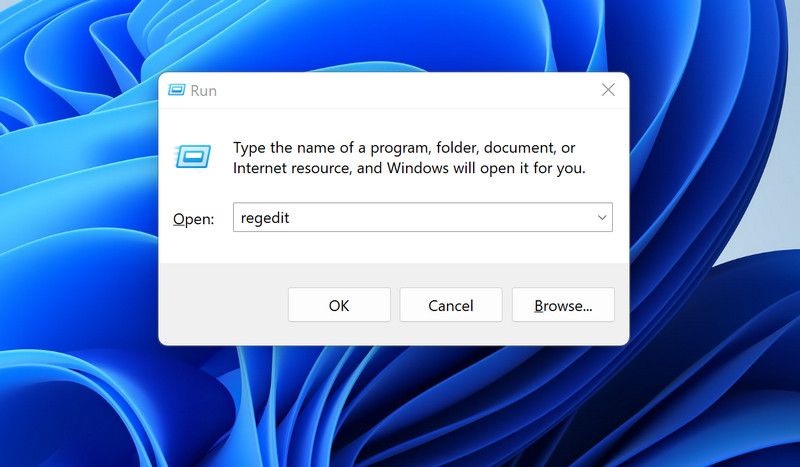
Click Yes to bypass the UAC prompt.
In the address bar of the Registry Editor, copy and paste the following text into it:
HKEY_LOCAL_MACHINE\SYSTEM\CurrentControlSet\Control\Power\PowerSettings\7516b95f-f776-4464-8c53-06167f40cc99\17aaa29b-8b43-4b94-aafe-35f64daaf1ee
On the right panel, double-click the Attributes entry to open it up for editing.
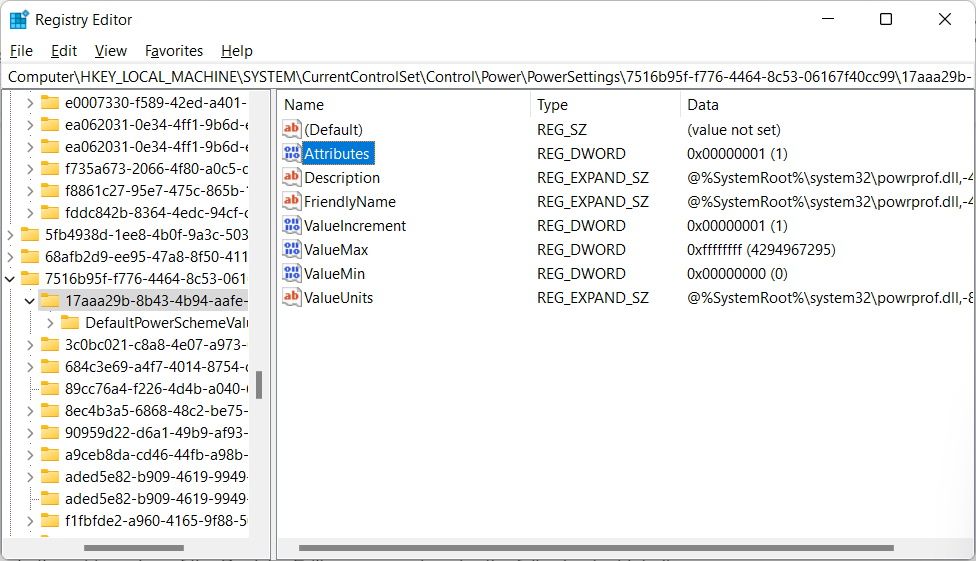
Then, in the Value data text box, enter 1 to hide Dim display after in the Power Options menu or 2 to show it.
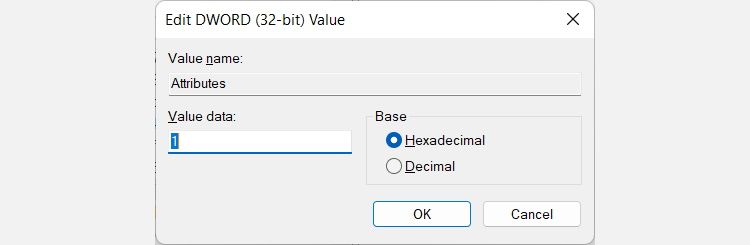
Now you can open the Power Options menu (see how to open the power options on Windows 10 ) and check under Display to see if the Dim display after option is there or not.
Controlling the “Dim Display After” Option in the Power Options Menu
Now that you know how to show or hide Dim display after, you know what to do when you can’t find it in the Power Options menu or need to remove it. We recommend keeping it hidden and then bringing it up whenever you need it. This will make sure that no one messes with this important display setting when you’ve set it up perfectly.
Also read:
- [Updated] 2024 Approved Best Free and Paid Drawing Apps for Windows
- [Updated] 2024 Approved Overcome The Invisibility of Short Videos
- 2024 Approved TikTok Effect Overhaul The Two-Pronged Approach
- Comprehensive Guide to Resolving the STOP Error (Code 0Xc0000185)
- Converting CR2 Images to JPG on Windows with Ease and Precision
- Enhance Your Screen with Ordered Icons
- How to Access Your Apple iPhone 13 Pro When You Forget the Passcode? | Dr.fone
- Key Uses for Visual C++ Redistribution
- Optimize Input Methods and Keyboard Setups for Win 11 Users
- Sprint to Efficiency: Quick Fixes for WIN Outlook
- Strategies to Resolve Screen Driver Failure on Windows 11
- Strategies to Update Windows 11 Admin Identity and Role
- The Extollo LANSocket 1500 Review: A Deep Dive Into High-Performance Ethernet Solutions with Quick Response Times
- Top 15 Apps To Hack WiFi Password On Infinix Smart 8 Pro
- Unveiling Persistence in Augmented Reality: The Gateway to a Thriving Metaverse
- Title: Mastering Dimming Features in Windows Power Settings
- Author: David
- Created at : 2024-10-31 21:29:23
- Updated at : 2024-11-01 16:44:10
- Link: https://win11.techidaily.com/mastering-dimming-features-in-windows-power-settings/
- License: This work is licensed under CC BY-NC-SA 4.0.