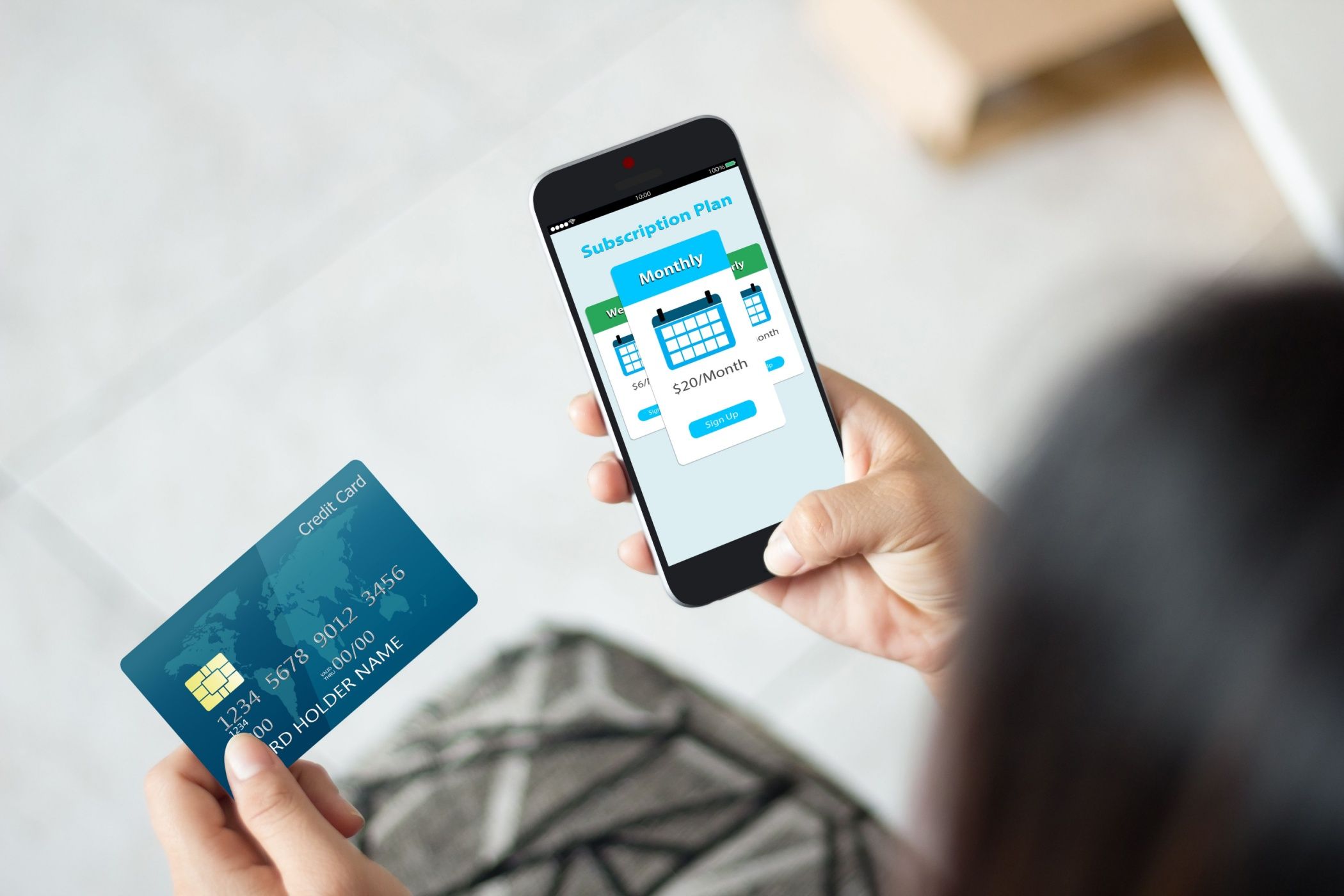
Mastering Cross-Border Mouse Navigation & Glance with PowerToys

Mastering Cross-Border Mouse Navigation & Glance with PowerToys
PowerToys is constantly adding new features, making it a handy utility for users looking to get more out of Windows. It started with a bunch of utilities but now has the most comprehensive lineup of tools including Mouse utilities, Image Resizer, and many more.
The new preview update introduces “Mouse Without Borders” and “Peek” utilities. We will elaborate on what these utilities do, and how you can enable and use them on your Windows PC. Let’s begin.
Disclaimer: This post includes affiliate links
If you click on a link and make a purchase, I may receive a commission at no extra cost to you.
What Is the “Mouse Without Borders” Feature?
If you use multiple computers on your desk, you might have faced the issue of using your mouse on all the computers. While some Bluetooth mice can cycle between devices, you can not use one mouse to control all the computers as if they were sharing the screen.
The Mouse Without Borders feature makes it possible to share the mouse among multiple devices. Both computers will need the latest version of PowerToys installed on them. Earlier, Mouse Without Borders was a standalone app and competed with the likes of Share Mouse and other mouse and keyboard sharing apps . But now it is a part of PowerToys, so you don’t need to install it separately.
How to Enable and Use the “Mouse Without Borders” Feature
After installing PowerToys from GitHub or Microsoft Store on both machines, connect them to the same Wi-Fi network. Repeat the following steps:
- Open PowerToys on your main computer - the one to which the mouse is connected.
- Click on the Mouse Without Borders option in the left-hand side list.
- Locate the Enable Mouse Without Border option and click on the toggle to enable the feature on your PC.
- Next, scroll down to the Encryption key section. Click on the New key button next to the security key option. It will generate a random key using which you can configure your second computer to use the mouse.

- Now go to the second computer and launch PowerToys. Enable the Mouse Without Borders feature on it as well.
- Then scroll down to the Security key option and click on the arrow icon
- Type the main computer’s name and enter the key which you generated previously. Click on the Connect button.

- Now, you can use one mouse on both computers.

Mouse Without Borders also permits the two computers to share their clipboard. If you copy a file that is less than 100 MB in size, it will also be copied to the clipboard.
What Is the “Peek” Feature?
The “Peek” feature enables you to preview files without opening them within an app. You can preview the contents of the file, especially when it is a batch or registry file, and examine the code. There is also a specific utility to edit and view registry files in PowerToys . Apart from that, it can also preview images, PDFs, text files, and video files. Moreover, you get the option to them open the file with a compatible application.

How to Enable and Use the “Peek” Feature
Repeat the following steps to activate the “Peek” feature:
- Open PowerToys. Click on the Peek option in the left-hand side menu.
- Click on the toggle next to the Enable Peek option. The feature will become active on your system.

- Now, you need to configure the shortcut key to activate the “Peek” feature. Click on the edit icon next to the Activation shortcut option.
- Press the Ctrl + Shift + Space keys at once to set the new key combination. Click on the Save button.

- Press Win + E to open the File Explorer. Click on any file to select it. Then press the “Peek” shortcut key combination.
- A Peek preview window will launch and display the contents of your file.

- Click on the Open with button to open the file in their respective application.
Easily Share Mouse and Preview Files With PowerToys
Both these new features in PowerToys are excellent add-ons to an already great assortment of utilities. Mouse Without Borders used to be a standalone app and like Fancy Zones, it is also a part of PowerToys Now.
The Peek feature is great when you don’t want to open the file directly. However, PowerToys introduced a Registry Preview feature which is similar to Peek but only works for viewing and editing Registry files.
The new preview update introduces “Mouse Without Borders” and “Peek” utilities. We will elaborate on what these utilities do, and how you can enable and use them on your Windows PC. Let’s begin.
Also read:
- [New] In 2024, Breaking Through on TikTok Personal Branding and Differentiation
- [Updated] 2024 Approved Digital Domination World's Top 10 Video Content Kings & Queens
- 2024 Approved Access Unlimited Free, High-Quality Green Screen Footage Online
- 今すぐお求め: 高品質な星明写真修繕サービス
- Covert Compression Techniques for Windows 10/11 Users
- Enhance Organization: Synergizing To-Do & IFTTT
- Fixing Device Stall: Code 0X887A0006 Guide
- Guiding Fixes for Windows 11 Taskbar Loss
- In 2024, Guide on How To Change Your Apple ID Email Address On Apple iPhone 12
- In 2024, The Professional's Blueprint for Investing in High-Definition Viewing
- Lecteur Non Reconnu Comme Lieu De Sauvegarde Par Windows - Problèmes Et Solutions
- Paint Your Thoughts: Desktop Design Mastery in Windows
- Say No to YouTube Shorts Forever Your Guide for 2024
- The Leaders: Small Computers Running Windows
- Troubleshooting D3D11 GPU Error on Windows 11 & 10
- Title: Mastering Cross-Border Mouse Navigation & Glance with PowerToys
- Author: David
- Created at : 2024-10-30 17:43:48
- Updated at : 2024-11-02 00:56:41
- Link: https://win11.techidaily.com/mastering-cross-border-mouse-navigation-and-glance-with-powertoys/
- License: This work is licensed under CC BY-NC-SA 4.0.





