
Lockdown Windows: 7 Ways to Secure Your System

Lockdown Windows: 7 Ways to Secure Your System
Leaving your Windows vulnerable to unbridled outside access is the last thing you want as a modern computer worker. Whether you realize it or not, your PC stores tons of information about you; a sudden breach can, therefore, result in more damage than just data loss.
This is what makes preventing unauthorized access so important. So, how can you protect yourself from an uninvited digital guest? Let’s learn how.
Disclaimer: This post includes affiliate links
If you click on a link and make a purchase, I may receive a commission at no extra cost to you.
What’s the Point of Security Measures Against Unauthorized Windows Access?
At its core, using strong security measures on your Windows is really just about that: keeping your security tight, so you are not open to abrupt attacks.
For example, if you use your Windows computer in a public environment like a library or cafe, you will inadvertently make yourself vulnerable to network hacks of different sorts. Similarly, if your computer is accessed by many people, a lack of solid safety measures can turn out to be very costly.
Putting in strong checks against such attacks, therefore, is essential. Let’s look at all possible options on Windows.
1. Use a Strong PIN or Password
Passwords are often the first things that spring to mind when you think of security. It’s for a good reason.
A strong password works like a digital lock, only letting in the people who enter the correct passcode. So if you work on a public network or if your PC is accessed by more than one person, you should have a strong password or PIN in place since yesterday.
Setting up a PIN on Windows is slightly different from putting a password on Windows. While both carry out a similar function, you might prefer one over the other depending on your interests. Whatever option you pick, make sure you always have a strong account encryption set up for your Windows from here on.
2. Set Up Two-Factor Authentication on Your Microsoft Account
Two-factor authentication (2FA) is a common defense tactic for improving your account’s security. As its name suggests, 2FA works by requiring two contact methods: your password and a contact method (which will be a security code sent to your phone or email).
So, after you have set up 2FA, even if someone manages to figure out your password, they will also need the contact code that’s received to your email or phone after you enter the password. Naturally, this makes unauthorized access to your Windows account extremely difficult.
You can check out how to do this and more as part of our tricks to keep your Outlook and Microsoft accounts secure .
3. Enable Windows Security
While securing your PC from unknown physical access is a massive part of cyber-protection, it’s not the only one. Today, Malware of enumerable type plagues the cyber-world.
Weak antivirus protection can let any malware get an easy foothold on your PC, and from there, it’s far too easy to obtain unauthorized access or take other malicious actions on your PC. Enabling Windows Security and setting up the best protection practices will be your best bet against such unauthorized action.
4. Use a Firewall

Another critical aspect of Windows security, or any network for that matter, is a firewall. A firewall works by monitoring the traffic going in and out of your PC. Depending on the set rules, a firewall works by quickly blocking out any unauthorized entering or leaving of data from your PC.
On Windows, this firewall is called the Windows Firewall, which you can enable or disable with the help of Windows Security. So be sure to set up Windows Firewall and you will be good to go.
5. Use BitLocker
BitLocker works by encrypting the disk data on your Windows and works as a great second layer of defense. So, even if someone manages to access your PC, in the case of a theft, for example, they won’t be able to access your data without a key.
As such, enabling BitLocker on Windows is a great hack to boost your computer’s security.
6. Keep Your Windows Updated
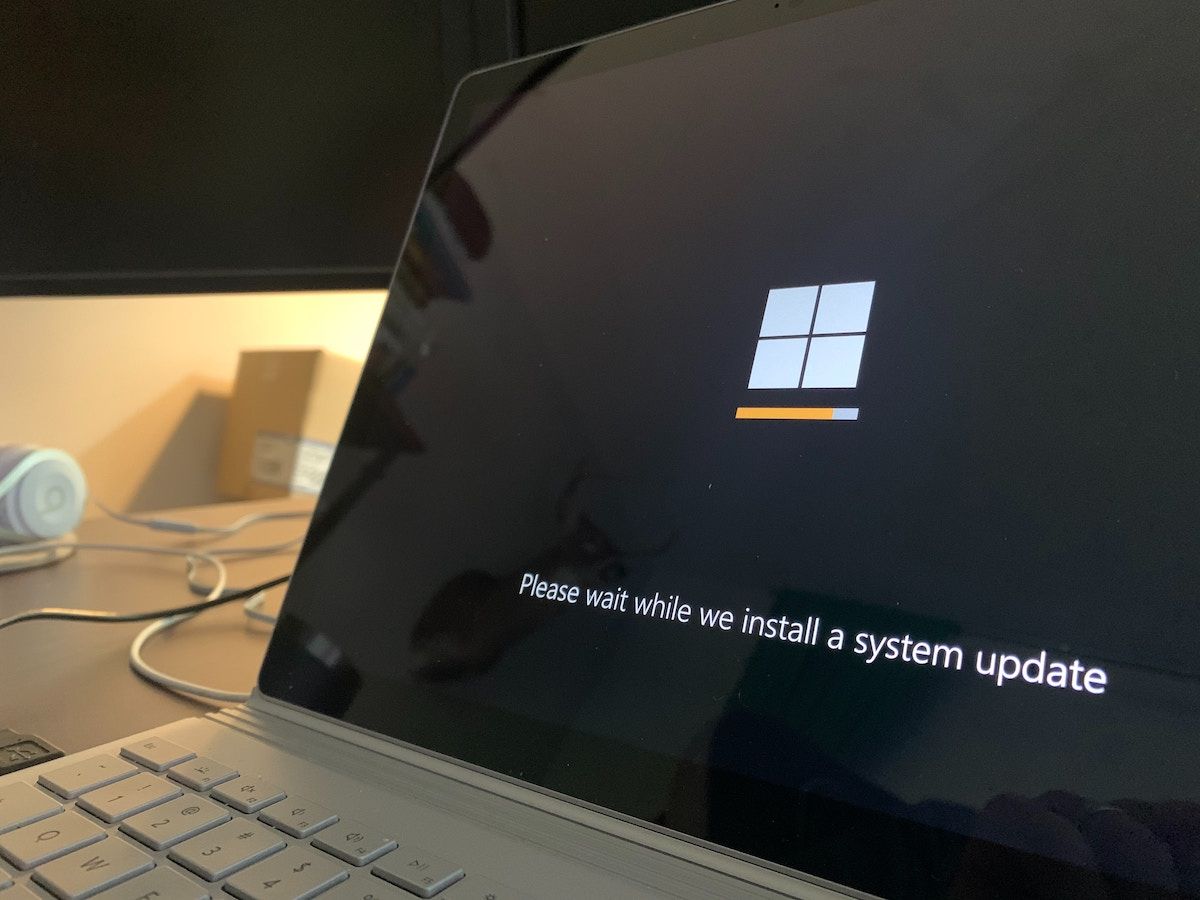
Windows updates are a vital component for any PC. They patch up recurring bugs and bring in new features. Most importantly, they install the latest Windows security updates.
These regular updates are crucial to protect yourself from ever-evolving malware and hacks in the 21st century. So, make sure you have enabled automatic updates on your Windows, or at least manually get your Windows updates regularly .
7. Keep Aware of Social Engineering Tactics
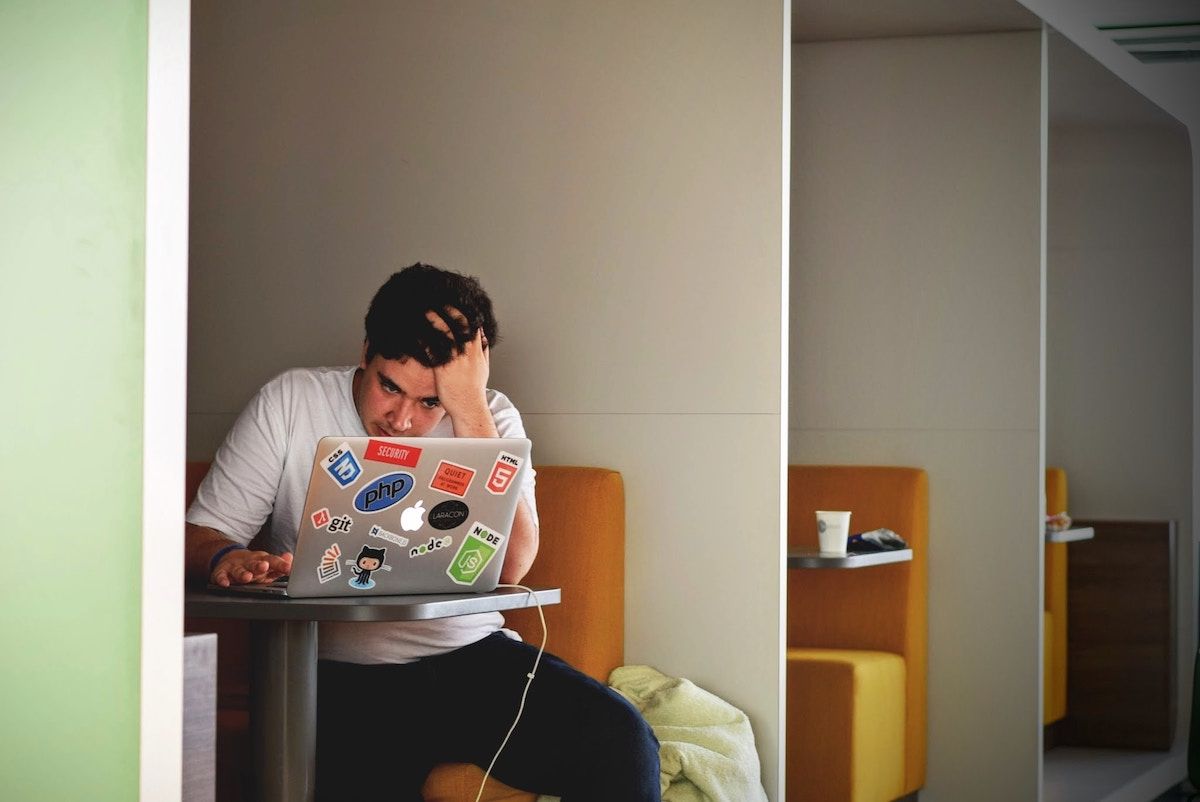
Social engineering is about using clever hacks and manipulating people into giving or stealing their personal information. It makes use of the common weaknesses in human nature to break into otherwise strong systems.
While it is a massive topic in itself, we will give you three quick tips to stay safe from social engineering hacks:
- Email Protection: Stay vigilant about emails. Do not open emails from unknown or fishy sources, especially if they carry attachments like PDFs, images, etc.
- Stay alert about Vishing attacks: Similar to phishing scams, Vishing attacks work by impersonating a real organization looking to help or protect you from a problem. The attacker might call you in the form of tech support, a bank employee, or even the police, and then try to get sensitive information such as email IDs, passwords, or OTPs.
- Scareware: Scareware works by throwing fake, alarming messages. The aim, as the scam’s name suggests, is to scare users into entering their sensitive information.
We have listed just a handful of examples and you can find a whole list of social engineering attacks if you’d like to dig deeper.
Because social engineering scams involve fooling humans, there are limited tech hacks to counter them. In fact, the most significant way to avoid them is by being mindful of the present moment and refraining from taking instant reactions.
The Best Ways to Stop Unauthorized Access to Your Windows Computer
Your Windows is a goldmine for all sorts of data and information. Indeed, in the wrong hands, it can make things very difficult for you. Putting in measures that save you from unauthorized access is therefore a necessity, not a privilege.
This is what makes preventing unauthorized access so important. So, how can you protect yourself from an uninvited digital guest? Let’s learn how.
Also read:
- [New] Top Youtube Hashtag Strategies for Boosting Your Content's Visibility
- [Updated] 2024 Approved Navigating Picture Landscapes on Pexels.com
- 2024 Approved Revolutionize Online Transmission Essential Browsers' Screen Capture Vendors
- Complete Guide to Installing Lenovo ThinkPad T430 Drivers on Windows 11/8/7 Systems
- Fixing Breakpoint Errors on Windows PCs - Quick Guide
- Global Harmony: A Salute to Independence
- In 2024, 5 Easy Ways to Change Location on YouTube TV On Samsung Galaxy F54 5G | Dr.fone
- Is My Netflix Service Disrupted? Find Out Why & How To Fix It Now
- Maintaining Exclusive Access to Insider Batches
- Perfect Palette for Windows Users: Our Top 7 Drawing Apps
- Tech-Savvy Bootable Media: Generate an Efficient Win 11 USB Quickly
- The way to recover deleted contacts on Honor Magic 6 Lite without backup.
- Time Travel Files: Top Utilities in Win8 for Date Alteration
- Title: Lockdown Windows: 7 Ways to Secure Your System
- Author: David
- Created at : 2024-10-02 04:50:29
- Updated at : 2024-10-03 16:25:42
- Link: https://win11.techidaily.com/lockdown-windows-7-ways-to-secure-your-system/
- License: This work is licensed under CC BY-NC-SA 4.0.