
Locate Vanished Settings: A Guide to Finding Them on Win11

Locate Vanished Settings: A Guide to Finding Them on Win11
Ever since the introduction of Windows 11, Microsoft has been more proactive about moving settings out of their traditional home in the control panel. If you’re missing a setting, here’s where you’re likely to find it.
The Control Panel Is Likely Going Away
For years, going back to the days of Windows 95 even, the Control Panel was the main way you interacted with Windows settings. Occasionally, you might have to dive into the Device Manager app or—if things were really serious—open the Registry Editor, but generally, it was all in the Control Panel.
In the last few versions of windows, Microsoft has been moving more and more settings out of their former home in the Control Panel. This has continued into the Windows 11 era, and if anything, it seems like the company is dismantling the Control Panel at an even faster rate.
While Microsoft hasn’t said that it plans to do away with the Control Panel app, and plenty of old apps remain in Windows 11 . Still, the rate at which the company is moving settings says that Microsoft is at least considering it. Of course, this isn’t necessarily a bad thing.
Microsoft’s New Home For Settings
There is an argument to be made for simplicity in naming, and it seems like that is what Microsoft is doing. The vast majority of the settings being moved out of the Control Panel are appearing in a different spot: the aptly named Settings app. This new Settings app is more powerful than you may imagine.
If you’ve been using Windows for years, the Control Panel makes perfect sense as the place to find any setting you’re looking for. On the other hand, if you’re a new Windows user or coming from a Mac, for example, that name doesn’t mean much to you. Alternatively, the Settings app is fairly self-explanatory.
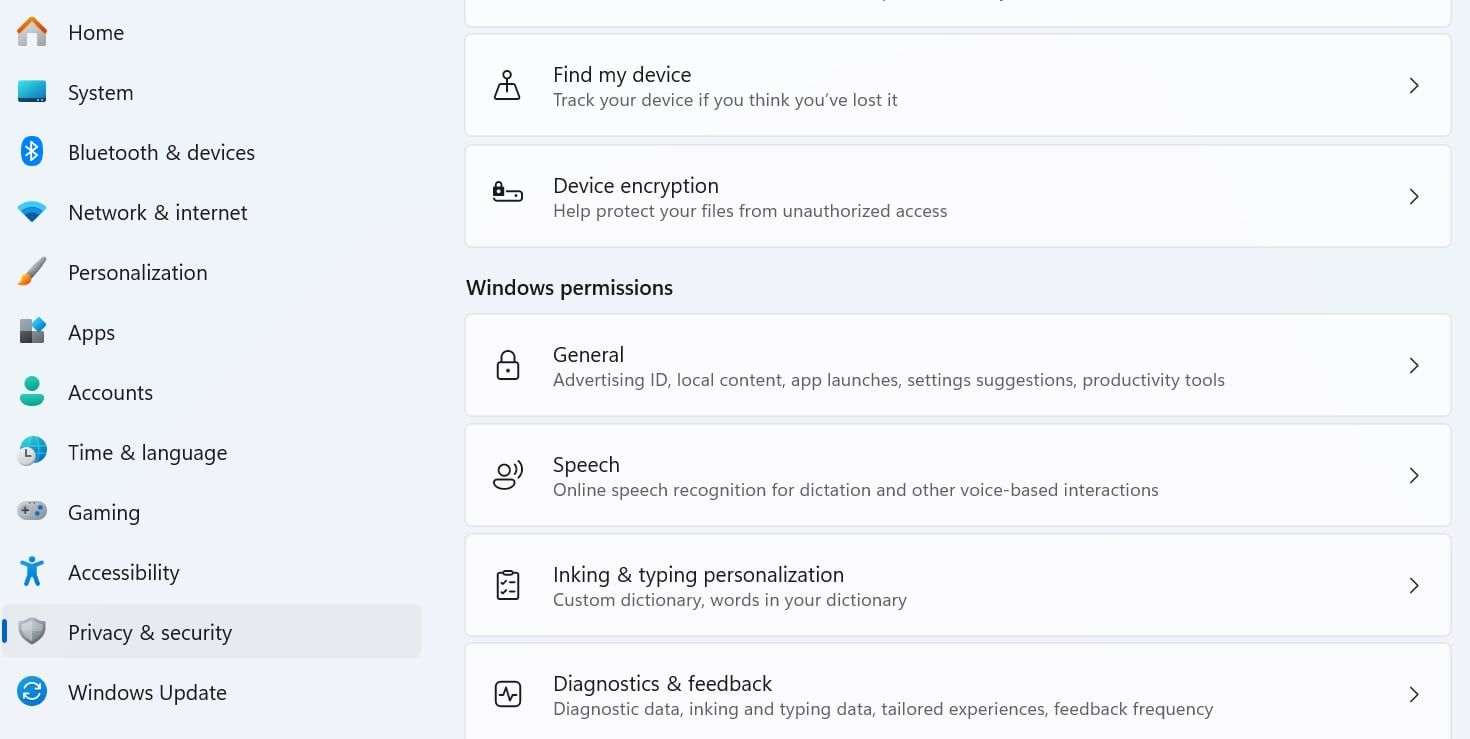
Eventually, this decision will likely make even more sense. For the moment, however, it can be tough to find the settings you’re looking for, especially if they’re no longer located where they had been for years.
Finding a Setting’s New Home
The good news is that Windows 11’s updated Start Menu makes it easier than ever to find settings. Somewhat similarly to the macOS Spotlight feature, the search feature of the Start Menu will also search settings. You likely won’t find every single setting this way, but it can at least point you in the right direction.
For example, typing “Battery” in the search menu brings up the Battery Saver Overview by default, but you’ll also see options for enabling and disabling the Battery Saver feature alongside other options related to battery life.
While you may not be able to count on the Control Panel the way you could in older Windows versions, the good news is that the new Settings app does a good job filling in. It may take some getting used to, but all the functionality is there .
- Title: Locate Vanished Settings: A Guide to Finding Them on Win11
- Author: David
- Created at : 2024-08-16 00:36:33
- Updated at : 2024-08-17 00:36:33
- Link: https://win11.techidaily.com/locate-vanished-settings-a-guide-to-finding-them-on-win11/
- License: This work is licensed under CC BY-NC-SA 4.0.
 The BootIt Collection covers multi-booting, partitioning, and disk imaging on traditional PC’s using the standard BIOS and newer PC’s using UEFI. The collection includes BootIt Bare Metal (BIBM) for standard BIOS systems and BootIt UEFI (BIU) for UEFI system.
The BootIt Collection covers multi-booting, partitioning, and disk imaging on traditional PC’s using the standard BIOS and newer PC’s using UEFI. The collection includes BootIt Bare Metal (BIBM) for standard BIOS systems and BootIt UEFI (BIU) for UEFI system. Screensaver Factory, Create stunning professional screensavers within minutes. Create screensavers for yourself, for marketing or unlimited royalty-free commercial distribution. Make screensavers from images, video and swf flash, add background music and smooth sprite and transition effects. Screensaver Factory is very easy to use, and it enables you to make self-installing screensaver files and CDs for easy setup and distribution. Screensaver Factory is the most advanced software of its kind.
Screensaver Factory, Create stunning professional screensavers within minutes. Create screensavers for yourself, for marketing or unlimited royalty-free commercial distribution. Make screensavers from images, video and swf flash, add background music and smooth sprite and transition effects. Screensaver Factory is very easy to use, and it enables you to make self-installing screensaver files and CDs for easy setup and distribution. Screensaver Factory is the most advanced software of its kind.