
Key Apps to Bring Your Windows PC and Android Together

Key Apps to Bring Your Windows PC and Android Together
You probably want your Windows PC and Android phone to work well together. However, these are two different ecosystems, so synchronizing your devices can be a bit difficult. Thankfully, Android is a lot more open than iOS, so it’s easier to use Microsoft apps to turn your two gadgets into one team.
These are the Microsoft apps you need to install on your Android phone to help make it an extension of your Windows computer and then some.
1. Microsoft Authenticator
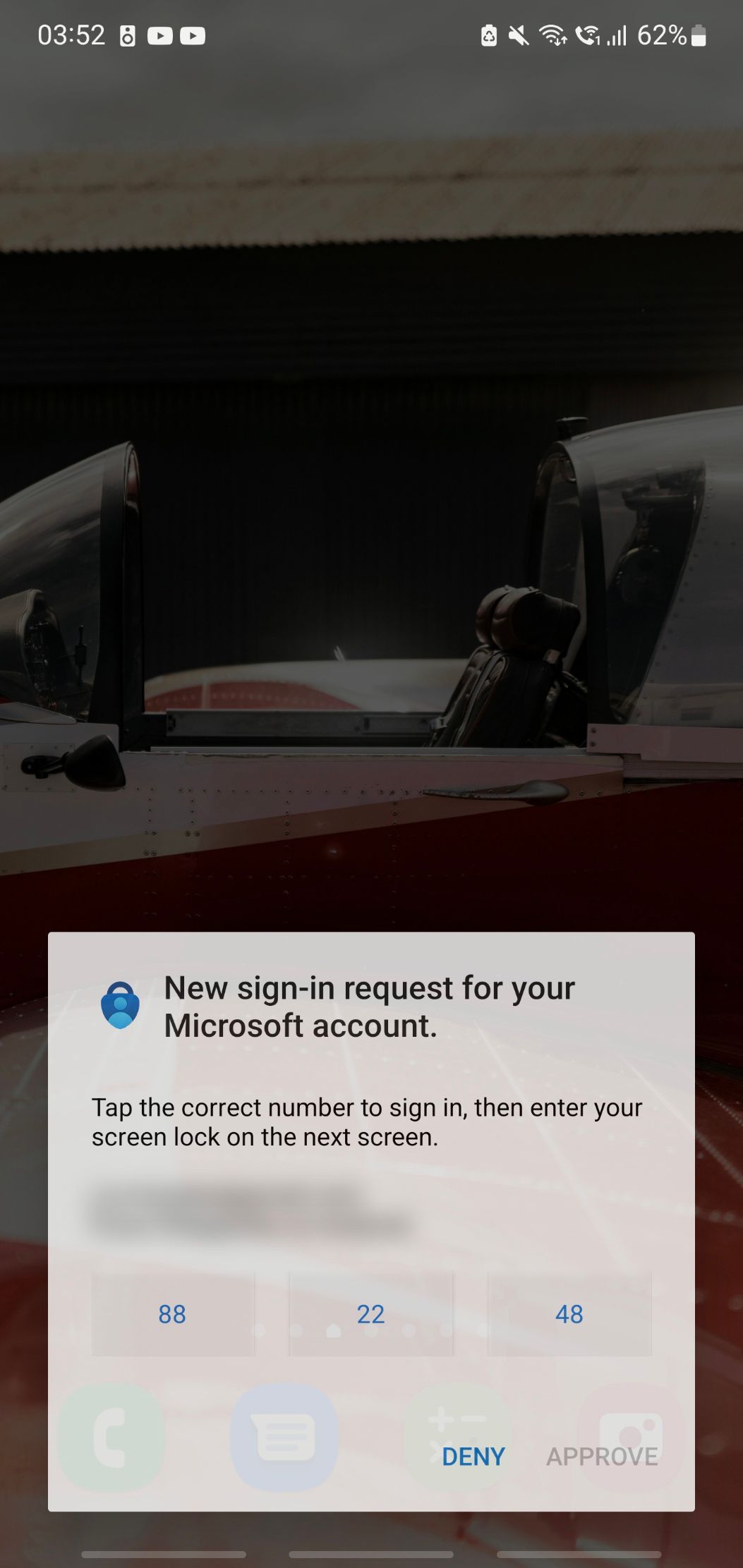
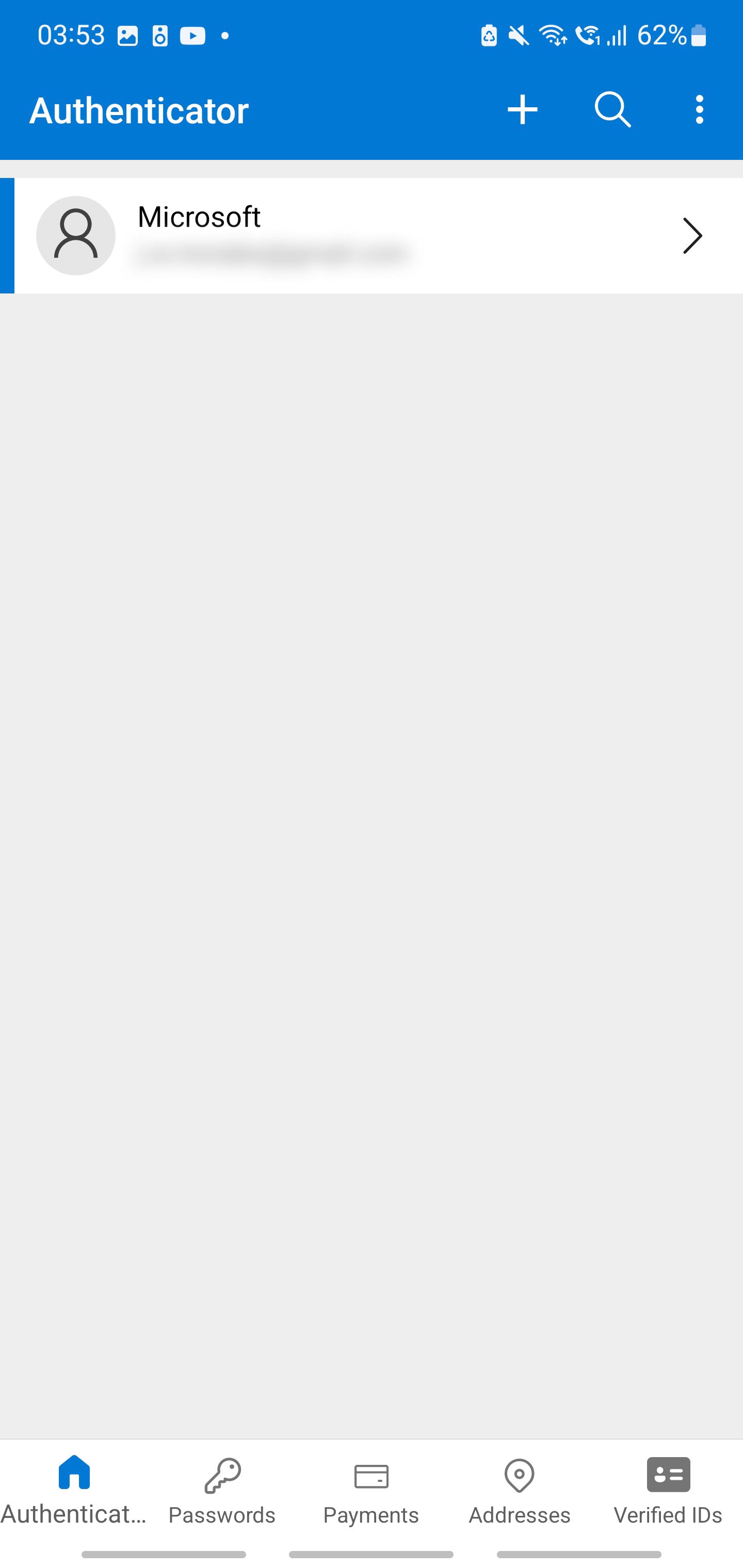
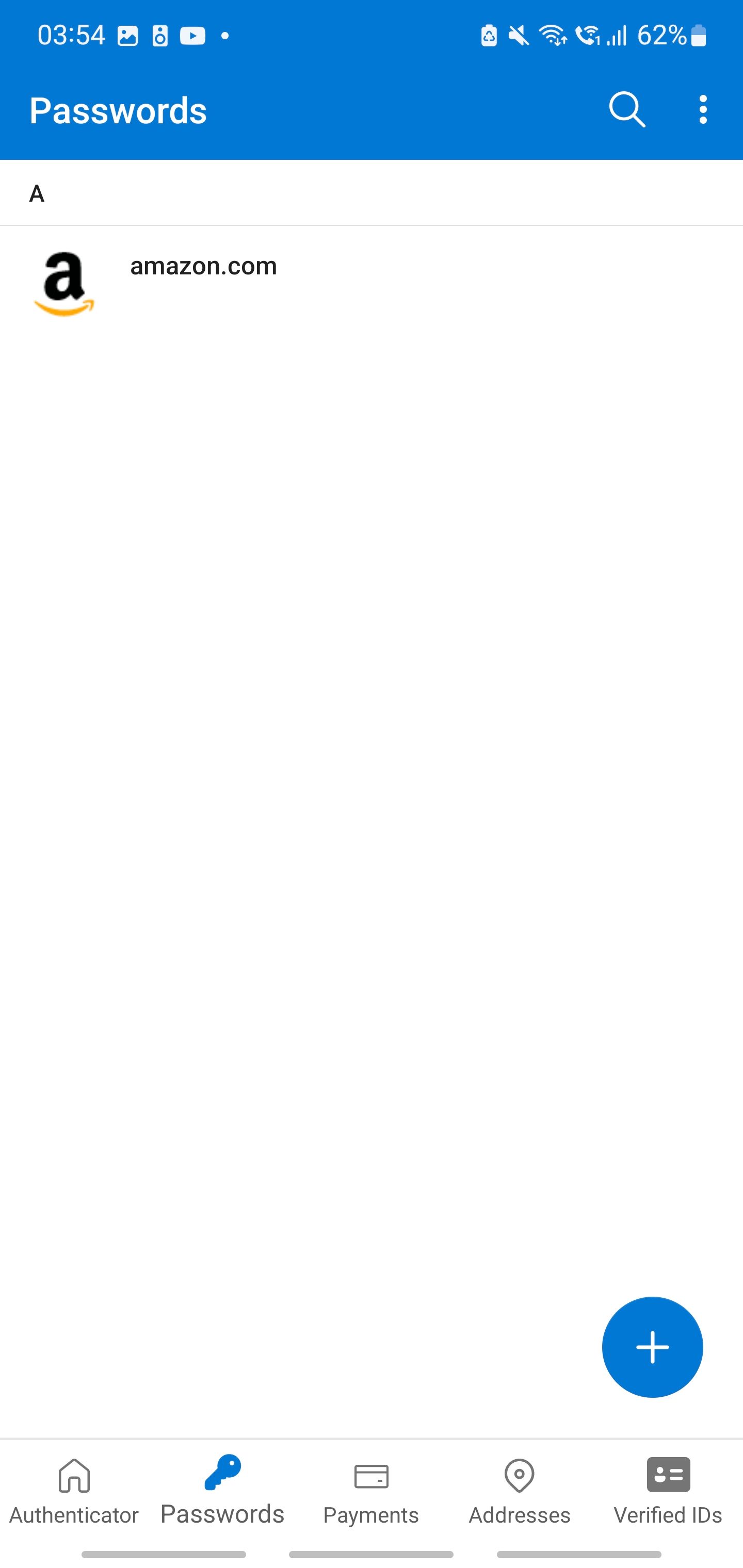
Close
If you have an email address or social media account, using two-factor authentication is wise to protect it from unauthorized access. Microsoft Authenticator is a great app for generating time-based one-time passwords to ensure that you’re the one logging into your account.
But more than that, Microsoft Authenticator is also an excellent password vault, so you don’t have to memorize many different username and password combinations. It’s particularly useful if you prefer Windows Edge over other browsers, and it can even create unique and robust passwords for you.
This is particularly useful if you use Edge, Microsoft’s replacement for the old Internet Explorer—which brings us to the next Microsoft app you should install on your Android phone.
Download:Microsoft Authenticator (Free)
2. Microsoft Edge
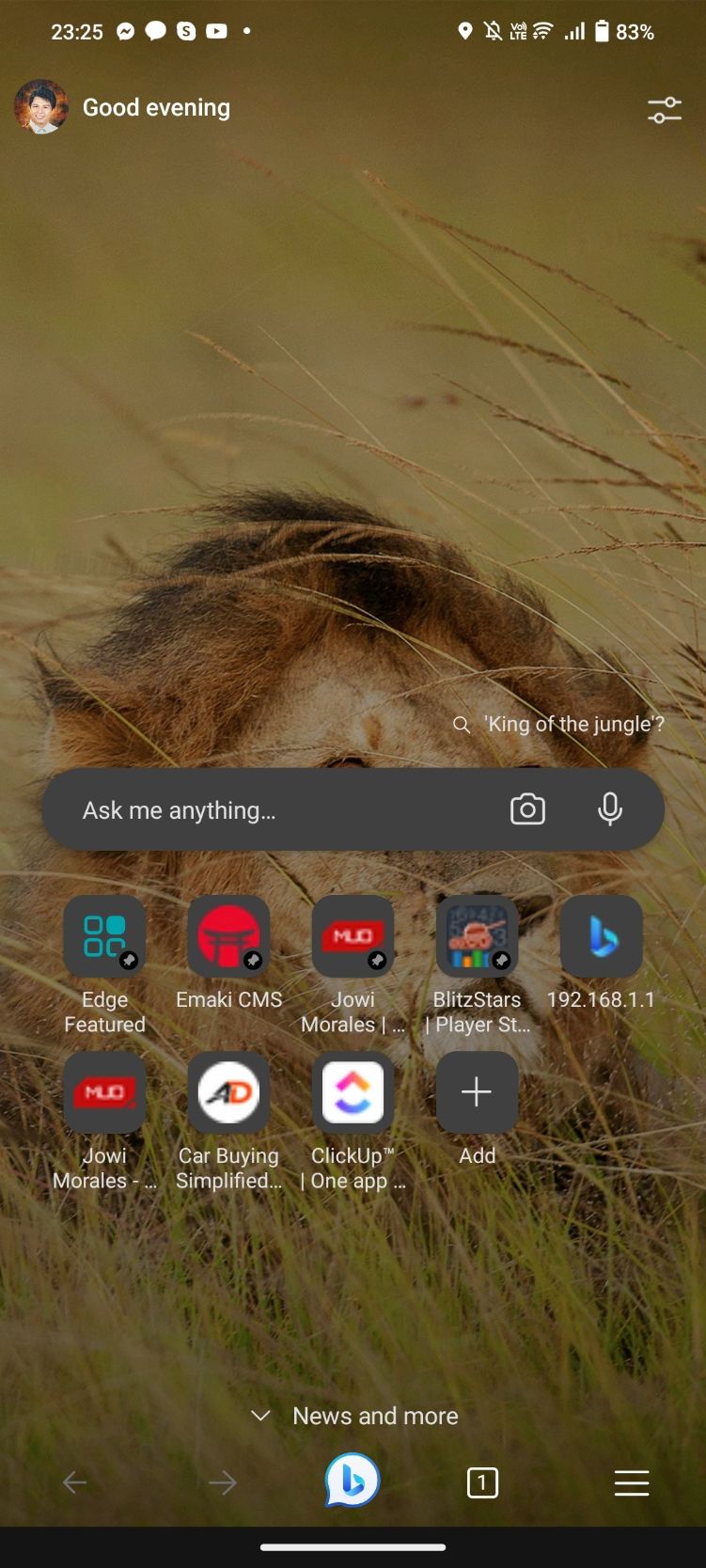
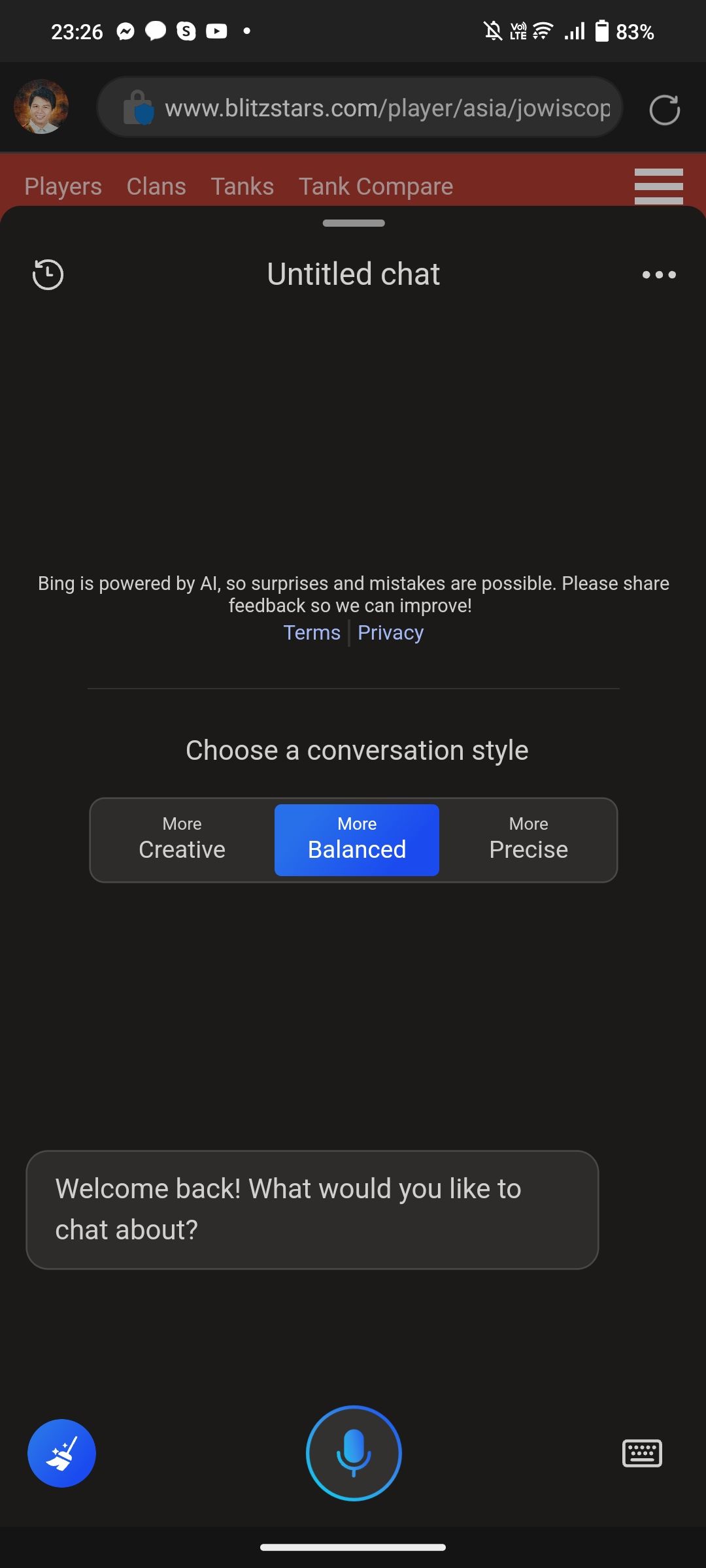
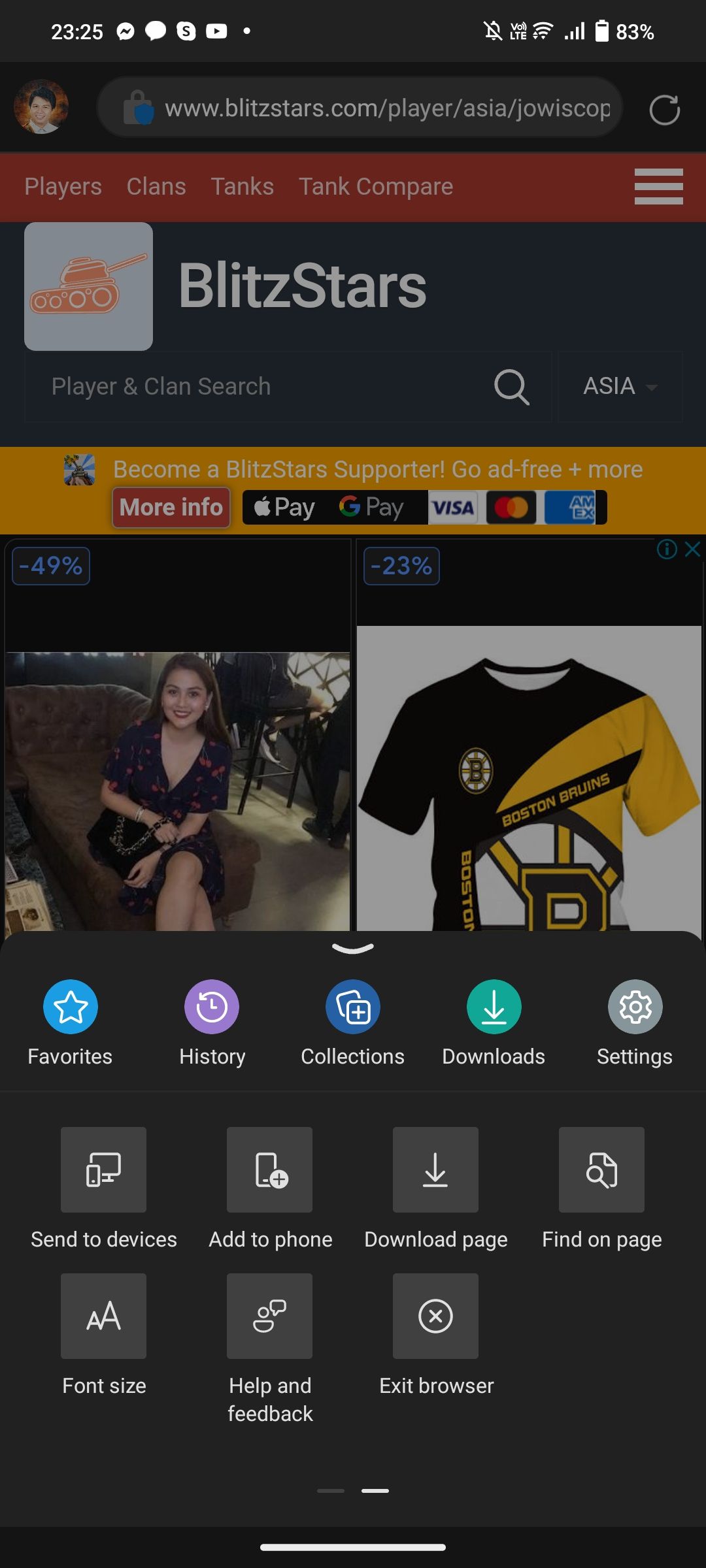
Close
Microsoft Edge is a Chromium-based Windows, macOS, iOS, and Android web browser. Although most users prefer Google Chrome as their computer and smartphone browser, Microsoft offers an excellent alternative. You can check out the reasons why you need Microsoft Edge on your PC if you’re still not convinced, but let’s focus on its advantages on your Android phone.
First, using Edge on your Windows PC and smartphone, you can synchronize your details using Microsoft Authenticator. With that, your login details are automatically filled, making it more convenient to access your accounts.
Furthermore, you can easily transfer a page you’re already viewing to another device by right-clicking on the tab and choosing Send to your devices or by tapping the menu icon on your phone, swiping right, and then tapping Send to devices.
And, if you want to harness the power of AI, Microsoft Edge lets you use Bing AI Chat with a tap, so you don’t have to go through the hassle of logging into different websites or opening different apps just to get answers.
Download:Microsoft Edge (Free)
3. Microsoft OneDrive
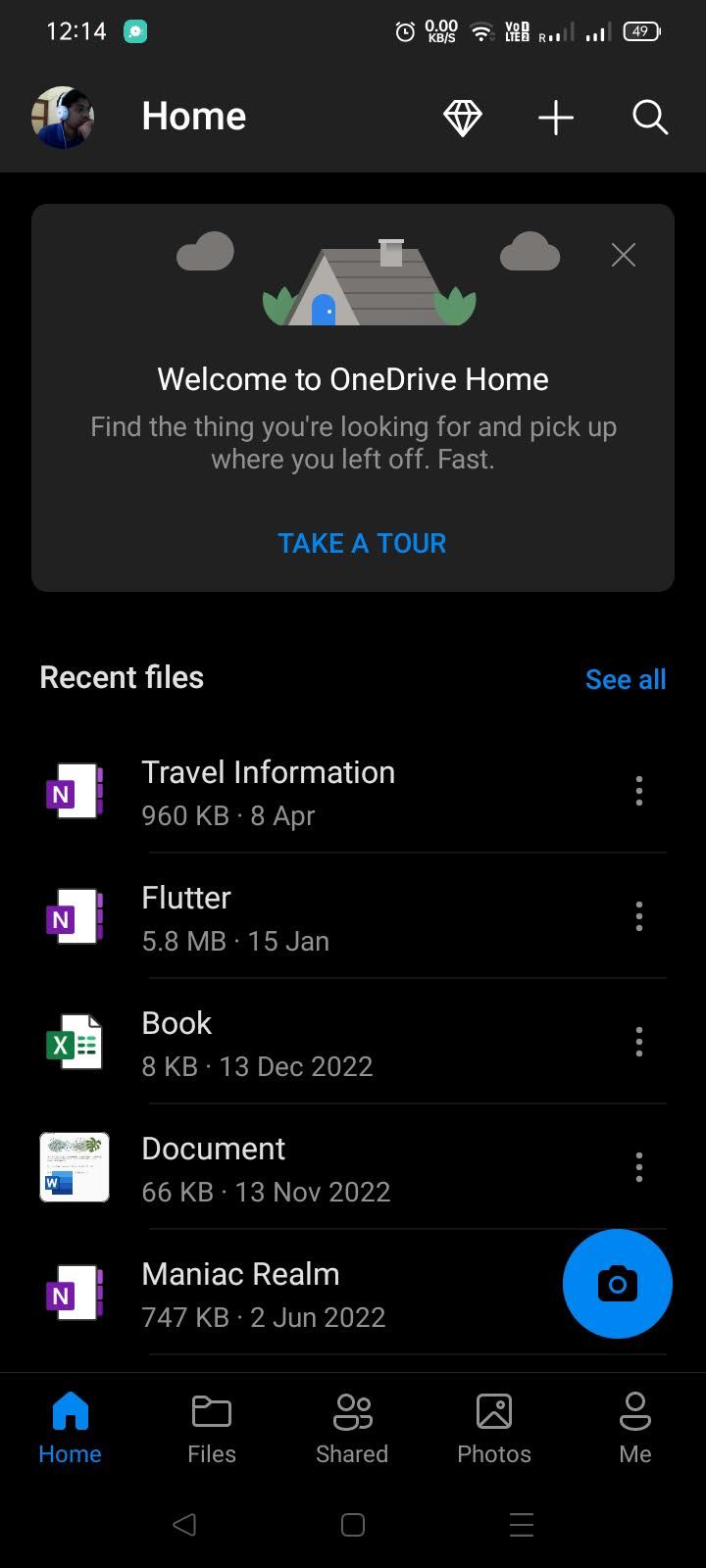
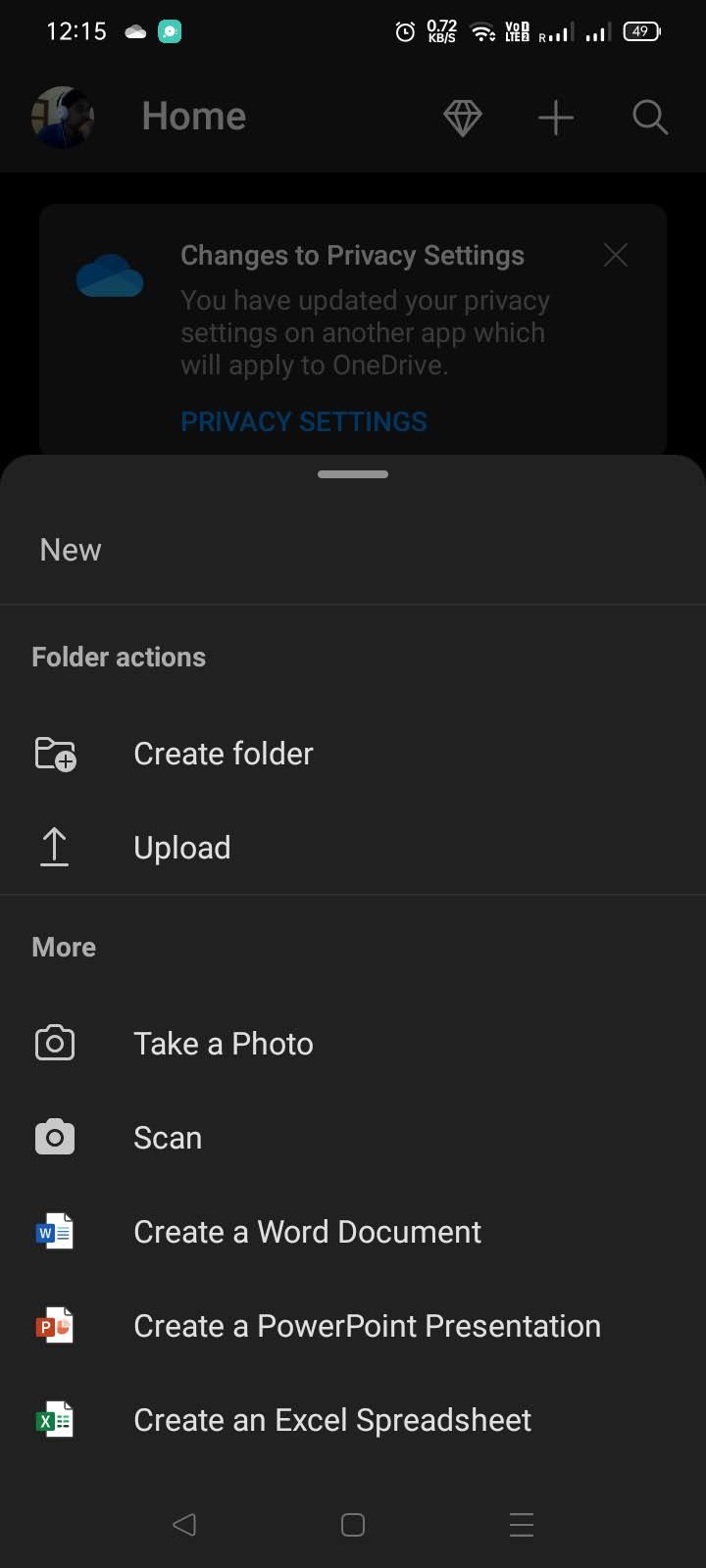
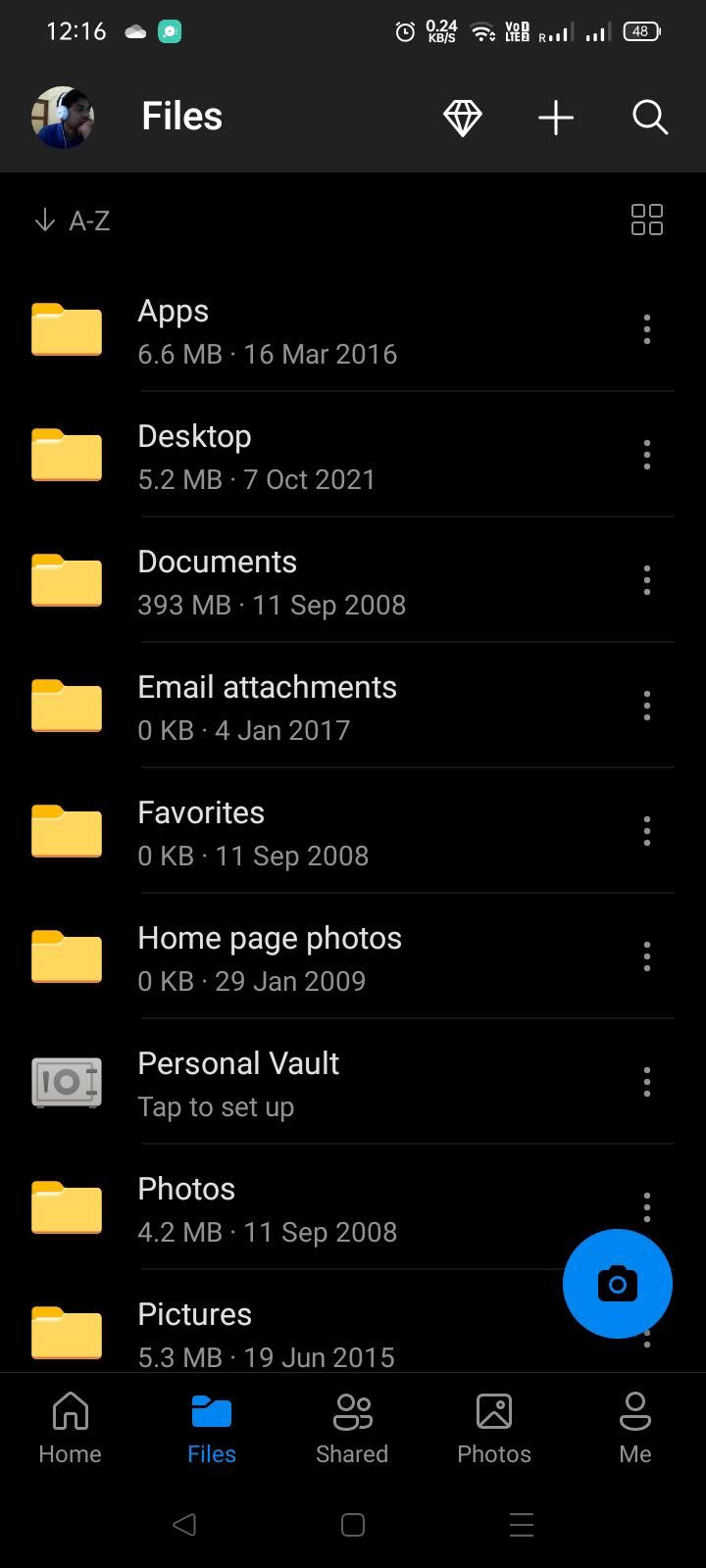
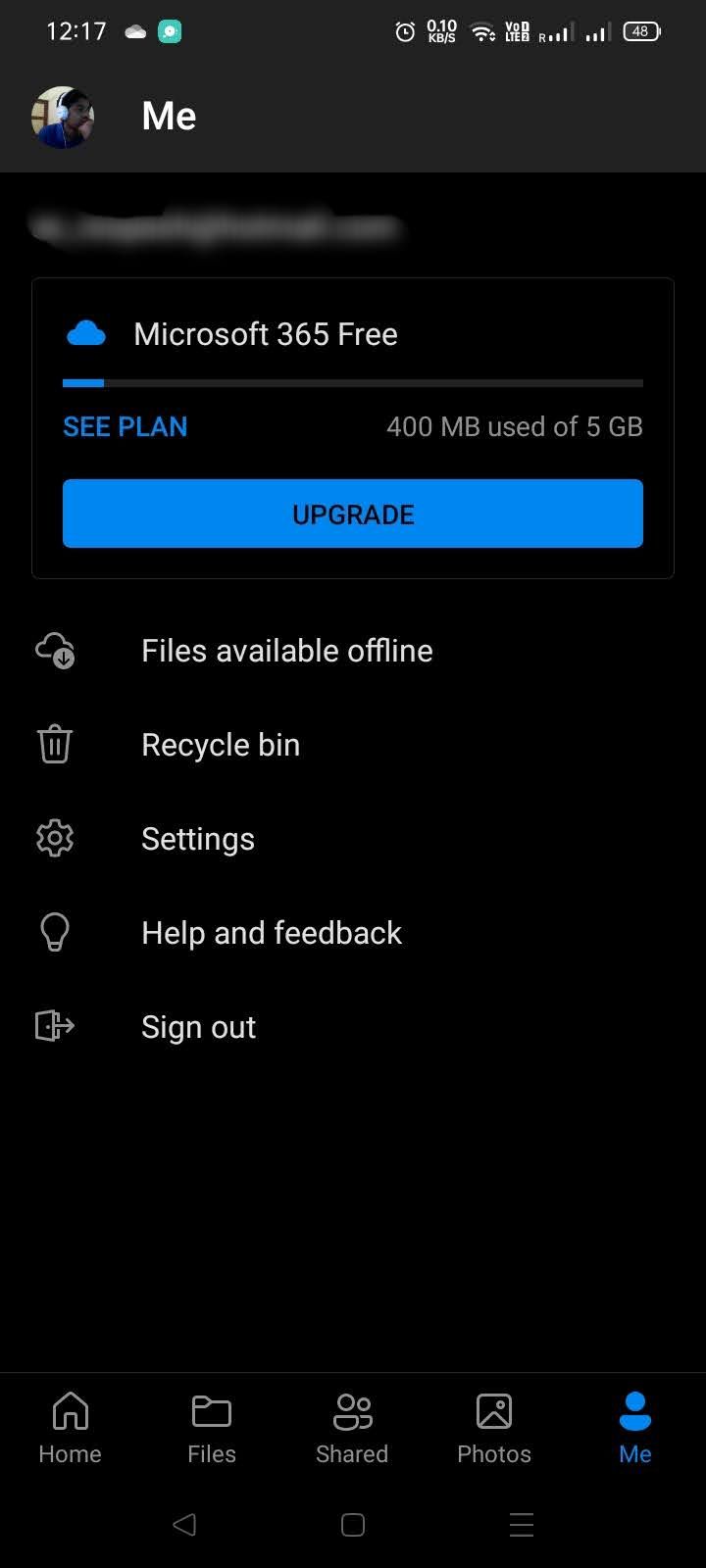
Close
Whether you’re a professional or a student, it’s useful to have some files always readily available. While you can use cloud services like Google Drive or Dropbox, Microsoft OneDrive is a far more convenient option.
There are several reasons why you should use Microsoft OneDrive , but its most convenient feature is that it’s baked into Windows File Explorer. Unlike Google Drive, which requires you to upload files manually to it, you can just save any file to your designated OneDrive folder, and it’s synced to the cloud in the background.
So, whether you’re working with a Microsoft 365 document or another file that requires a specialized third-party app, any changes you make are automatically uploaded online so you can access them via the OneDrive app on your phone. Best of all, you get 5GB of free online storage, so you don’t have to pay to use it.
Download:Microsoft OneDrive (Free, in-app purchases available)
4. Microsoft 365 (Office)
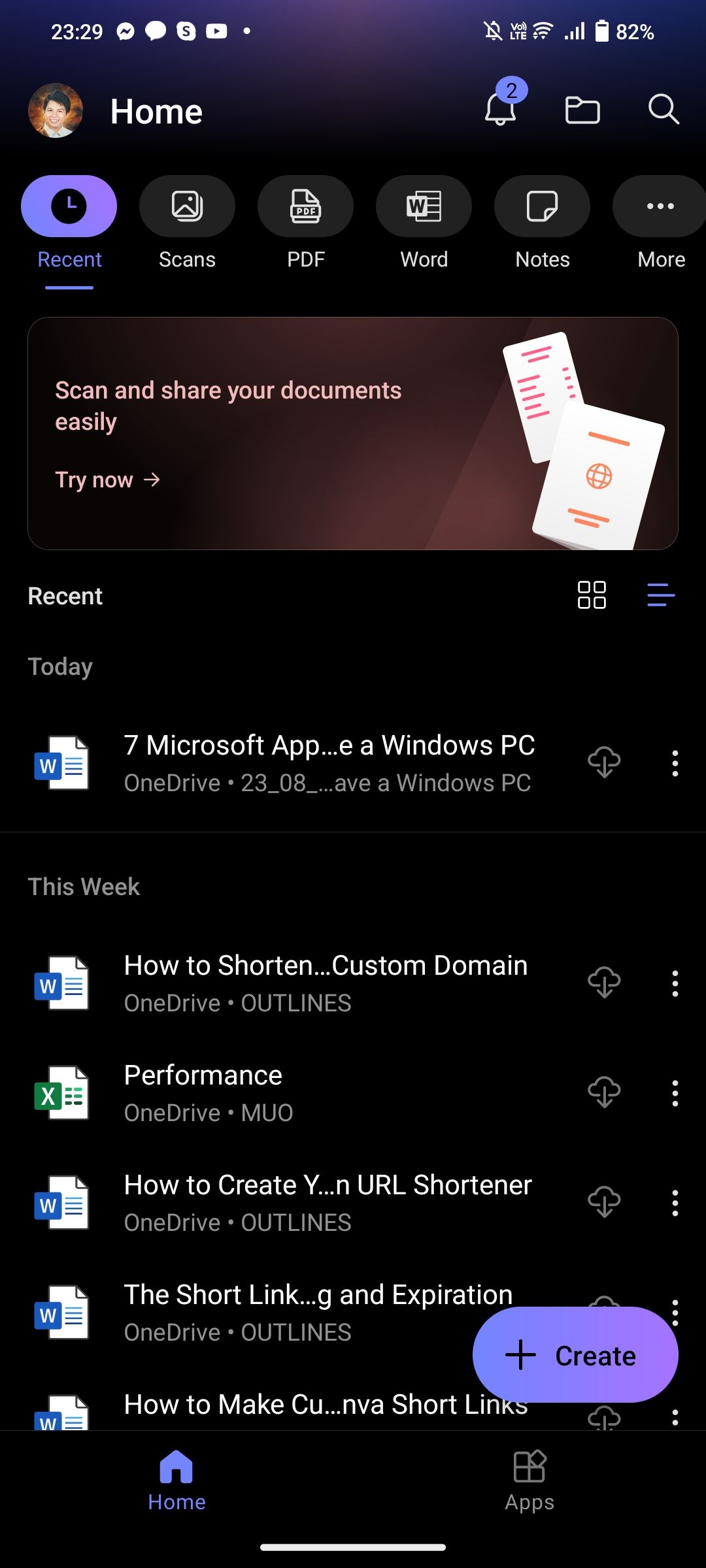
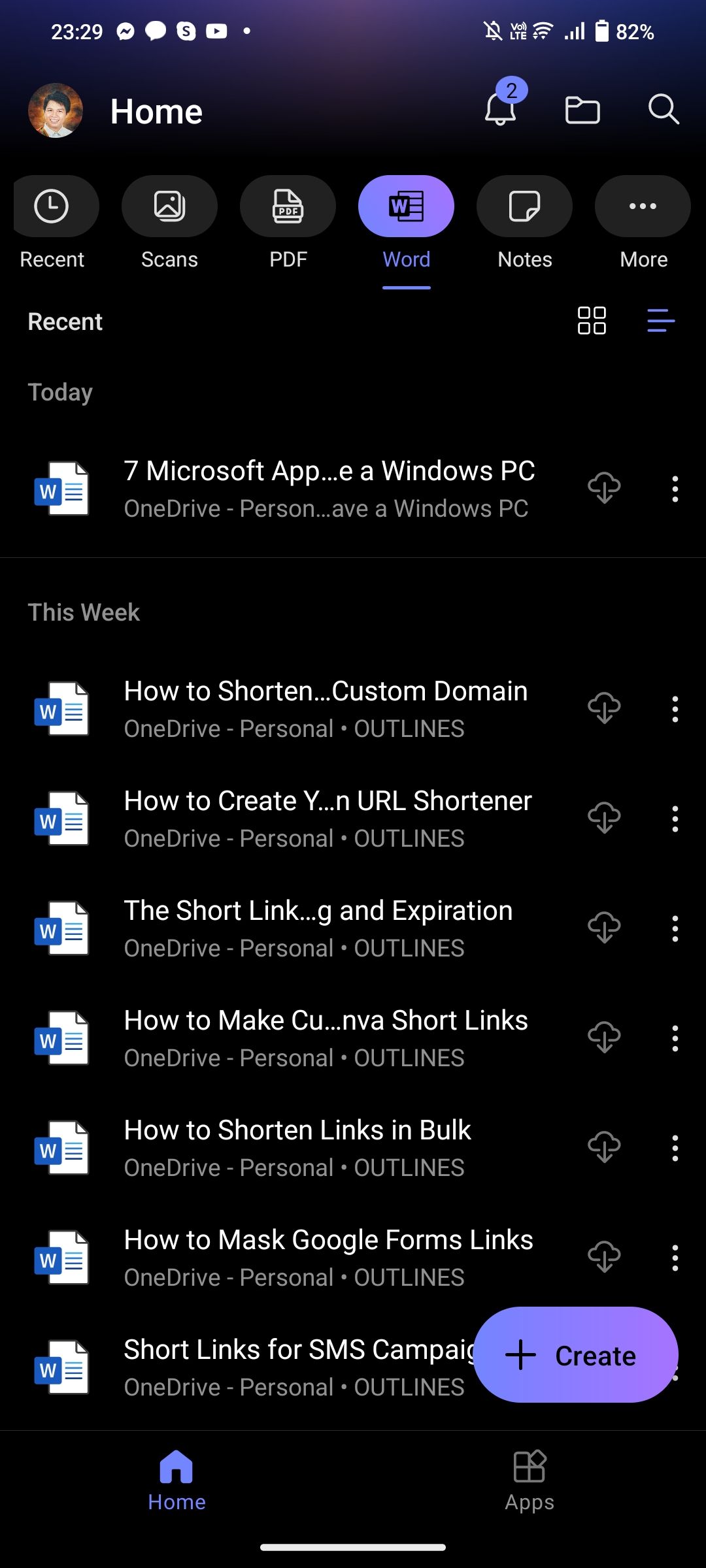
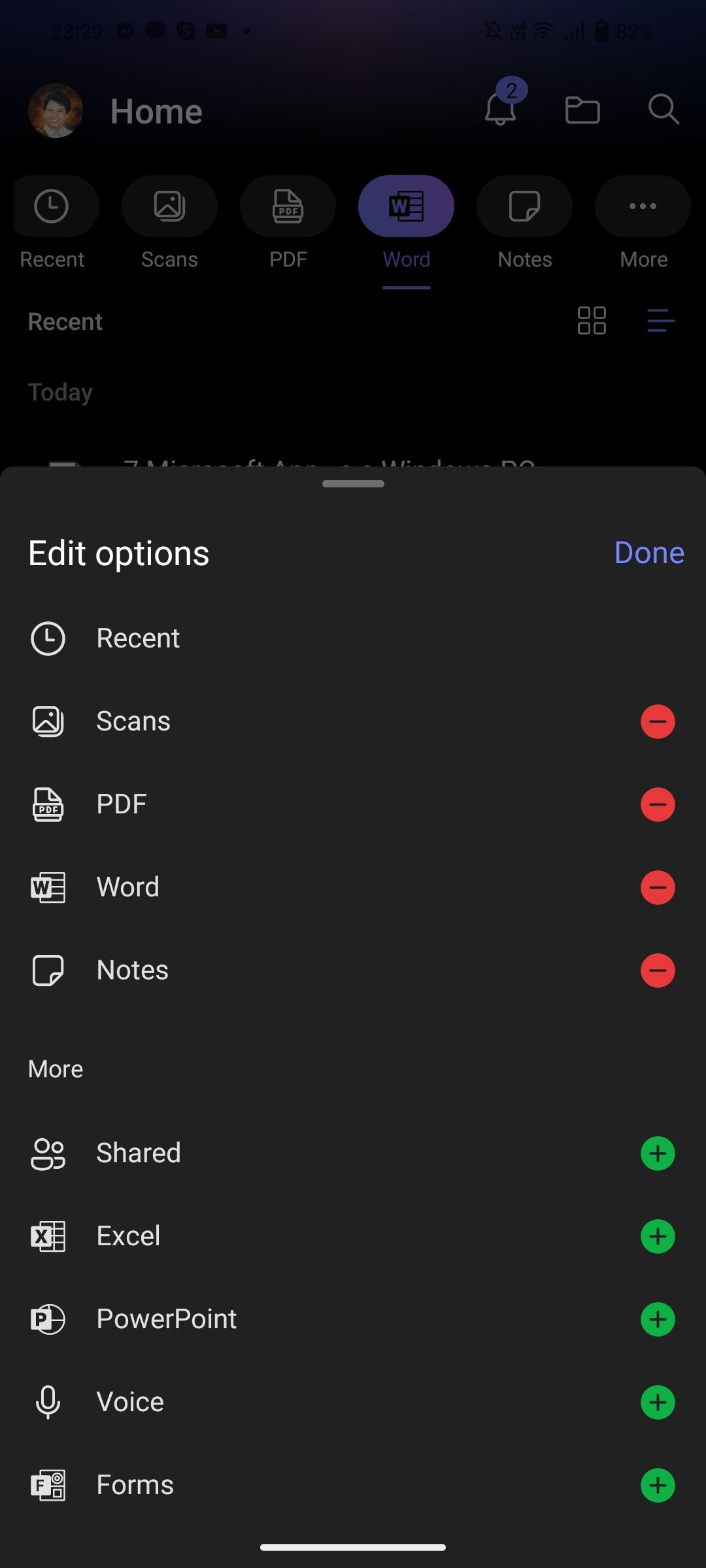
Close
Microsoft 365 is the company’s subscription-based office suite. Although you need a paid subscription to use Microsoft 365’s desktop apps, you can use its online and app versions for free.
But what makes this set of apps a must-have for your Android device is its excellent integration with OneDrive, as well as its near-full functionality on a smartphone and tablet. You can also enjoy these other Microsoft 365 features by installing the Microsoft 365 app on your phone.
Download:Microsoft 365 (Office) (Free, in-app purchases available)
5. Link to Windows
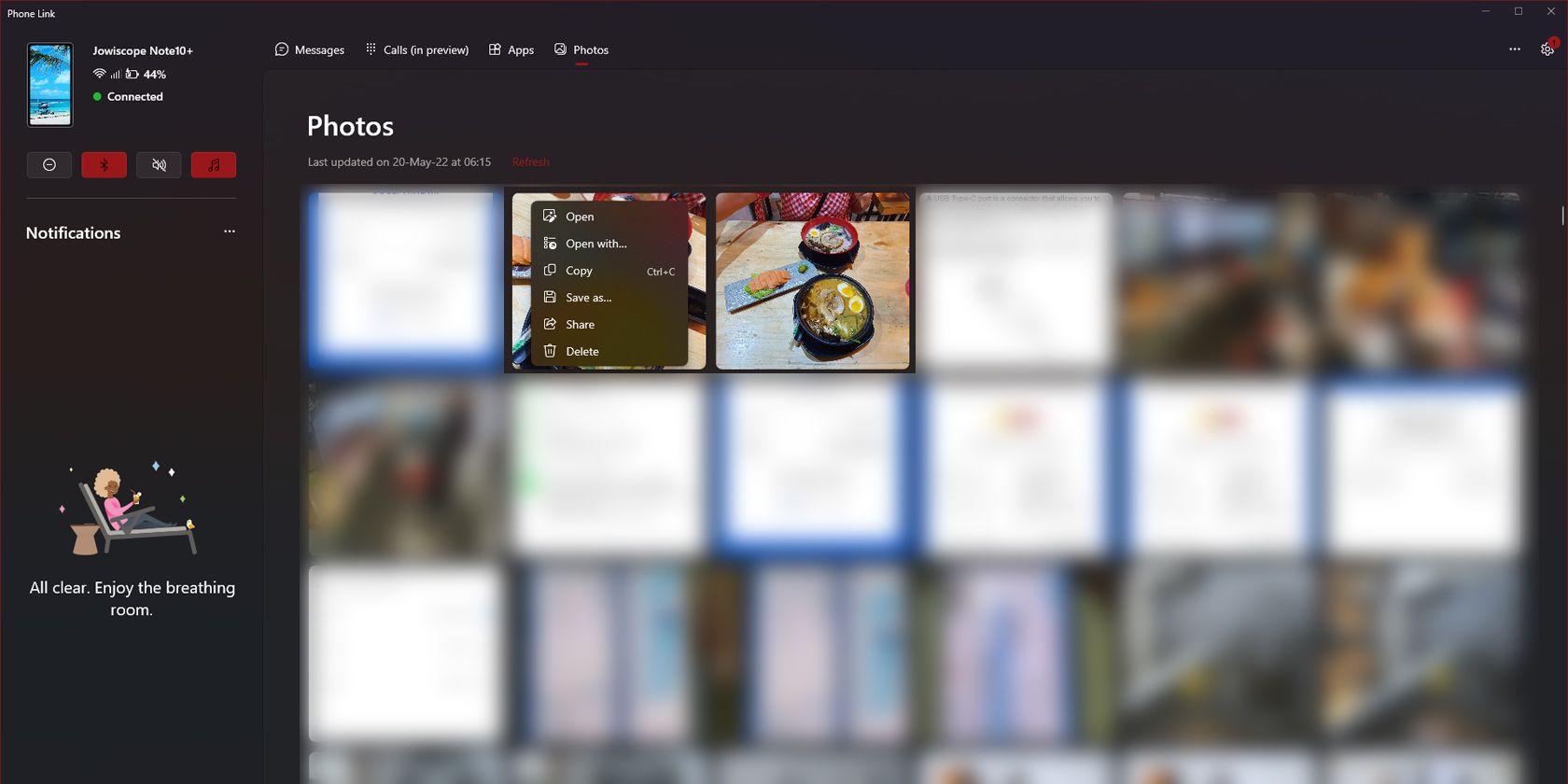
It’s easy to synchronize your files, browser, and the Office Suite between your smartphone and PC. But what if you want to monitor your notifications, copy text messages, and instantaneously move photos and videos between them?
This is where the Link to Windows app comes in. Although it’s not as seamless as the connection between a macOS and iOS device, it makes switching between your Android phone and Windows PC easier. To get the most out of your smartphone and computer, you should check out our Windows Phone Link Guide .
Download:Link to Windows (Free)
6. Microsoft Launcher
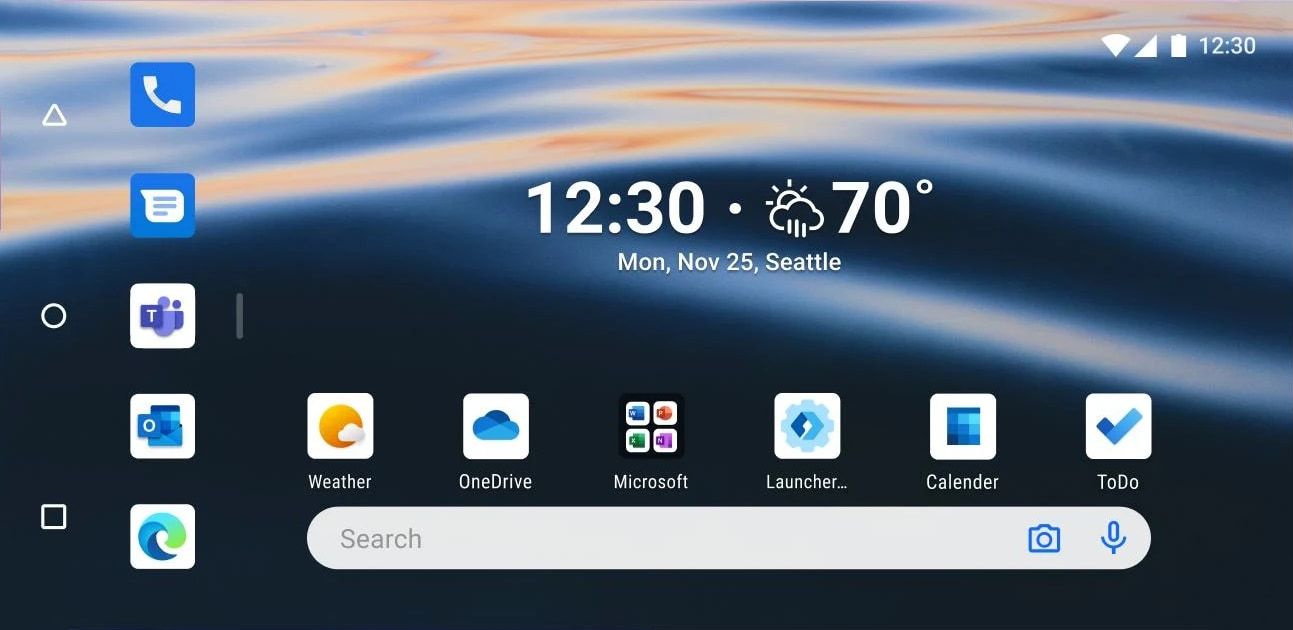
If you’re tired of the default skin on your phone, you should try Microsoft Launcher. This Android overlay is logged into your Microsoft account, giving you access to your calendar, Microsoft To Do list, OneNote Sticky Notes, and more.
It also delivers beautiful Bing wallpapers every day, giving you a fresh image on your home screen daily.
Download:Microsoft Launcher (Free)
7. Microsoft SwiftKey AI Keyboard
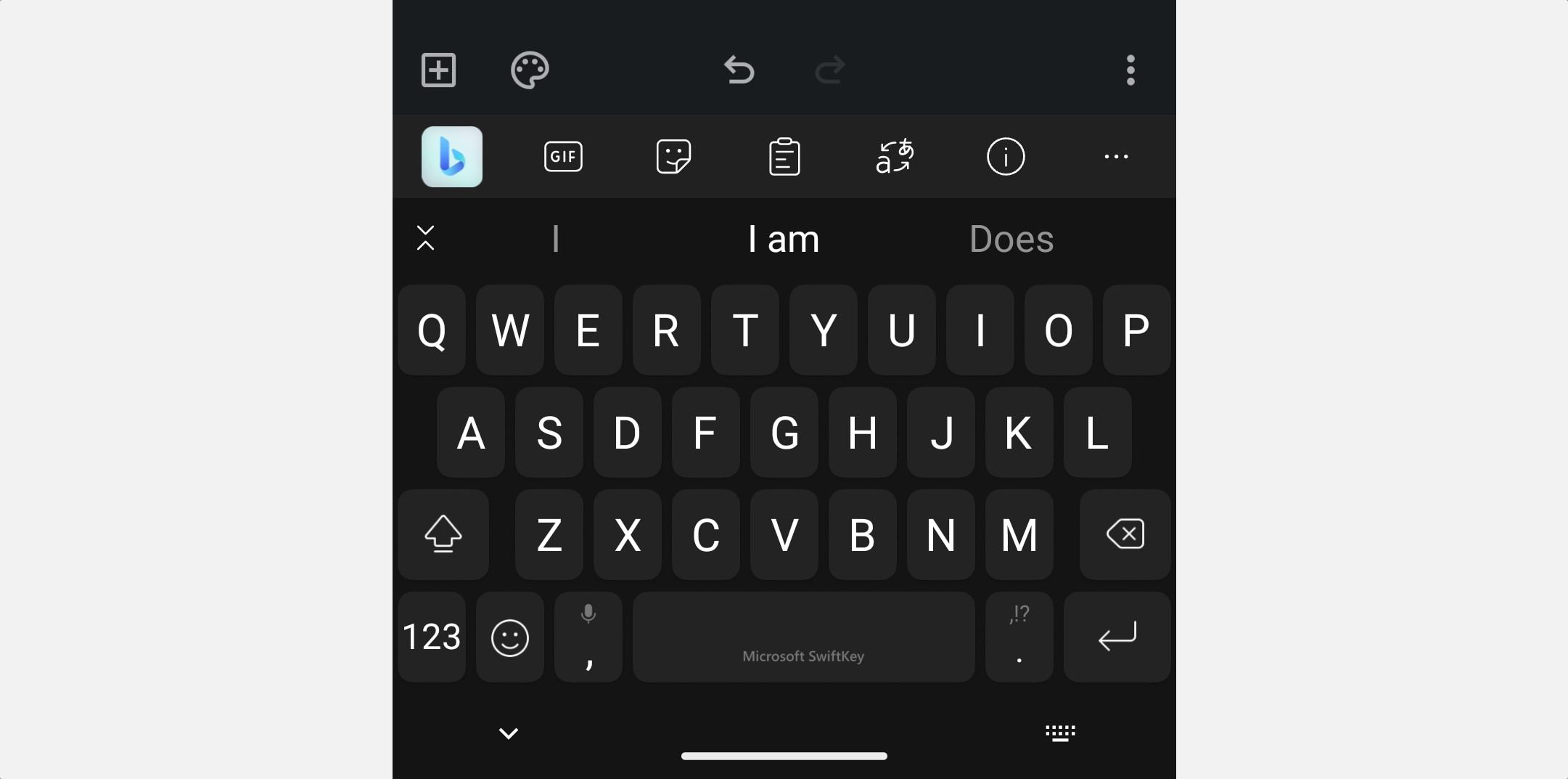
While the stock Gboard and Samsung Keyboard are more than enough for most Android users’ needs, Microsoft SwitftKey delivers a couple of extra features. It gets a cross-platform clipboard via Windows Phone Link, making it a breeze to copy-pastie everything, from links to OTP codes.
Furthermore, SwiftKey has Bing Chat built in, giving you quick access to AI. So, if you want to try this feature, here’s how to use Bing AI chat on your Android phone’s keyboard .
Download:Microsoft SwiftKey AI Keyboard (Free)
8. Microsoft Math Solver
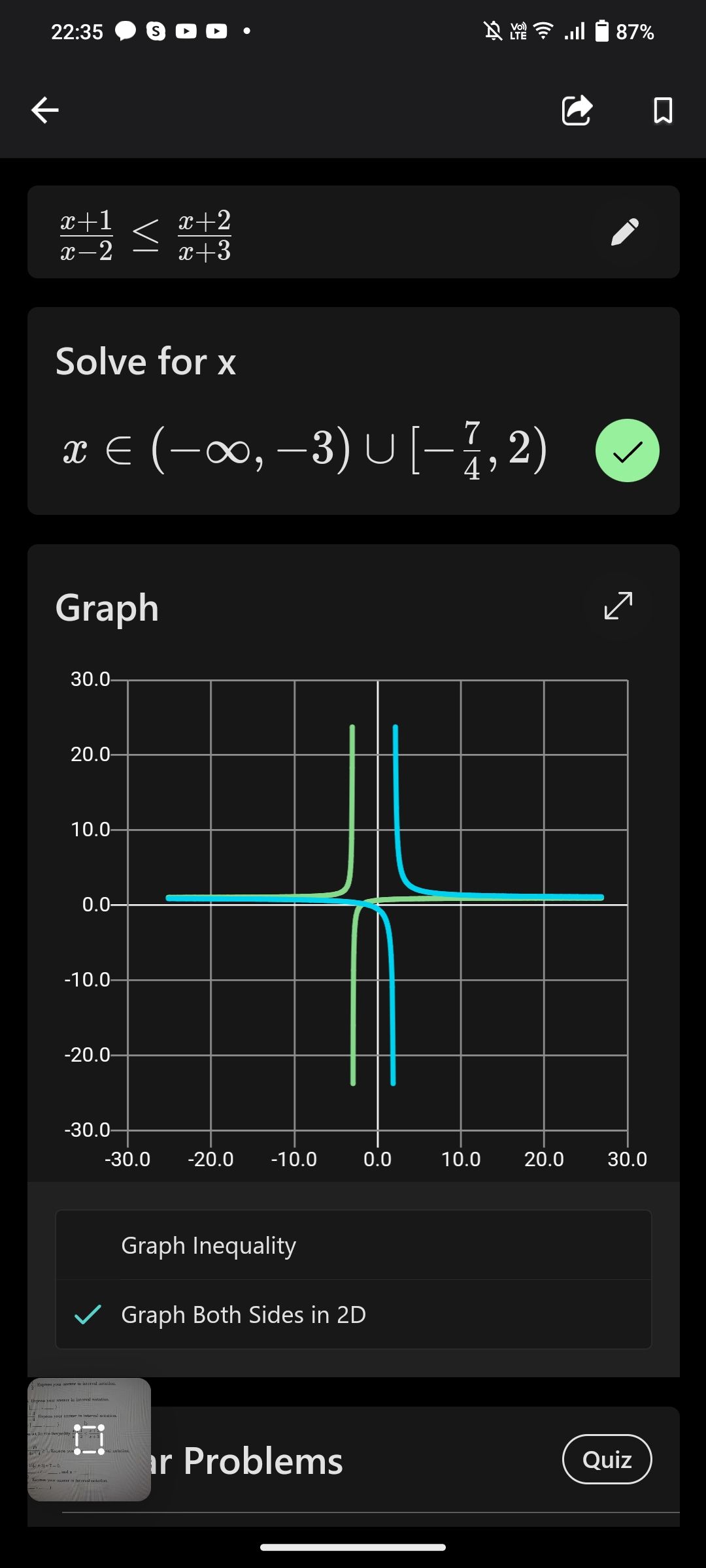
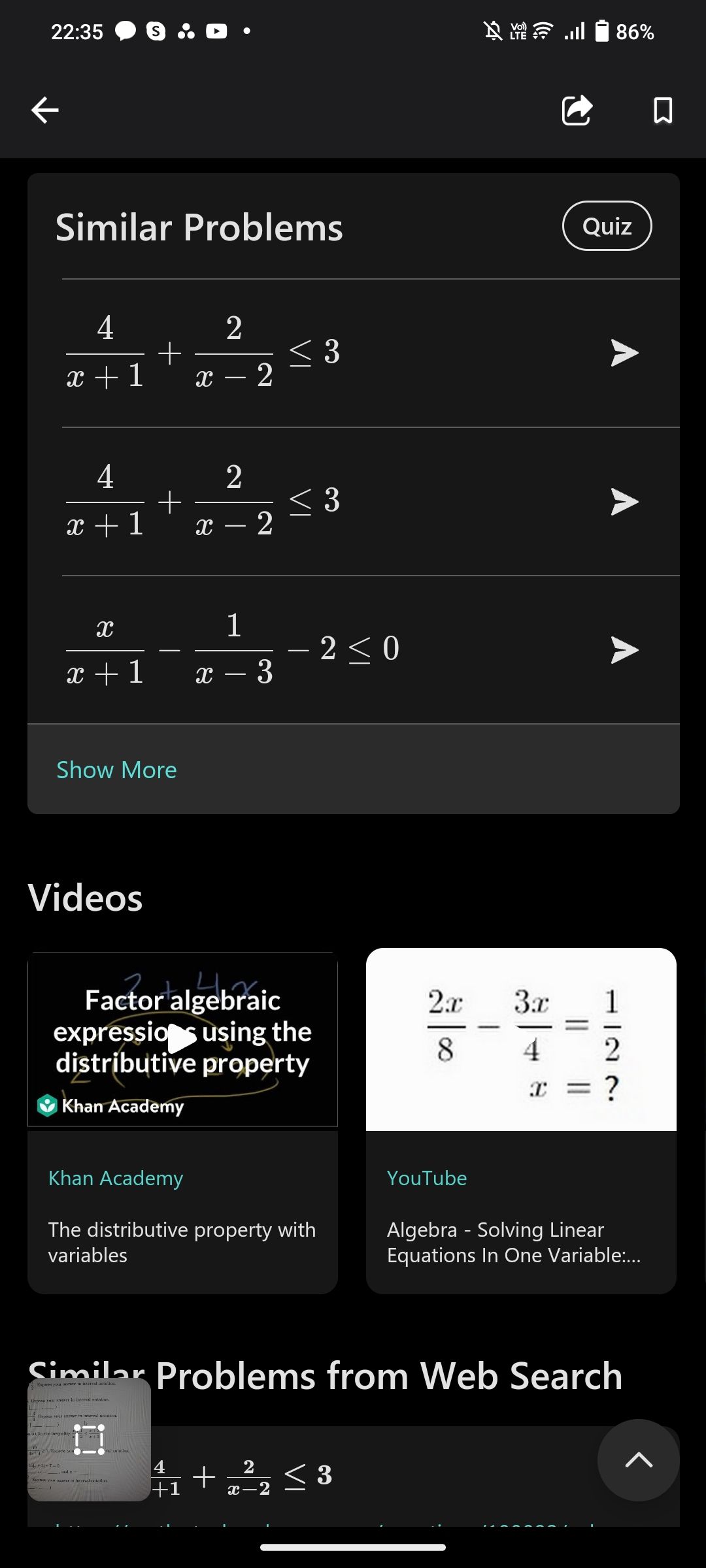
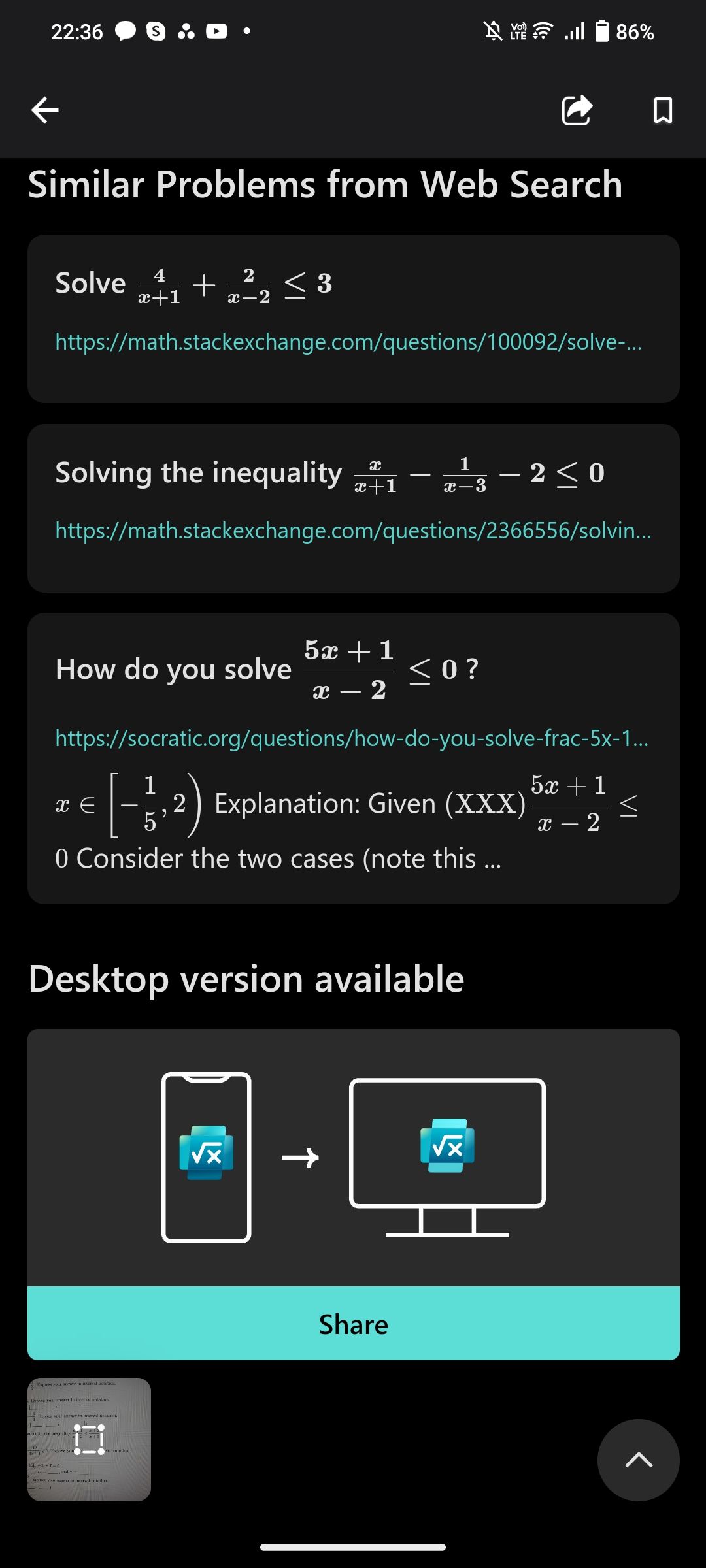
Close
Math is difficult if you don’t understand it, and using the internet to solve your homework without understanding it won’t make it easier. Thankfully, the Math Solver doesn’t just solve your problem—instead, it offers similar problems, graphs, and even video solutions.
This makes it easier for you to practice and understand the concept behind the answer, allowing you to master it. Furthermore, you can synchronize the Microsoft Math Solver app with its desktop version in one tap, allowing you to study more effectively on a larger screen.
And what makes this app one of the best Android apps for solving math problems is that it’s free and has no ads. So, you don’t have to spend to learn better, and you won’t get distracted.
Download:Microsoft Math Solver (Free)
Make Your Android Phone Run Smoothly With Your Windows PC
You can get more from your Windows PC and Android phone by using them together. These apps will let you seamlessly integrate your activities, so you don’t have to go through the hassle of manually moving files and information between devices.
With all these apps on your phone, you can ensure that the sum of your Android device and Windows PC parts is greater than the whole.
These are the Microsoft apps you need to install on your Android phone to help make it an extension of your Windows computer and then some.
- Title: Key Apps to Bring Your Windows PC and Android Together
- Author: David
- Created at : 2024-08-16 00:36:32
- Updated at : 2024-08-17 00:36:32
- Link: https://win11.techidaily.com/key-apps-to-bring-your-windows-pc-and-android-together/
- License: This work is licensed under CC BY-NC-SA 4.0.



 CalendarBudget - Monthly subscription membership to CalendarBudget via web browser or mobile app. Support included.
CalendarBudget - Monthly subscription membership to CalendarBudget via web browser or mobile app. Support included.