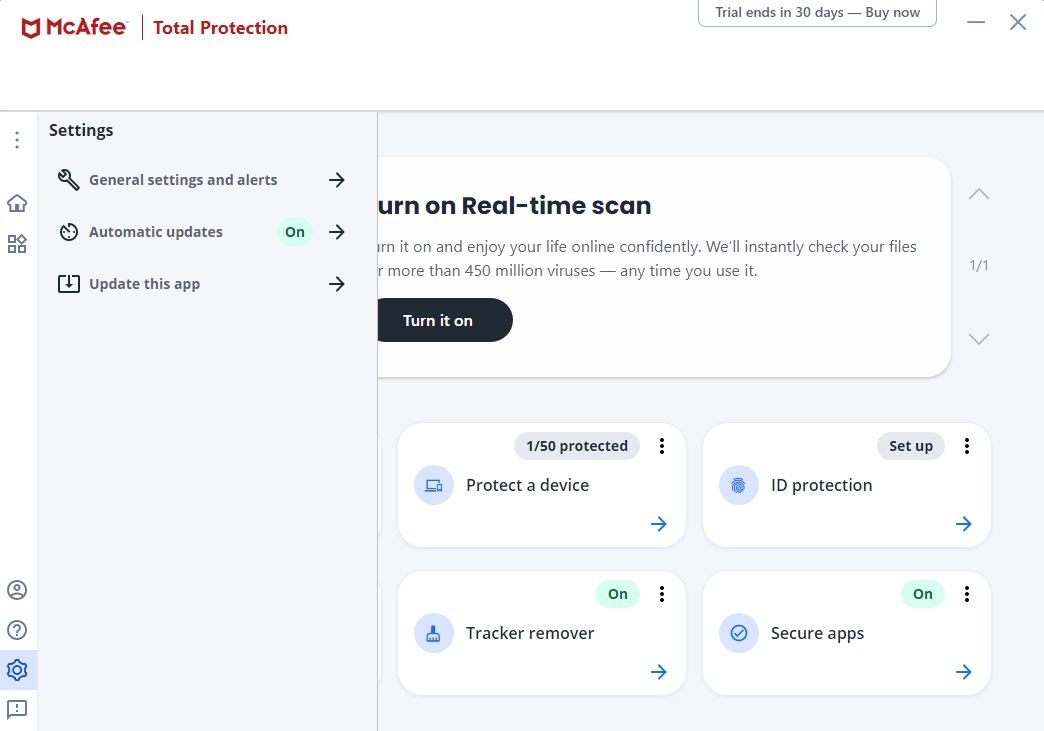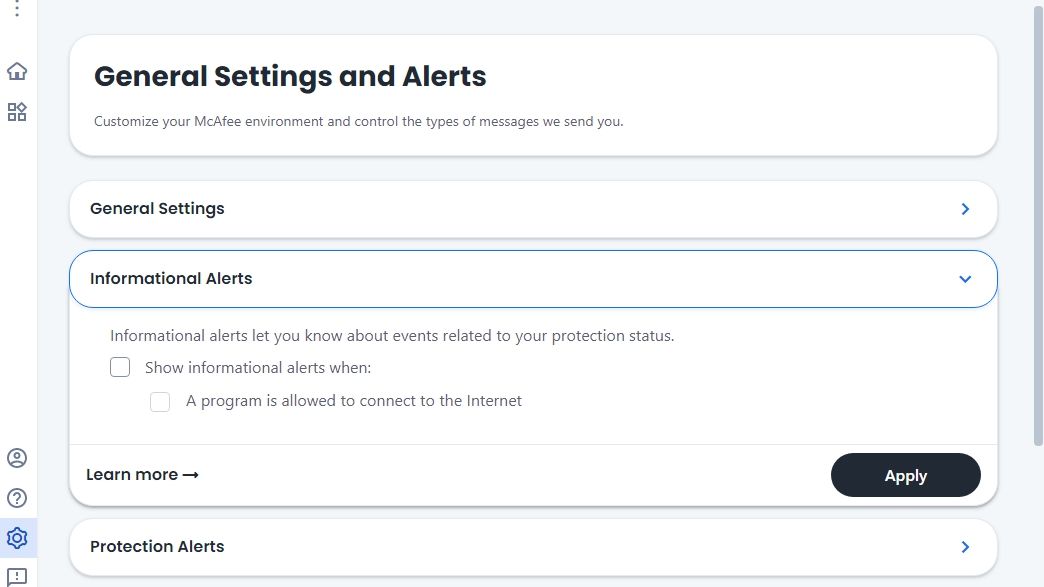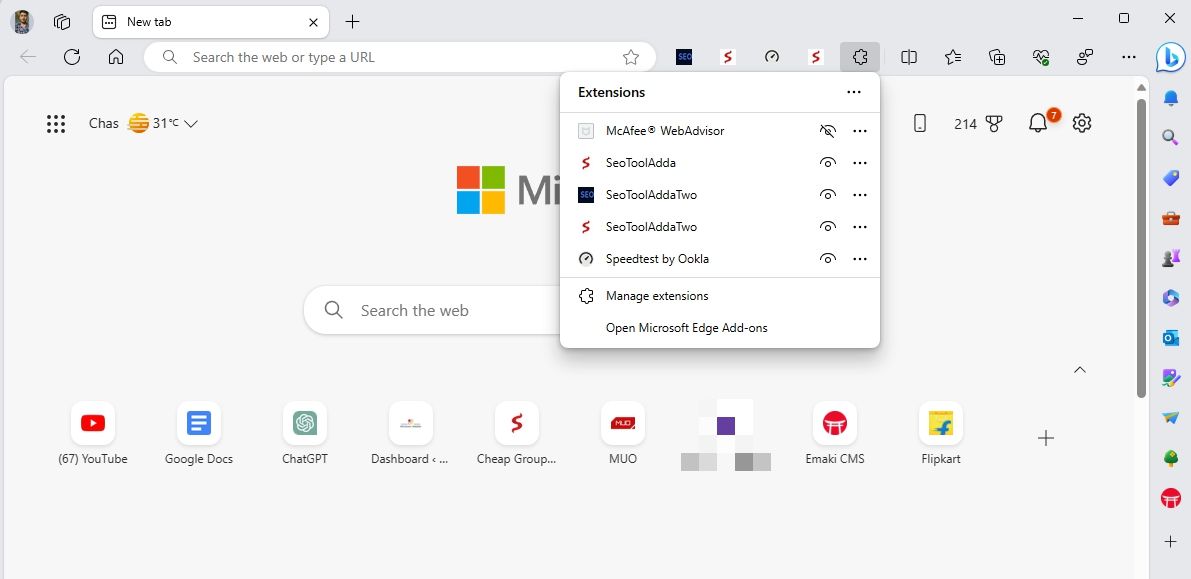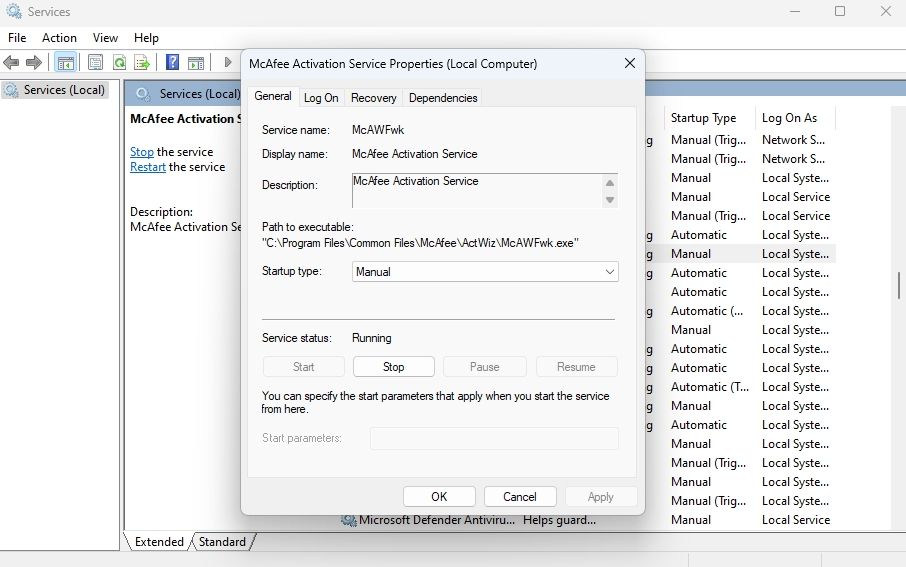How to Stop McAfee Pop-Ups on Windows 11

How to Stop McAfee Pop-Ups on Windows 11
McAfee is a popular antivirus program out there. However, many users have complained about the excessive amount of pop-ups it generates. These pop-ups can be bothersome and disrupt your workflow.
As such, if you wish to avoid receiving McAfee pop-ups, you’ve come to the right place. This article explains some quick ways to stop McAfee pop-ups on Windows 11.
Disclaimer: This post includes affiliate links
If you click on a link and make a purchase, I may receive a commission at no extra cost to you.
1. Change Windows Notifications Settings
The quickest way to turn off McAfee pop-ups is by customizing the Windows notification settings. Here’s how to do that:
- Open the Settings app using the Win + I hotkey.
- Choose System from the left sidebar and click the Notifications option in the right pane.
- Turn off the toggle next to McAfee.
Restart your computer; after that, you will not receive any notification from McAfee.
2. Change McAfee Notification Settings
You can manually configure alerts for various settings and features within the McAfee settings. This option allows you to disable pop-ups for specific settings. Follow the below steps to do that:
- Press the Win key to open the Start Menu, type McAfee, and press Enter.
- Click the Gear icon in the left sidebar and choose the General settings and alerts option from the menu that appears.

- Click on Informational Alerts.
- Uncheck the Show informational alerts when and A program is allowed to connect to the internet box. Then, click the Apply button.

In a similar way, you can access the Protection alerts option and turn off the pop-ups related to it.
3. Remove Any Active McAfee Extensions
When you install the McAfee software package, it often includes the McAfee WebAdvisor extension for your default web browser. If you notice that the pop-ups are coming from your default browser, the solution is to remove the McAfee WebAdvisor extension.
Here’s how you can do that on Microsoft Edge:
- Launch Microsoft Edge, click the Extension icon on the toolbar and choose Manage extensions.

- Turn off the toggle for McAfee WebAdvisor. You can even click the Remove button to permanently remove the WebAdvisor extension if you don’t use it very often.
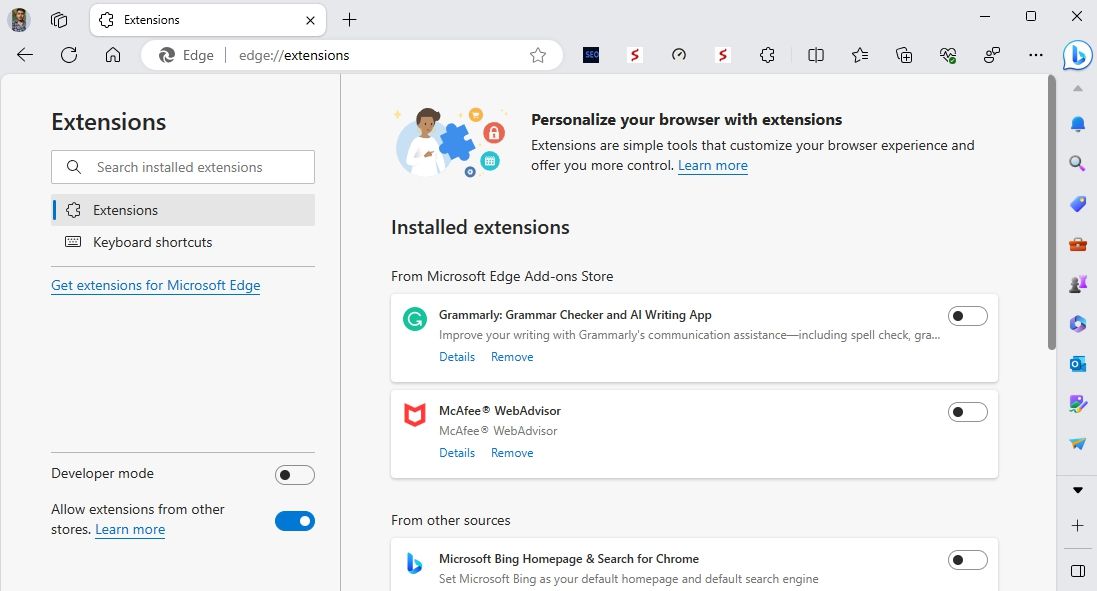
If you use any other browser, check out our guide on disabling extensions on different browsers .
4. Uninstall McAfee
If you no longer use McAfee and find its pop-ups irritating, you can go ahead and uninstall the app from your computer. To do that, open the Settings app > Apps > Installed apps.
Then, click the three dots next to the McAfee app and choose Uninstall from the context menu. This will uninstall the McAfee app from your computer, and you will no longer receive any alerts or pop-ups from it.
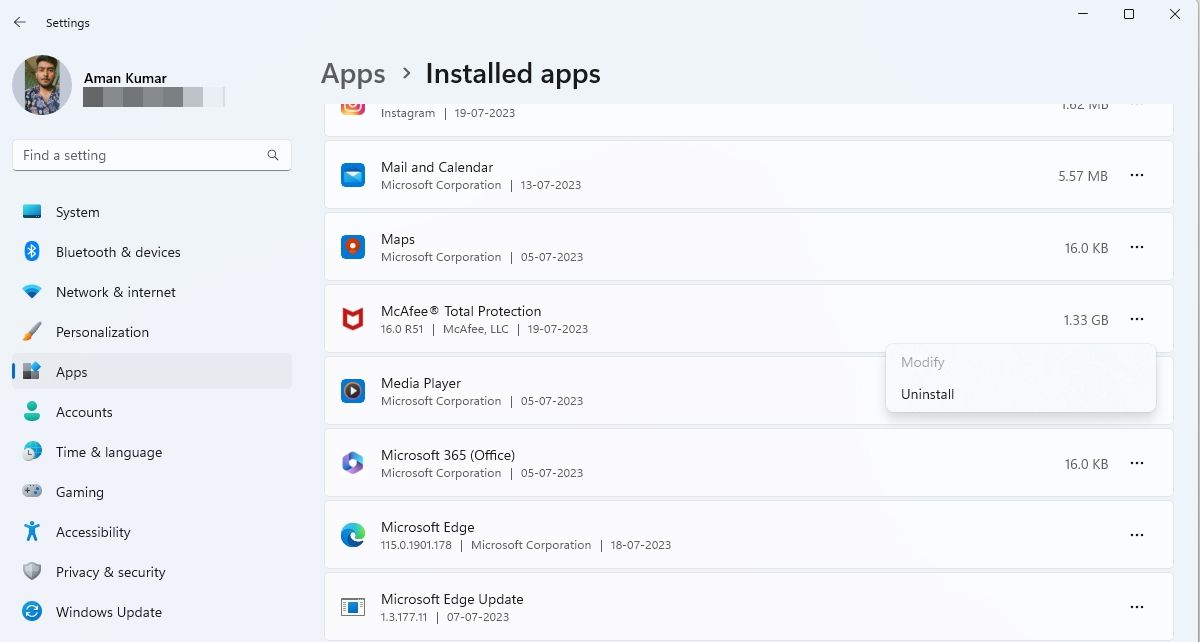
5. Stop McAfee Services
If you are receiving McAfee pop-ups despite not having McAfee installed on your computer, it could be due to remaining McAfee services from a previous installation. To fix this, you will have to stop McAfee services. Here’s how to do that:
- Open the Start Menu, type Services in the search bar, and press Enter.
- Double-click on the McAfee Activation Service and click on the Stop button.

- Click Apply > OK.
Similarly, stop all the other McAfee services, including the McAfee Application Installer Cleanup, McAfee WebAdvisor and McAfee CSP Service. After that, restart your computer, and you will see you are no longer seeing McAfee pop-ups.
Get Rid of McAfee Pop-Ups on Windows
The Windows Security app is enough to protect your computer from online and offline threats. However, some users opt for third-party antivirus programs like McAfee to enhance their computer’s security.
Someimes McAfee’s frequent pop-ups can disrupt your workflow. Fortunately, you can stop McAfee pop-ups on Windows 11 using the above methods.
As such, if you wish to avoid receiving McAfee pop-ups, you’ve come to the right place. This article explains some quick ways to stop McAfee pop-ups on Windows 11.
Also read:
- [New] Delicate Visual Initiation for 2024
- [New] In 2024, How to Choose the Right Thumbnail Size for Impact
- [Updated] Above and Beyond Perfecting Your Drone Video Craft
- [Updated] Crafting Colours with Care Top 5 Displays Reviewed for 2024
- Clonage HDD/SSHD : Logiciel Gratuit Pour Windows 11/10/8/7 - Tutoriels Faciles À Suivre Par SSHD Cloner
- Experience the Future: First Steps with Window's 11 Widgets
- Exploring Technology with Tom's Gear Guide
- How to Simulate GPS Movement in AR games On Lava Blaze 2 Pro? | Dr.fone
- Manage Windows 11 Disk Space with Compressed NTFS Files
- Overcoming OneDrive Invalid Reparse Buffer Tag Mistakes
- Reviving Non-Functional Radeon Tools on Windows OS
- Streamline Windows Input with Custom Shortcuts
- Unleash Potential The Best 10 Motivational Movies for 2024
- Unlock Security: 7 Best Cryptography Tools for Windows Users (149 Chars)
- Title: How to Stop McAfee Pop-Ups on Windows 11
- Author: David
- Created at : 2024-10-25 23:59:39
- Updated at : 2024-11-02 02:43:38
- Link: https://win11.techidaily.com/how-to-stop-mcafee-pop-ups-on-windows-11/
- License: This work is licensed under CC BY-NC-SA 4.0.