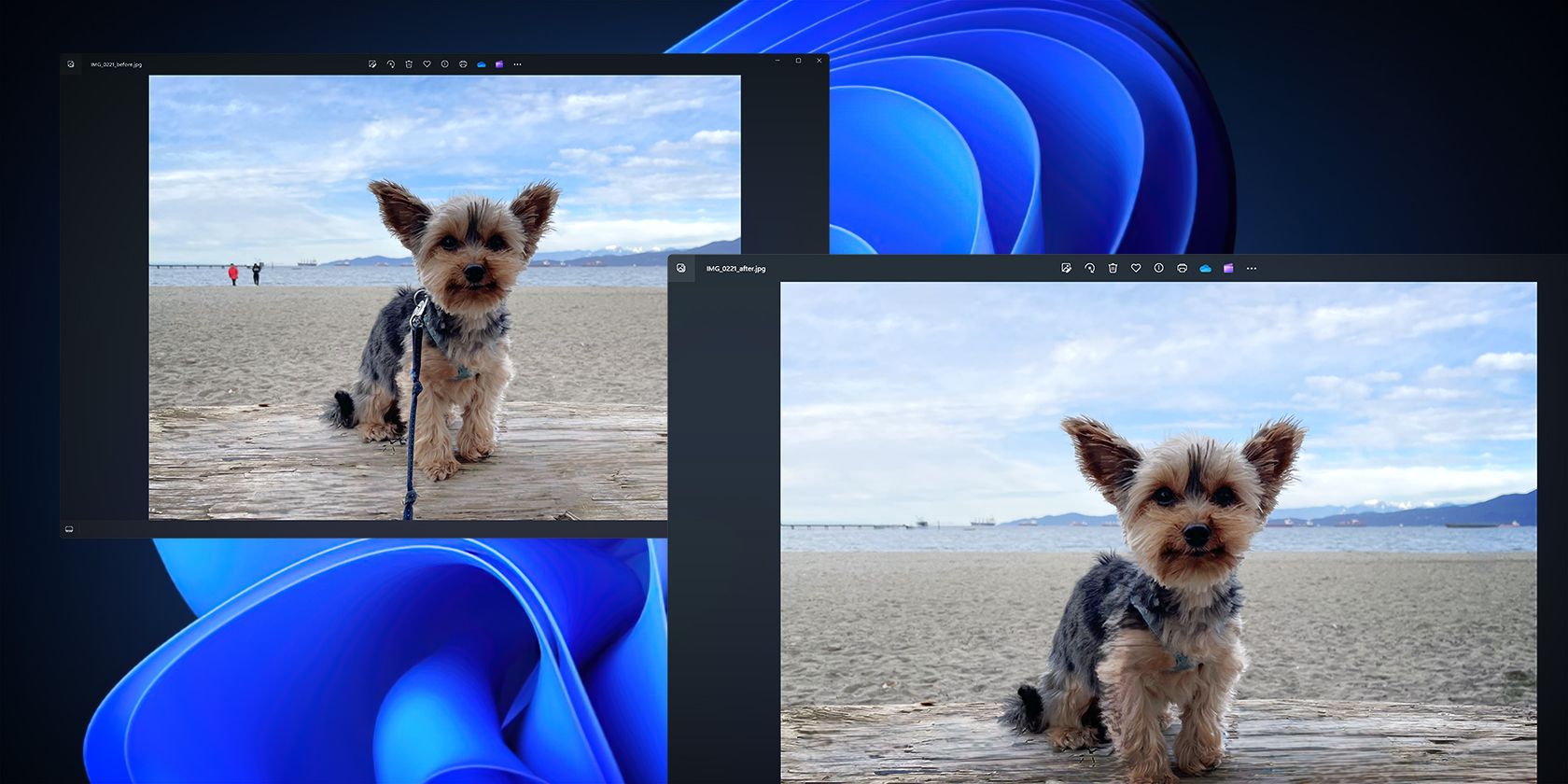
How To Quickly Resolve Windows Update Issue Code X80246007

How To Quickly Resolve Windows Update Issue Code X80246007
Maintaining the operating system requires regular updates, but the process of updating isn’t always smooth. In some cases, users run into errors while trying to install the update, while in others, the updates installed turn out to be corrupt.
In recent days, Windows users have been experiencing update error 0x80246007, which prevents them from updating their system and even installing apps. Below, we take a look at why this happens and how to fix this problem.
What Causes the Windows Update Error 0x80246007?
The Windows install/update error 0x80246007 can be caused by a number of reasons, such as:
- Your antivirus - if you are using a third-party security program on your system, it is likely to interrupt the system’s process of installing the apps or updates due to false security alarms, leading to errors like the one at hand.
- A corruption issue - the system itself might be dealing with a corruption error that is preventing it from installing the latest updates.
- An issue with the update components - the system requires functioning update components to install the latest updates. If these components are corrupt or just not functioning properly, you will run into update errors frequently.
- The essential services are disabled - like Windows update components, the system also requires relevant services to be functioning properly to install the updates. If any of these services are disabled or corrupt, you will not be able to download the Windows and app updates.
Now that we have gone through the potential causes of the problem, let’s have a look at the troubleshooting methods that will help you resolve the issue in no time.
1. Check Your Internet Connection
Windows updates require an internet connection to work. When you attempt to download and install an update in Windows, the operating system connects to Microsoft servers to fetch the required information using the internet.
If your device is not connected to the internet, or you have a weak connection, the update will fail to install, leading to the error at hand. This is why we suggest you start by ensuring that your internet connection is stable. You can try reconnecting to your Wi-Fi router as a first step.
If that does not work, switch to another connection and try installing the update again. If the issue was caused due to a problematic internet connection, switching to a different network will fix the problem for you.
2. Clear the SoftwareDistribution Folder
Windows uses the SoftwareDistribution folder to store installation files, downloaded update packages, update history logs, and other similar data temporarily.
If any of these files become corrupt, the Windows Update service is likely to fail to access the installation data and download update packages correctly, which can cause the issue under consideration. The best way to proceed in this case is bydeleting the contents of the SoftwareDistribution folder to remove any potential corruption errors. Since the data in this folder is temporary, deleting it won’t harm your system.
Once the folder has been cleared, restart your computer and check if the problem is now fixed.
3. Apply Generic Windows Update Fixes
From this point on, you can try applying more generic fixes for Windows Update-related issues. Check out our guide onthe ways to fix Windows Update errors for more steps.
Windows Update and Installation Errors Fixed
Installation and update errors can be frustrating but fortunately, are almost always possible to fix. Hopefully, the methods listed above in this guide will help you resolve error code 0x80246007 in Windows 10 or 11. If the problem does not seem to go away despite trying different solutions, you can either wait for Microsoft to launch an official fix or download the update manually using Microsoft’s update catalog.
Also read:
- [New] 2024 Approved Precision in Motion Learning to Record Perfect Screens on macOS
- [New] Transform Your Video's First Impression with These Fonts
- [Updated] Asus PA32U in Detail Excellence in Color and Contrast
- 9 Best Phone Monitoring Apps for Vivo Y200 | Dr.fone
- 優選影片剪接工具20款: 消除水波紋,不用付錢
- Behind the Scenes of Virtual Reality Films for 2024
- ChatGPT on Mobile: Unpacking Why a Download Might Not Be in Your Best Interest
- Eliminating Problems with Unknown USB Devices in Win 11
- Immediate Action for Clear Steam Screen on PC
- Learn to Manage Windows 11 RGB Options
- Making the Invisible Windows Goodies Visible Again
- Masterful Guide to Implementing System Restore on Windows OS
- Maximize Shutdown Pause on Active Windows 10 Tasks
- Perfect Your Video Calls Essential 10 Free Recording Solutions for Slack for 2024
- Setting SAFE Mode: Activating TPM & Secure Boot Before Windows 11 Update
- Understanding Microsoft's Money-Making in W11
- Unlocking Window 11 Capabilities: Efficient Process Screening & Dynamic Theming
- Unpacking Techniques for Facebook Live Embedding for 2024
- Win11's Video Flow: Clean, Continuous Performance After Update
- Title: How To Quickly Resolve Windows Update Issue Code X80246007
- Author: David
- Created at : 2024-11-30 18:20:27
- Updated at : 2024-12-07 04:25:40
- Link: https://win11.techidaily.com/how-to-quickly-resolve-windows-update-issue-code-x80246007/
- License: This work is licensed under CC BY-NC-SA 4.0.