
How to Manage App Packages Using WingetUI on Windows 11

How to Manage App Packages Using WingetUI on Windows 11
Winget is a command-line tool that can download and install app packages from MS Store and the apps available in its repository. Windows users yearned for a dedicated package manager built into the OS until Microsoft decided to give them one. It is better than using an additional package manager but not all users love the terminal.
If you have used Winget even once, you know that knowing the correct commands is of absolute importance if you want to avoid errors. But what if you had a GUI version of Winget? WingetUI is one such app that slaps a coat of UI on Winget. Curious? Let’s begin.
Disclaimer: This post includes affiliate links
If you click on a link and make a purchase, I may receive a commission at no extra cost to you.
What Is WingetUI, and How Is It Different From Winget?
WingetUI is a GUI implementation of the Winget tool that makes it super easy to manage app packages. It also supports Scoop and Chocolatey and can act as GUI forefront for all these three tools. If you’d like to know more about those, check out our comparison between Chocolatey and Windows Package Manager , and how to install Scoop on Windows .
Currently, WingetUI offers more than 4700 packages for Winget. If you combine the package list for all three package managers (including Chocolatey and Scoop ), the numbers stand at a staggering 14000.
So, you can directly access 14000 packages without leaving the app and will have to rarely search the web. WingetUI can help you to manage all the installed packages, discover and install new ones, batch install multiple packages , export or import package list, search for packages inside the app, and more.
The fun doesn’t stop there. You can switch to dark mode in the app, and it even notifies you about the app updates whenever you launch the app and can even auto-update them. Furthermore, you can even view the package details, and its commands, and can share the packages with your friends.
How to Download and Install WingetUI on Windows11
WingetUI is available on GitHub and also has a dedicated website to keep you updated about the new features. However, you will find the download links on GitHub , Softpedia, and Uptodown only. Download the installer file from any of these hosts and then install it on your PC. Make note that WingetUI only works with Windows 10 and Windows 11 (64-bit versions only).
After the installation completes, the app will ask you to select the package managers you want to use. Select the Enable Winget option for now, and click on the Apply and Start WingetUI button.
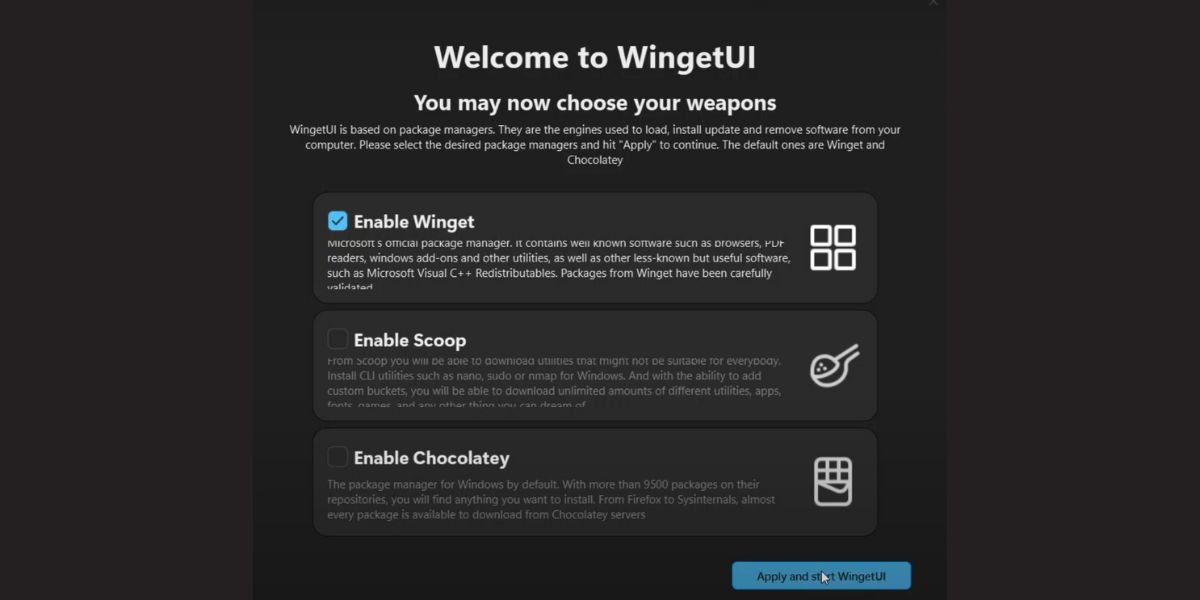
Also read:
- [Updated] 2024 Approved Effortlessly Download Every TikTok Video
- 2024 Approved Unlocking Skype's Full Capacity with Effective Zoom Methods
- Breeze Through Windows Resolution Problems Quickly
- Bringing Printer Accessibility to Microsoft's Security Shield
- Building a Context Menu Update Functionality in Windows 11+11 Interface
- Bypass Login Obstacles in Microsoft Store Quickly
- Bypassing Error A00F4289 for Seamless Webcams on W10/11
- Can Life360 Track Or See Text Messages? What Can You Do with Life360 On Asus ROG Phone 8 Pro? | Dr.fone
- Changing NAT Types Effortlessly with Our Step-by-Step Tutorials
- Charting Your Course with the Insiders of Windows 11
- Cleanse Your PC's Security Records with Win 11 Tips
- Ideal Environments for Digital Streaming for 2024
- In 2024, Apple ID is Greyed Out On iPhone XS Max How to Bypass?
- In 2024, How To Do Poco X6 Pro Screen Sharing | Dr.fone
- In 2024, How to Get and Use Pokemon Go Promo Codes On Oppo F25 Pro 5G | Dr.fone
- In 2024, Top 12 Prominent Vivo Y78 5G Fingerprint Not Working Solutions
- The Marketer's Edge Essential Tools to Upgrade Instagram Videos for 2024
- Title: How to Manage App Packages Using WingetUI on Windows 11
- Author: David
- Created at : 2024-10-03 00:00:51
- Updated at : 2024-10-03 22:35:07
- Link: https://win11.techidaily.com/how-to-manage-app-packages-using-wingetui-on-windows-11/
- License: This work is licensed under CC BY-NC-SA 4.0.