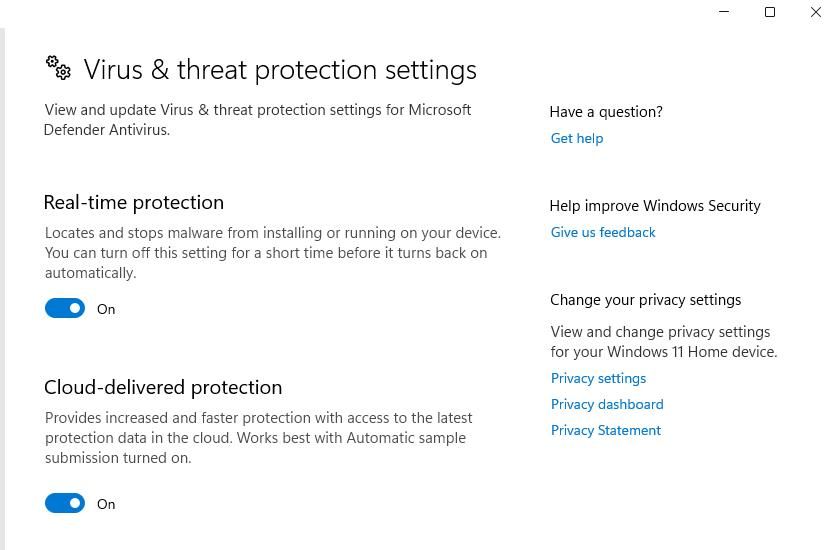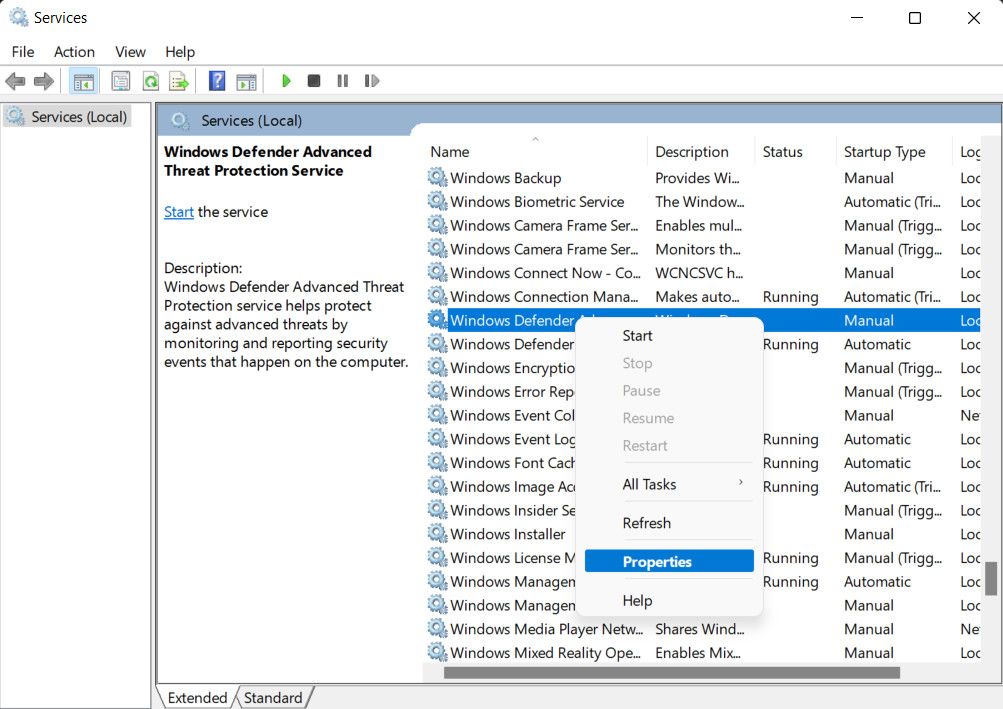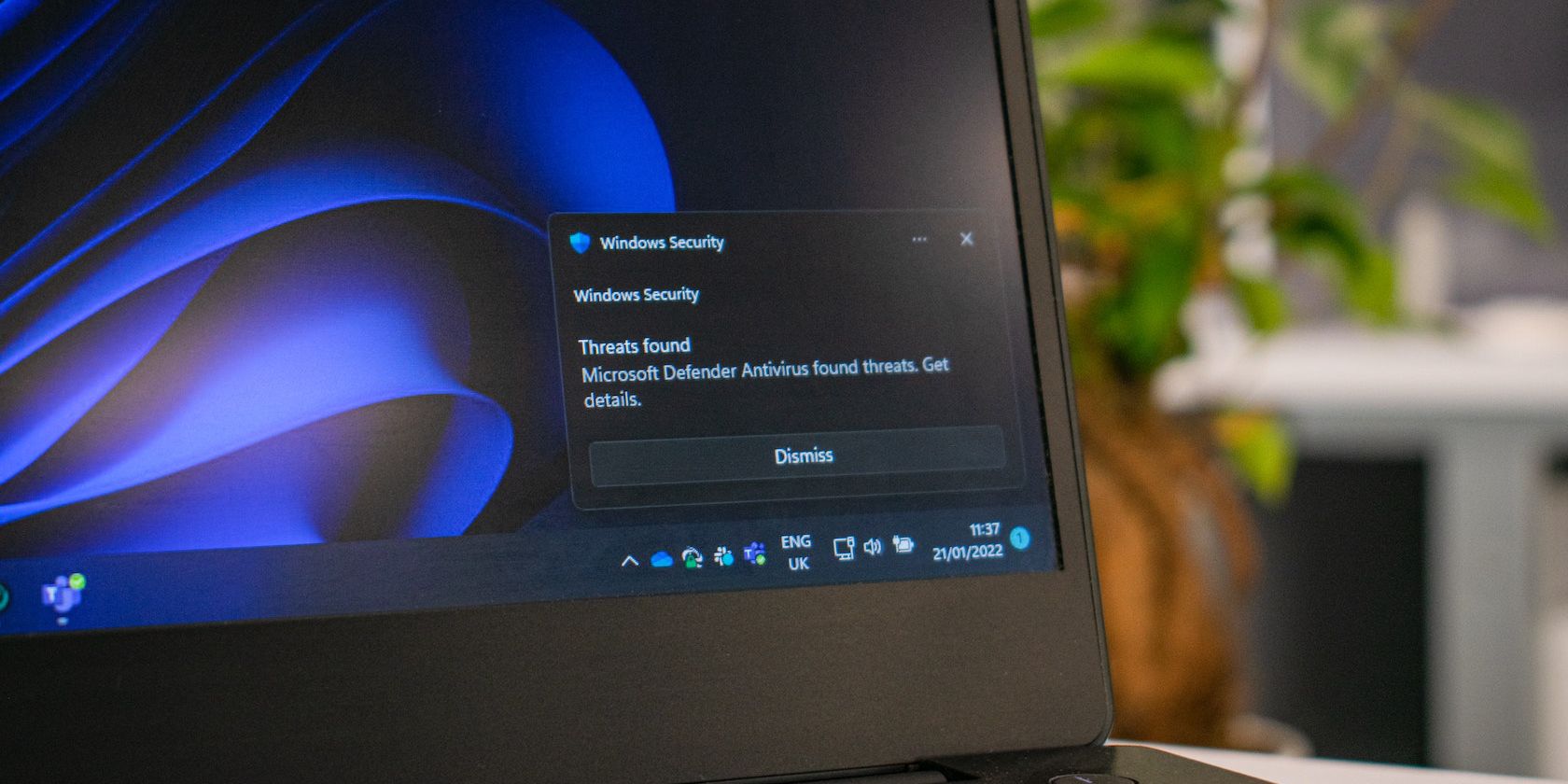
How to Handle Windows Defender Error Code 0X80004004

How to Handle Windows Defender Error Code 0X80004004
Microsoft Defender, an essential security solution built into Windows, serves to protect your system from security threats and malware. However, like any software, it may encounter errors that can disrupt its operation.
One common issue is the error code 0x80004004, which can hinder your ability to scan the system or utilize the real-time protection feature. In this article, we will delve into the causes of this error and provide effective solutions to resolve it once and for all.
Disclaimer: This post includes affiliate links
If you click on a link and make a purchase, I may receive a commission at no extra cost to you.
Understanding the Problem Behind Error Code 0x80004004
The Microsoft Defender error code 0x80004004 occurs when there is an issue with the tool’s functionality, such as when launching the app, trying to update it, or during a scan. When this error occurs, it can cause the following problems:
- You might not be able to perform a scan using Microsoft Defender. This can happen when you are either trying to initiate a manual scan or scheduling one for later.
- The error may prevent you from updating the Defender utility. If this happens, you are likely to face the error statement “Virus and spyware definitions couldn’t be updated”, which can leave your system vulnerable to threats.
- The real-time protection feature which monitors the files and processes to protect your system might fail to function.

There can be a number of reasons why this error might be occurring on your system. Here are some of the most common ones:
- Interference from other antivirus software - if you have installed another third-party security program on the system, it might be interfering with the processes of Microsoft Defender, leading to the problem.
- Outdated Defender components - the critical components of Microsoft Defender which are essential for it to function might be outdated or corrupt, preventing it from functioning properly.
- Malware infection - the system may be dealing with malware that is interfering with the Defender’s functionality.
- Essential services are disabled - the services Microsoft Defender relies on to function might be disabled or corrupt. These services can vary depending on the version of Windows you are using.
- Corrupted or missing system files - the critical system files required for the Microsoft Defender can at times become corrupt or go missing, causing different issues within the system, including the one under discussion.
Regardless of what might be causing the problem in your case, the solutions we have discussed below are sure to help you fix the problem. Proceed with them one by one to fix the problem once and for all.
1. Restart the Microsoft Defender Services
The first thing that we recommend doing is restarting the services that Microsoft Defender relies on to function properly. It’s possible that these services may have been disabled by another user or malware on the system, or they may have encountered corruption errors, leading to the problem. Restarting these services can help resolve such issues and get Microsoft Defender back on track.
Here is how you can do that:
- Press theWin + R keys together to open the Run dialog.
- Type “services.msc” in Run and click Enter.
- In the Services window, locate Microsoft Defender Advanced Threat Protection and right-click on it.
- ChooseProperties from the context menu.

- Now, click on theStart button if the service is stopped. If it is functional, click on theStop button, wait for a few seconds, and clickStart .
- Make sure the Startup type is set toAutomatic .
- ClickApply >OK to save the changes.
Perform the same steps for the Microsoft Defender Firewall service and check if the issue is resolved.
2. Uninstall Conflicting Software
As we mentioned above, the issue can also occur if you have another third-party security program installed on the system. It might be interfering with the process of Microsoft Defender, leading to the issue.
If you have a different program offering the same functionalities installed, then we recommend uninstalling it and checking if that makes any difference. Our guide onremoving software from Windows should help you perform the steps with ease.
If you do not want to uninstall the program just yet, you can also disable it temporarily and try performing the action that was initially leading to the Defender error. To disable such programs, you can right-click on their icon in the taskbar and chooseDisable until the computer is restarted .

3. Try Some Generic Windows-Based Fixes
Now that you’ve tried some specific fixes for this error, it’s time to try some more general ways for fixing errors like this.
Run the Windows Update Troubleshooter
If you are encountering the error code while trying to update Microsoft Defender, then you canrun the Windows Update troubleshooter to identify the culprit and fix the issue.
Install the Update Manually
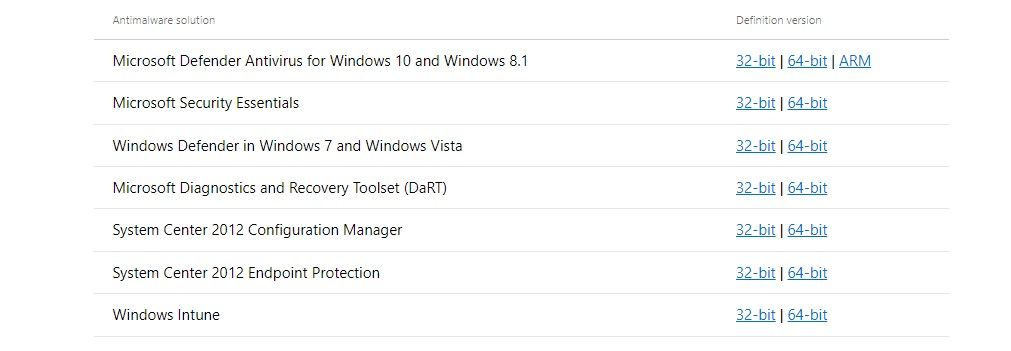
If running the troubleshooter does not help, and you are still unable to install the updates, you can also try installing them manually. We already have a guide onthe different ways to update Microsoft Defender manually that you can head over to for this purpose.
However, please note that while using this workaround may allow you to install updates, it may not address the root cause of the issue.
Change Your Antivirus Program
If you have come this far without a viable solution and are still struggling to use Microsoft Defender, we recommend reporting the issue to Microsoft’s official support team. Till they offer a fix, you can consider switching to another security service to protect your system from vulnerabilities and malware.
Our guide onthe best antivirus programs for Windows should help you make an informed decision in this regard.
The Microsoft Defender Error 0x80004004, Resolved
Dealing with Microsoft Defender errors can indeed be frustrating, especially if you rely heavily on this security program to safeguard your system. Not being able to resolve the issues on time can make your system vulnerable to malware and other security issues. We hope that the troubleshooting methods listed above in this guide helped you fix the 0x80004004 error code for good.
Also read:
- [New] Acquiring FCP for Zip Legal Strategies Explained
- [New] Expert Approaches for Preserving FaceTime Calls for 2024
- [New] The Basics What Makes a VR Device Special?
- [New] Unlocking WhatsApp Wizardry Your Essential Guide for 2024
- [Updated] 2024 Approved Direct Transfer Path YouTube Content to Dailymotion Hub
- [Updated] How to Choose the Right Frames Per Second - 30 Vs. 60 for 2024
- [Updated] In 2024, The Compre Written By John Doe, PhD in Psychology, Specializing in Human Behavior and Motivation (Motivational Interviewing)
- Demystifying Roblox's Error Code 262
- Edit AVI Videos on Windows 8 with Precision The Best Editor
- Fast-Track Method for Windows 11 Dialer Activation
- How to Rectify Non-Functional Discord Game Identifier on PC
- How to Unlock Your PC Without a Screensaver
- How to Upgrade iPhone 6s Plus to the Latest iOS/iPadOS Version? | Dr.fone
- In 2024, Reasons why Pokémon GPS does not Work On Oppo Reno 8T 5G? | Dr.fone
- Reconnect Your Co-Pilot In WS11's Journey Through Sky
- Resolve Black Screen in Windows 10 & 11 Swiftly
- Steering Through Failed Connections to Nvidia Software
- The Efficiency of Visual Notes: Strategies From the Obsidian Toolkit
- Unlock Your Creative Potential with Direct Drawing in Windows 11
- Title: How to Handle Windows Defender Error Code 0X80004004
- Author: David
- Created at : 2024-10-20 03:19:13
- Updated at : 2024-10-26 16:20:21
- Link: https://win11.techidaily.com/how-to-handle-windows-defender-error-code-0x80004004/
- License: This work is licensed under CC BY-NC-SA 4.0.