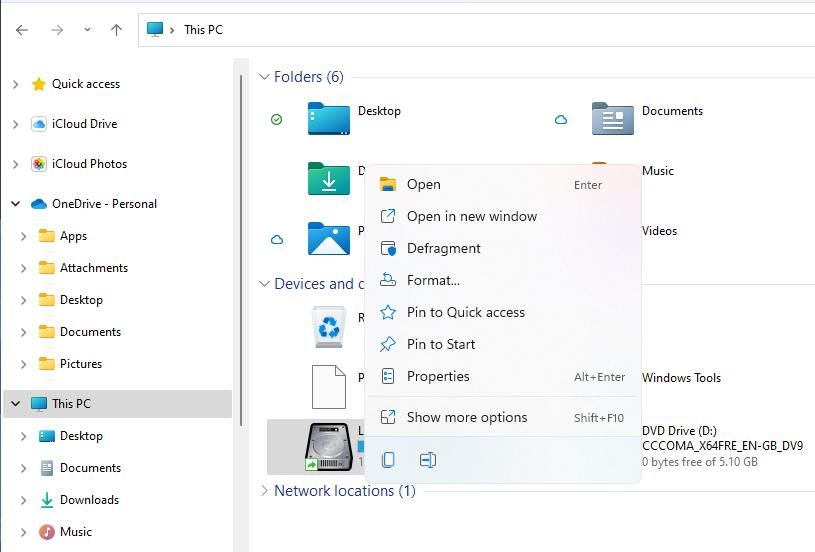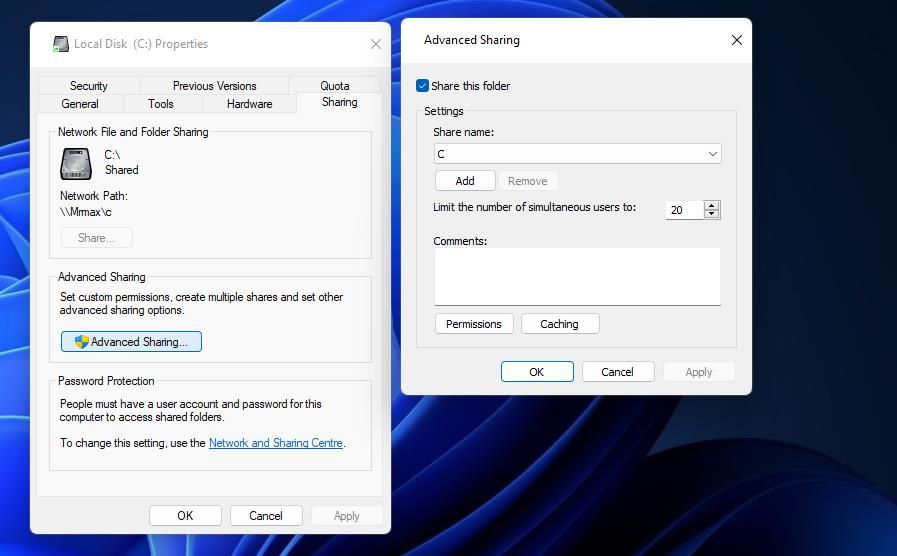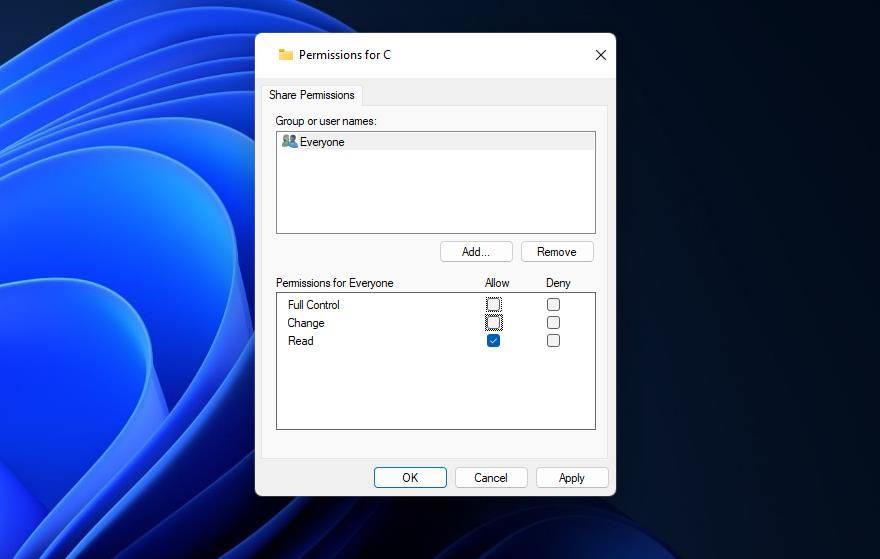How to Fix the “Required Privilege Is Not Held by Client” Error 0X80070522 in Windows 11/10

How to Fix the “Required Privilege Is Not Held by Client” Error 0X80070522 in Windows 11/10
Error 0x80070522 is an issue that can arise when users try to save, move, or copy files in Windows 11/10. That error often occurs when users try to save files in or copy them to root or system folders. The error 0x80070522 message says, “A required privilege is not held by the client.”
That message sometimes serves as a security warning for modifying system files and folders. However, users can’t create (save), move, or copy files to certain locations when that error occurs. This is how you can resolve error 0x80070522 in Windows 11/10.
Disclaimer: This post includes affiliate links
If you click on a link and make a purchase, I may receive a commission at no extra cost to you.
1. Run Software Packages as an Administrator Before Saving Files
If error 0x80070522 occurs when you’re trying to save new files, try running the required software packages as administrator. Open any program with which you need to save a file by right-clicking its shortcut or EXE file and selectingRun as administrator . Then create or open a file and select to save it when utilizing the software with elevated user permissions.
You can also set programs to always run as admin. To do so, select aRun as administrator setting within an app’sCompatibility tab. Check out our article aboutalways running apps with admin rights on Windows for further details about how to permanently set elevated privileges.
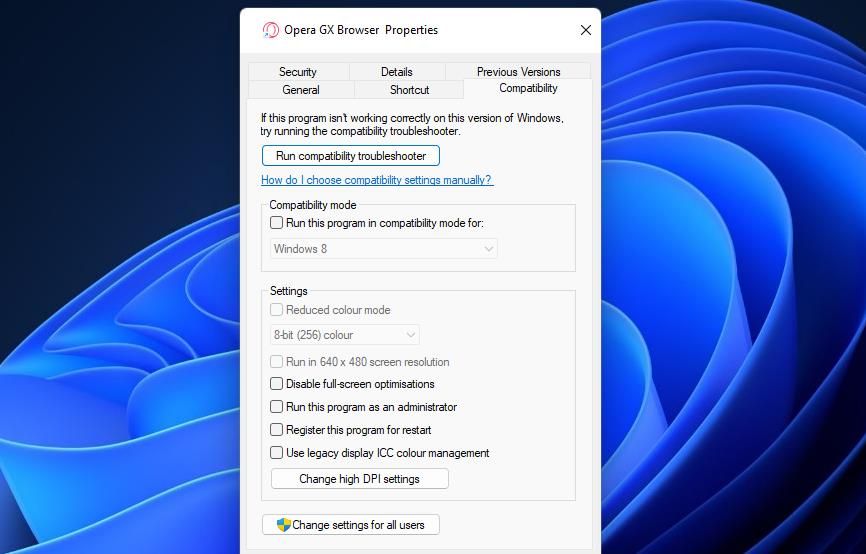
2. Set an Admin Account on Windows
The error 0x80070522 message highlights that this is a privilege (permissions) issue. Therefore, error 0x80070522 is more likely to occur within standard account types than administrator ones. If your current user account only has standard rights, change it to an administrator one. Our guide onchanging your account type on Windows includes four methods for setting up an admin account in Windows 11/10.
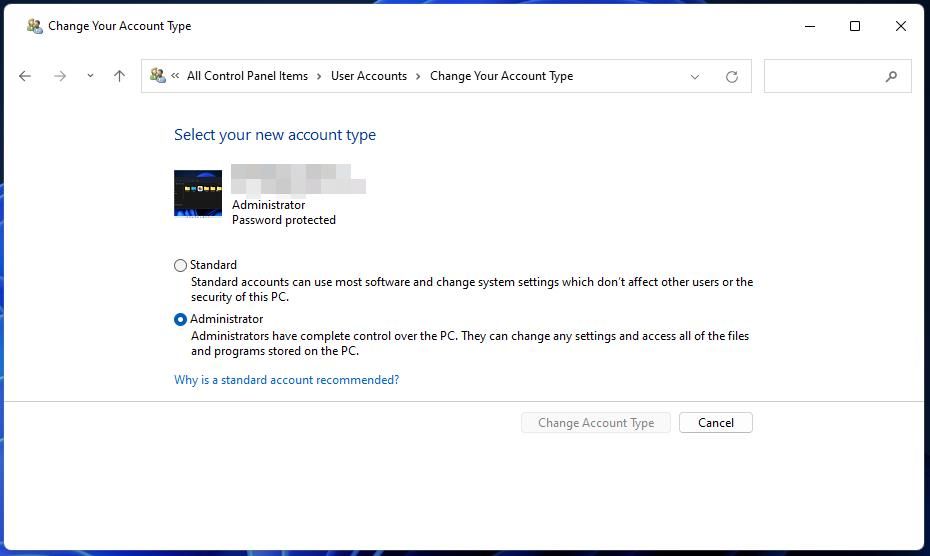
3. Turn Off User Account Control (in Three Different Ways)
User Account Control is a Windows security feature that restricts software privileges. That feature is the most regular cause of error 0x80070522. Follow the steps in ourg uide todisabling User Account Control to set UAC to the lowestNever notify option.
It’s not recommended to leave UAC off. Do what you must with the files when User Account Control is disabled. Then turn UAC back on after you’ve saved, moved, or copied the files as needed.
4. Modify the Drive’s Sharing Permissions
Error 0x80070522 can also arise because of restricted sharing permissions on a drive partition. You can remedy that by selecting the Full control permission setting for the drive. This is how you can modify a drive’s sharing permissions in Windows :
Open File Explorer and selectThis PC .
Right-click the Local Disk C: drive and selectProperties . If error 0x80070522 occurs on a different drive, selectProperties for whatever partition you need to fix the issue.

Click theSharing tab.
Press theAdvanced Sharing button.
Select theShare this folder checkbox.

Click thePermissions button.
Select theFull control option’sAllow checkbox for the Everyone group.

Click theApply andOK on the Permissions and Advanced Sharing windows.
SelectClose to exit the properties window.
Then clickPower and selectRestart within your Start menu.
Perform the Required File or Folder Actions on Windows
Applying those potential solutions will probably fix error 0x80070522 and enable you to perform required file or folder actions without restriction. Most users have resolved this error by disabling User Account Control security one way or another.
However, leaving UAC disabled will compromise your PC’s security. So, it’s recommended to set up a restore point before attempting to resolve error 0x80070522 with the third and fourth resolutions at least.
Also read:
- [Updated] 2024 Approved First Steps to Enhanced GoPro Experience
- [Updated] Premier 20 No-Cost PUBG Thumbnail Assemblies
- 4 Ways to Unlock Apple iPhone XS Max to Use USB Accessories Without Passcode
- AMD's Watercooled Warrior - Ryzen 9 9950X Shines at #5 Worldwide Speed Ranking on the Notorious Time Spy Extreme Test
- Concerts by International Orchestras and Vocal Ensembles (Opera, Operetta) at Prague Castle.
- Disabling 'No More Files' Notifications on Win 11
- Fixing The Application Couldn't Start 0xC000003E Hexadecimal Error
- How to Fix “Not Enough USB Controller Resources” Error on a Windows Computer
- In 2024, The Top 5 Android Apps That Use Fingerprint Sensor to Lock Your Apps On Lava
- Navigating Through Your Drive Space: A Disc Usage Command Breakdown
- New Seamless Integration of Multiple Audio Layers Creating a Consolidated Master File for 2024
- Seamless Gaming Experience: Fixing Total War: Three Kingdoms Unexpected Shutdowns
- Shielding Windows Default Screen Display From User Changes
- Streamlining Your Approach to Fix Windows CharMap Woes
- Title: How to Fix the “Required Privilege Is Not Held by Client” Error 0X80070522 in Windows 11/10
- Author: David
- Created at : 2024-10-22 22:47:03
- Updated at : 2024-10-26 23:57:34
- Link: https://win11.techidaily.com/how-to-fix-the-required-privilege-is-not-held-by-client-error-0x80070522-in-windows-1110/
- License: This work is licensed under CC BY-NC-SA 4.0.