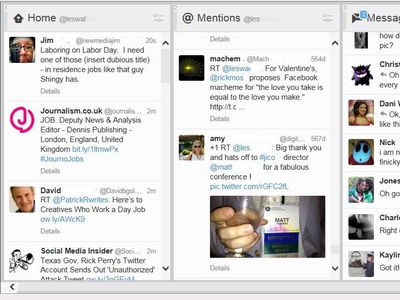
How to Fix Sonic Frontiers Crashing When Going Full-Screen on Windows 11

How to Fix Sonic Frontiers Crashing When Going Full-Screen on Windows 11
Sonic Frontiers may not have the best PC port, but it shouldn’t be crashing on you. Amongst all of its porting woes, one of the more annoying bugs is a full crash to the desktop when the game is put in full-screen mode.
If you’re encountering a crash in Sonic Frontiers when switching to full-screen on Windows 11, here’s a possible fix.
Disclaimer: This post includes affiliate links
If you click on a link and make a purchase, I may receive a commission at no extra cost to you.
Why Is Sonic Frontiers Crashing When It’s Switched to Full-Screen Mode?
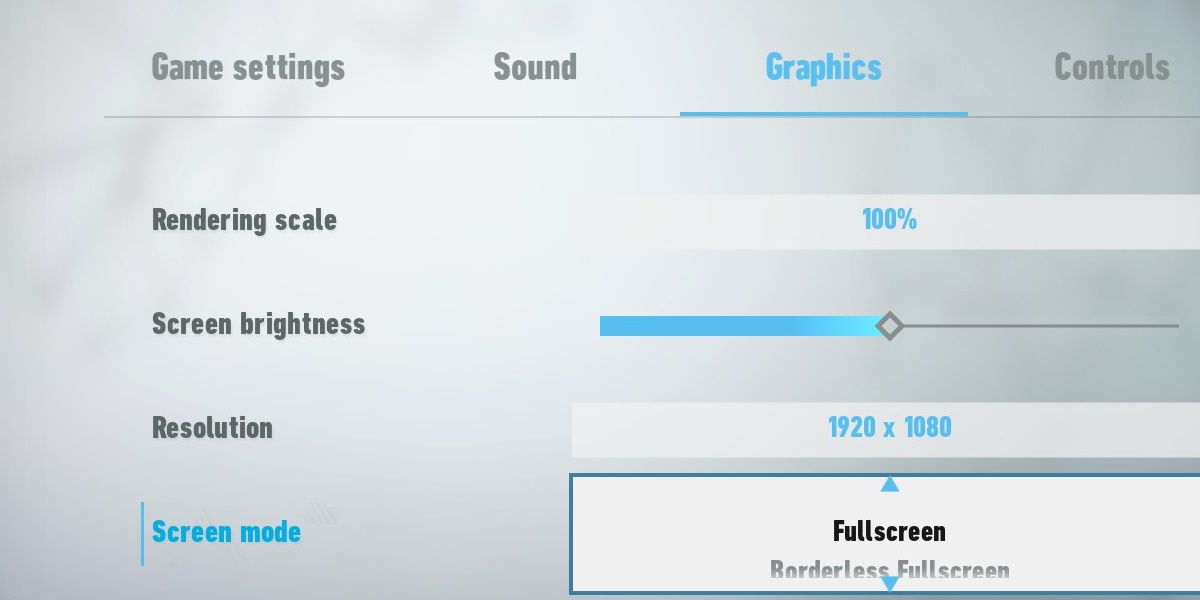
Sonic Frontiers may exhibit a strange bug where the game doesn’t properly utilize your dedicated GPU.
While running in windowed mode, Sonic Frontiers has no problem using the correct hardware. However, when switching to full-screen, the game attempts to switch to your integrated GPU. Your PC’s integrated GPU is most likely not powerful enough to run the game, or it might even be non-existent depending on your setup. Either way, this causes the game to crash.
How to Fix Sonic Frontiers’ Full-Screen Crash on Windows 11
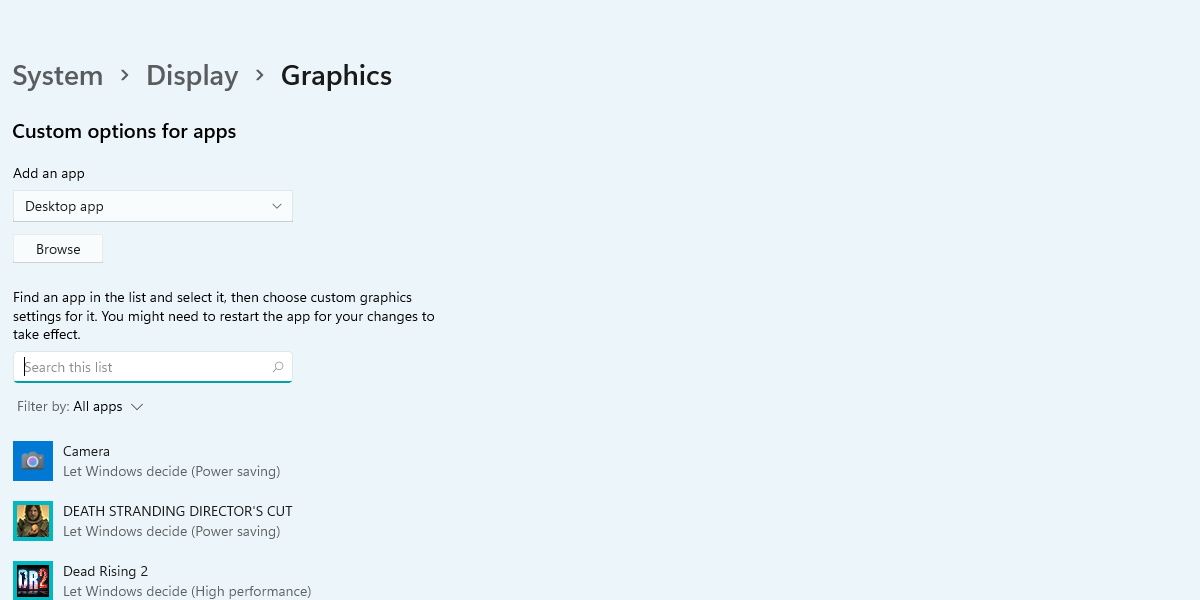
The quickest way to fix this is through Window’s graphic settings page. Open this page by searchingGraphics in the start menu search bar, and click onGraphics Settings.
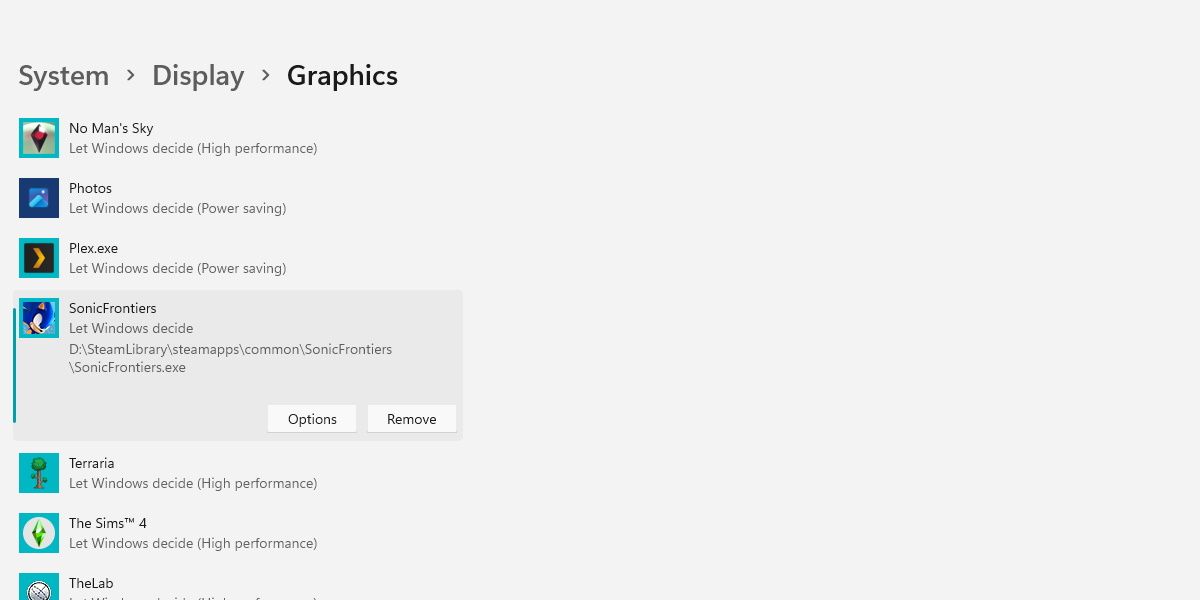
From here, search Sonic Frontiers in the search bar. If the game doesn’t appear, you can hitBrowse to manually locate the game.
Next, click into Sonic Frontiers in the list of games and hitOptions.
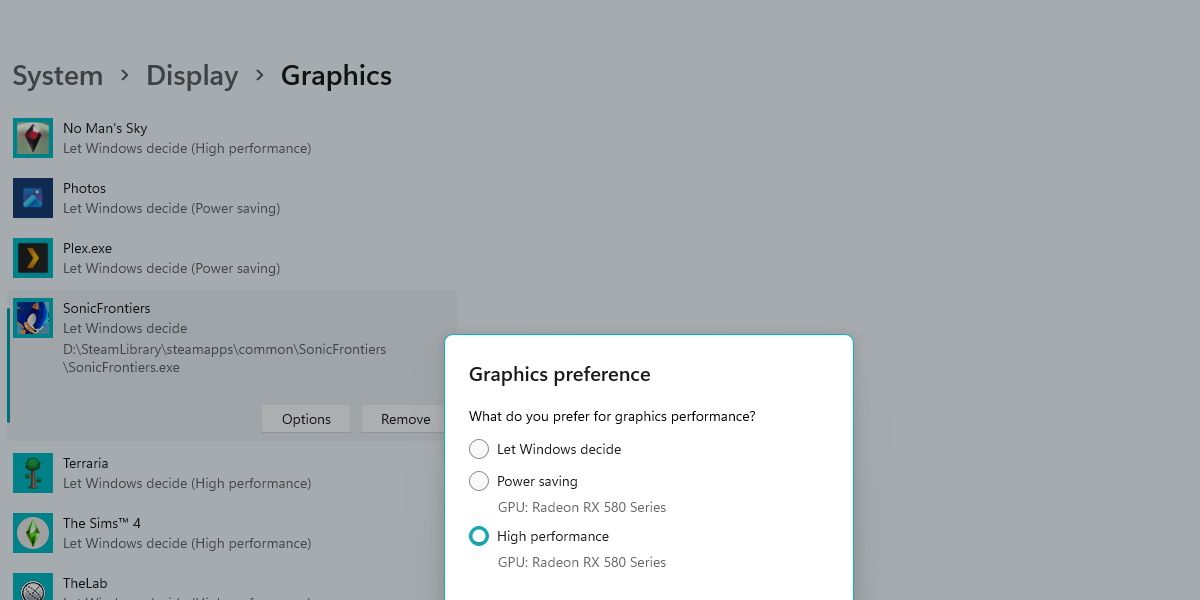
Switch the game toHigh Performance , then save your changes. This should fix the crash entirely.
How to Prevent Further Crashes in Sonic Frontiers
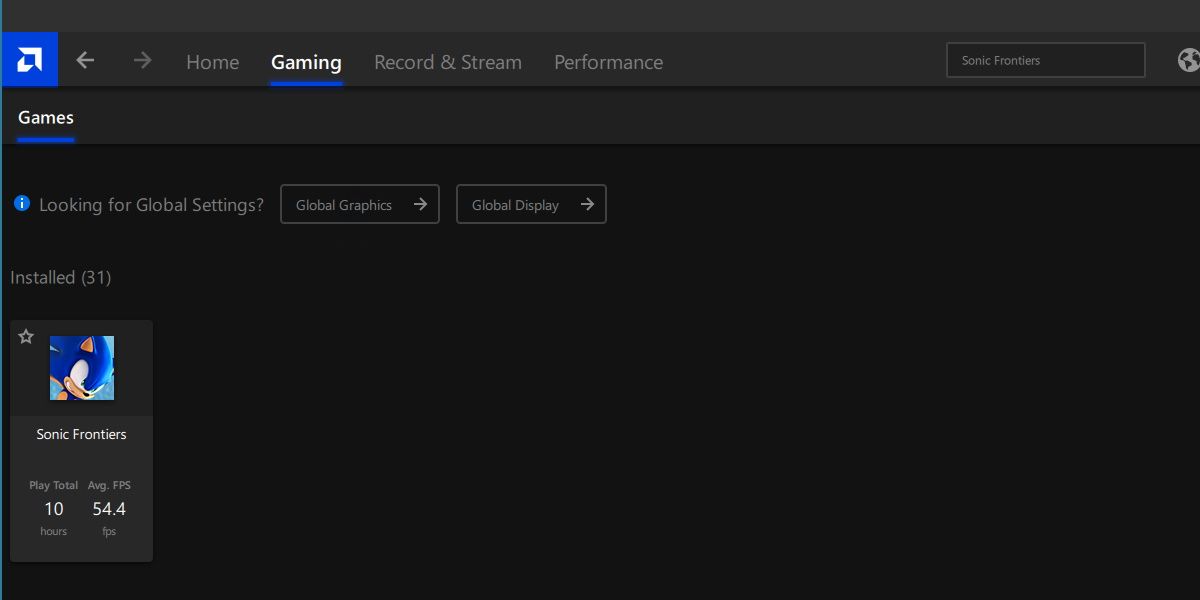
It is good practice to always ensure your GPU drivers are up-to-date, especially when playing new releases.
If you don’t know how to check your GPU drivers, be sure to check outhow to update your graphics drivers in Windows 10 —the steps work just as well in Windows 11. If your GPU drivers are already updated, then consider using your native GPU software to add a profile for Sonic Frontiers.
This has a similar effect to the steps described above, except you’ll have even more options to tweak the graphical performance of the game.
The Sonic Frontiers Crash Is Annoying, but It’s an Easy Fix
The PC launch of Sonic Frontiers was a bit rocky, and it’s surprising to see that the game can accidentally switch itself to an integrated GPU, even if none exists.
Thankfully the fix is easy enough, and the full-screen crash should stop getting in the way of you playing Sonic Frontiers.
Also read:
- [Updated] Streamlining Screen Record on Mac via Keyboard Shortcuts for 2024
- Boot Blues: Troubleshooting and Resolving Black Screen Issues in Windows by YL Tech Solutions
- Bypassing Error X70: File and Directory Recovery on Windows 10/11
- Eight Remedies to Revive a Frozen Chromebook Easily
- Hassle-Free Ways to Remove FRP Lock on Samsung Galaxy F15 5Gwith/without a PC
- In 2024, LG's Smart TV Leap Discovering the BP550 Update
- Leveraging BSOD Data for System Debugging
- Make Your Gran’s Old Computer Senior-Friendly & Simple
- Overcoming Obstacles: Your Guide to Color Perfection on Windows
- Professional Graphics: Lamborghini Huracan Visual Content for Your PC - Sourced From YL Software Solutions
- Rectifying Copy-Pasting Malfunctions in Windows 11
- Unplugged Access: Navigating Localized OneDrive Files
- Unraveling HandBrake's Anamorphic Stretch Mode - A Comprehensive Guide
- Title: How to Fix Sonic Frontiers Crashing When Going Full-Screen on Windows 11
- Author: David
- Created at : 2024-12-16 17:33:04
- Updated at : 2024-12-22 16:35:51
- Link: https://win11.techidaily.com/how-to-fix-sonic-frontiers-crashing-when-going-full-screen-on-windows-11/
- License: This work is licensed under CC BY-NC-SA 4.0.