
How to Fix “Not Enough USB Controller Resources” Error on a Windows Computer

How to Fix “Not Enough USB Controller Resources” Error on a Windows Computer
Being able to connect USB devices plays an important role when it comes to using your computer. So it’s inconvenient any time Windows shows the “Not enough USB controller resources” error.
If this has happened to you, keep reading. We’ll look at why Windows displays the error and how you can fix it.
Why Do You “Get the Not Enough USB Controller Resources” Error?
Windows might show the “Not enough USB controller resources” error when you connect a USB or launch an app that uses a peripheral device, such as a microphone or camera. When this happens, the affected USB device might malfunction or stop working entirely.
The error doesn’t indicate amalfunctioning USB port but simply tells you that you’ve reached the number of EndPoints available. To get rid of it, go through the solutions below.
1. Use the USB 2.0 Port
There’s no secret that USB 3.0 give you plenty of advantages over USB 2.0. However, USB 3.0 uses more endpoints, which might be enough to get Windows to show the “Not enough USB controller resources” error.
In this case, connecting your devices through the USB 2.0 port might be enough to fix the problem, especially if you’re using a USB mouse or keyboard. Connecting them through the 2.0 port will have no negative impact on their functionality.
2. Run the Hardware and Devices Troubleshooter
To access the Hardware and Devices troubleshooter,launch Command Prompt with administrative rights and run themsdt.exe -id DeviceDiagnostic command line. This should bring up the Hardware and Devices window.
There, clickAdvanced , check theApply repairs automatically option, and clickNext to run the troubleshooter.
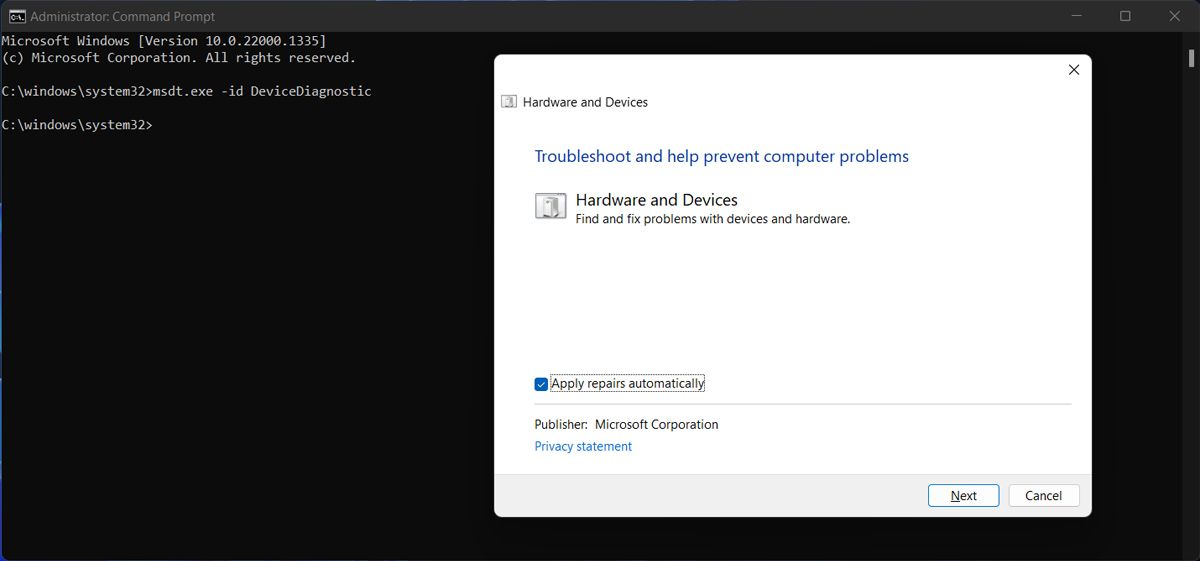
3. Reinstall USB Drivers
If running the Hardware and Devices troubleshooter didn’t work, you should try reinstalling the USB drivers. Right-click theStart button and selectDevice Manager . Then, extend theUSB controllers list and search for the drivers that includeHost Controller in their name.
Right-click one of them, selectUninstall device and confirm the action in the pop-up window. Restart your computer, so Windows will automatically reinstall the USB drivers. Alternatively, you coulduse a free driver updater if an outdated or corrupt driver is causing the error.
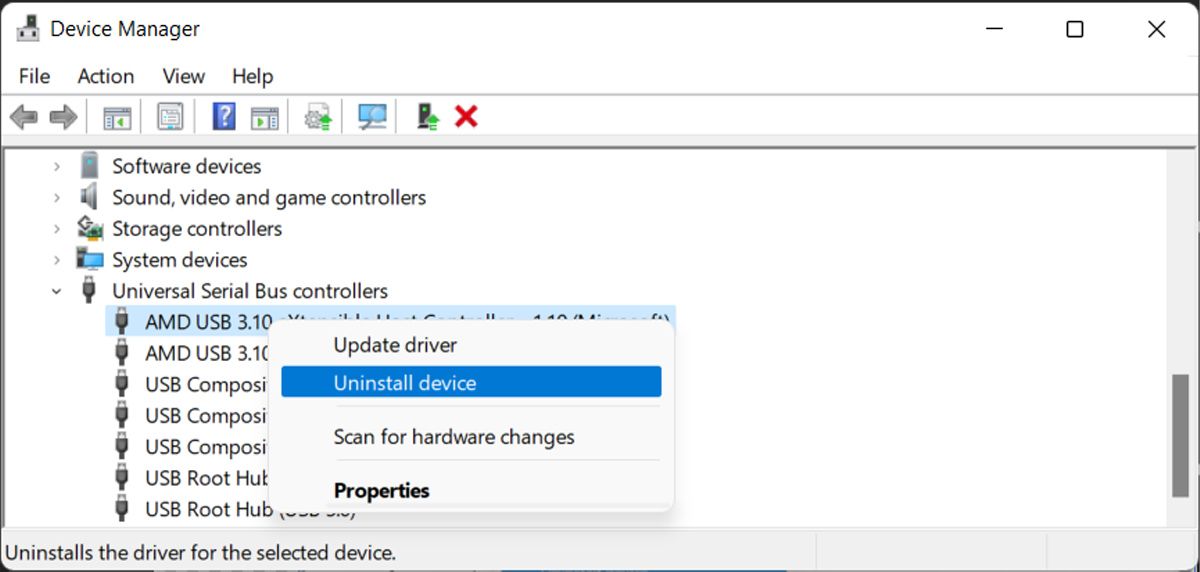
Resolving the USB Controller Resources Error
Hopefully, you now solved the “Not enough USB controller resources” error and can use any USB device you connect to your computer. But if you constantly run into the same problem, Bluetooth devices might save you the headache.
Also read:
- [New] 2024 Approved A Step-by-Step Guide to YouTube Image Branding
- 2024 Approved Craft Stunning Photos with Color Correction
- Converting Android Device: An Android Phone as a Windows 11 Webcam
- From Ordinary to Outstanding Mastering Instagram Unboxing Creation
- In 2024, How to Fake Snapchat Location on Xiaomi 14 | Dr.fone
- In 2024, Lock Your Vivo S17 Pro Phone in Style The Top 5 Gesture Lock Screen Apps
- In 2024, The Professional's Guide to Adding YouTube Content to PowerPoint Slides
- Techniques to Hide Locally Logged-In Details on Windows 11
- Top 6 Apps/Services to Trace Any OnePlus 11 5G Location By Mobile Number | Dr.fone
- Troubleshooting Steps: Why Your Roku TV Is Not Powering Up
- Unleashing Win11's Automatic Color Adjustment Power
- What Defines an EXE From a Standard Msi Software Package?
- Windows 11: Strategies to Correct Active Directory Print Problems
- Windows Compatibility Fix: Right-Clicking for Ease
- Title: How to Fix “Not Enough USB Controller Resources” Error on a Windows Computer
- Author: David
- Created at : 2024-12-16 17:17:30
- Updated at : 2024-12-22 16:17:49
- Link: https://win11.techidaily.com/how-to-fix-not-enough-usb-controller-resources-error-on-a-windows-computer/
- License: This work is licensed under CC BY-NC-SA 4.0.