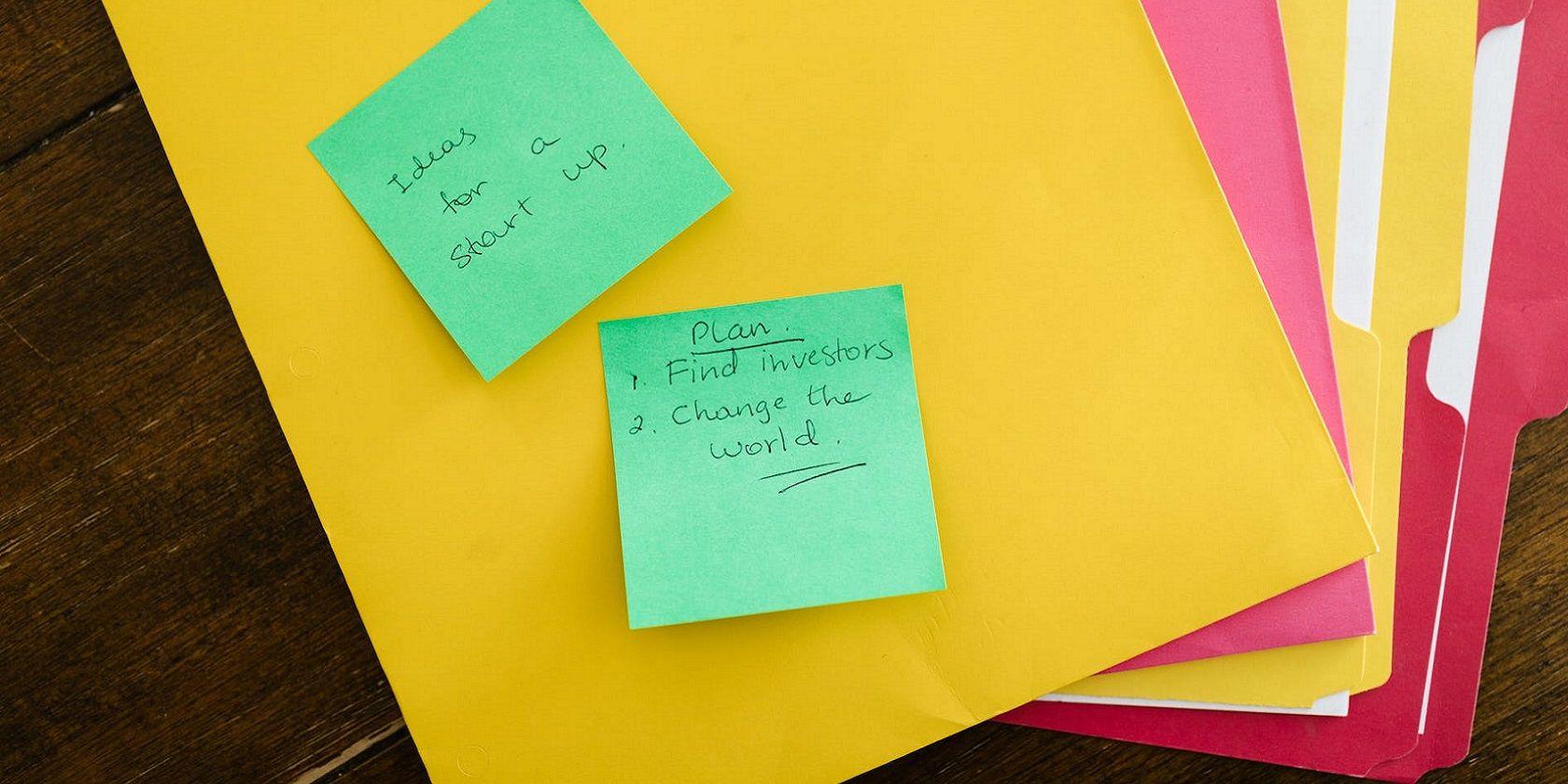
How to Fix Dwarf Fortress Crashing on Windows

How to Fix Dwarf Fortress Crashing on Windows
Dwarf Fortress is a classic, floating around the internet for almost two decades before receiving an official Steam release. Yet, even after all that time, there are still frequent crashes that users need to watch out for.
Let’s look at a few different fixes for crashes occurring on the Steam version of Dwarf Fortress.
Disclaimer: This post includes affiliate links
If you click on a link and make a purchase, I may receive a commission at no extra cost to you.
Why Is Dwarf Fortress Crashing?
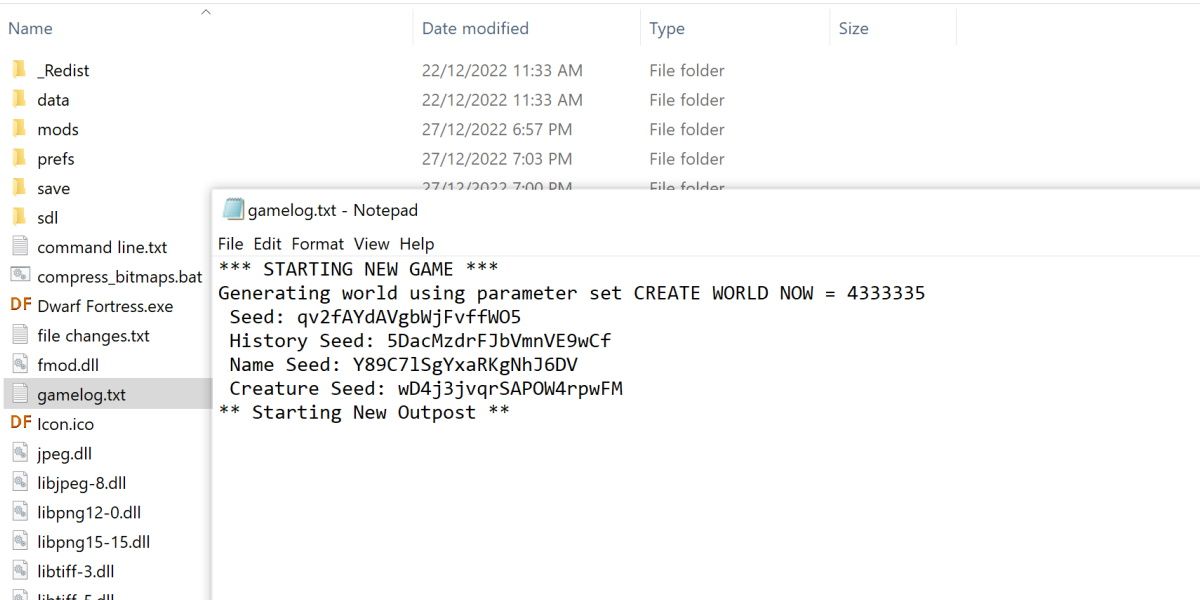
Dwarf Fortress is most likely to crash due to a corrupted save file or a world going on for too long. This can cause instability when loading information which leads to a crash.
While that applies to all versions of Dwarf Fortress, the Steam version brings with it some unique issues that relate to the new graphical style.
Regardless of what is causing the crash, it’s very likely that whatever problem you’re having can be fixed by one of the following solutions.
1. Basic Troubleshooting Steps
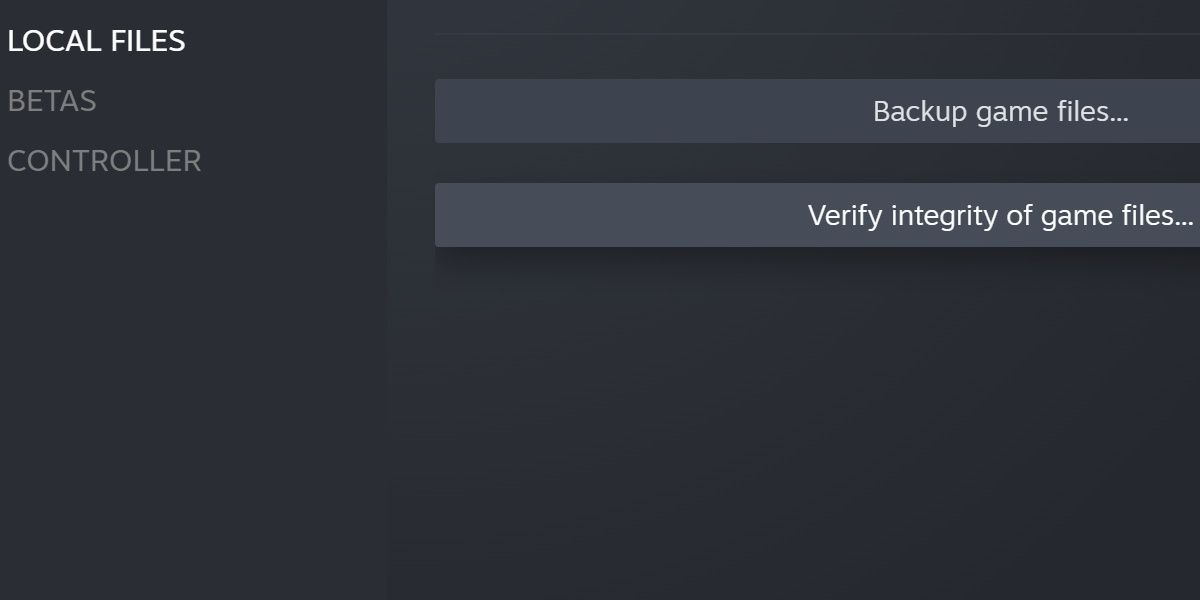
First things first, and that’s going over the basics. If you haven’t already, you should run throughthe most common troubleshooting steps when fixing a crashing game .
The game being on the Steam platform brings with it another share of troubleshooting steps. Take a look at our guide ontroubleshooting Steam issues on Windows and make sure you at least verify the integrity of the game files. That, combined with a system restart, is sometimes all you need to do.
2. Force Dwarf Fortress to Use Dedicated Graphics
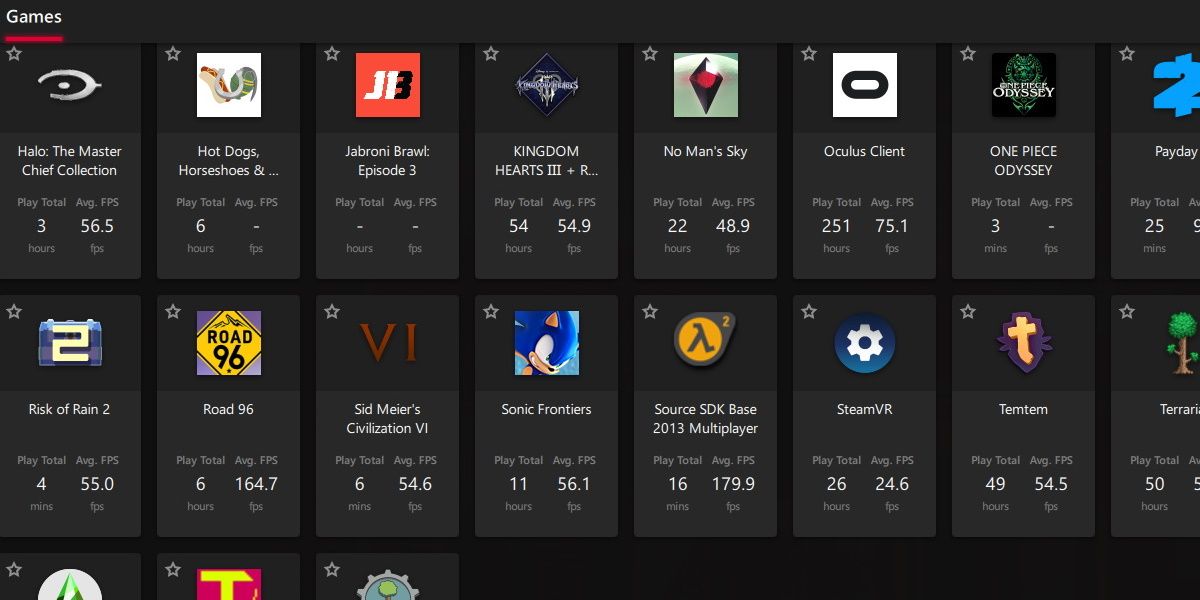
A common cause of crashes for the new Dwarf Fortress release is related to whether or not your dedicated graphics card is being used.
Dwarf Fortress now carries actual graphics, and as simple as they are, they benefit from a dedicated graphics card. Sometimes, Dwarf Fortress will default to your integrated graphics. We’ll need to change that.
This process varies depending on what brand or model your graphics card is. We have a guide that explainshow to make games use your dedicated GPU .
3. Disable Full Screen Optimizations
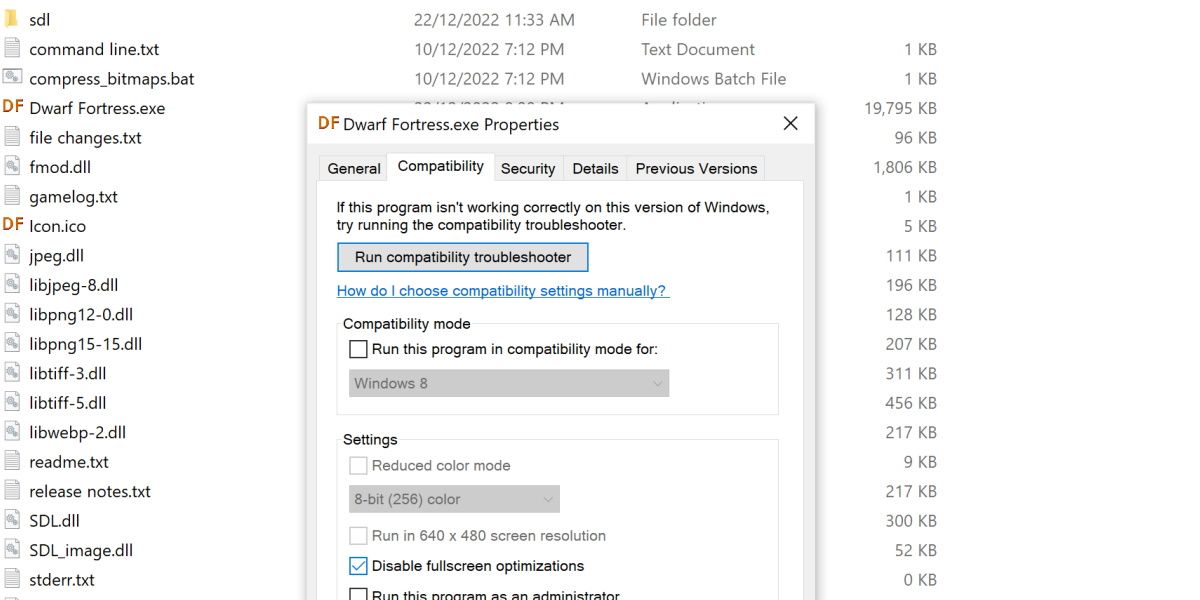
There’s a common Windows function that can cause problems for Dwarf Fortress. To disable full-screen optimization, follow these steps:
- Right-click on Dwarf Fortress in Steam. Hover overManage and clickBrowse local files.
- In the newly opened folder, right-click onDwarf Fortress.exe and hitProperties.
- Click into theCompatibility tab and tick the box next toDisable fullscreen optimizations.
Now give it a go. This option doesn’t actually affect the visuals or gameplay in any way, so this option is safe to turn on as a “just in case” measure.
4. Set the Resolution to Non-Widescreen
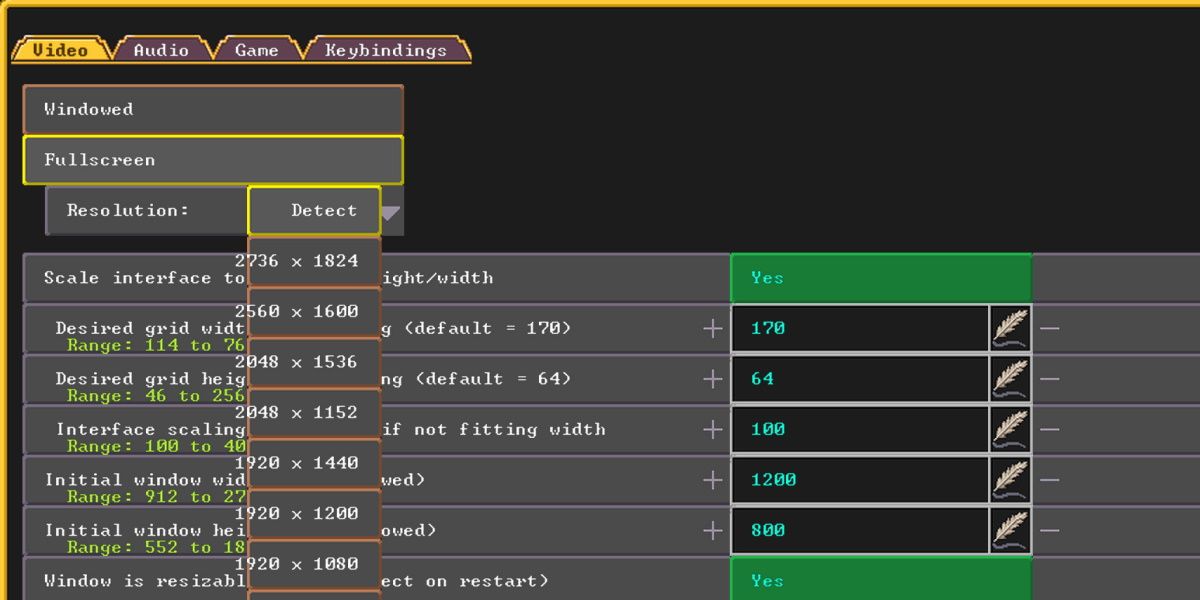
Dwarf Fortress doesn’t play nice with widescreen resolutions. Note that this refers to non-standard widescreen resolutions. If you have a particularly large monitor, it’s worth it to try setting the in-game resolution of Dwarf Fortress to something standard. For example, 1920x1080.
To do this, navigate to the video settings of Dwarf Fortress by clickingSettings in the main menu.
The first screen that opens is the video settings screen. Simply change theResolution drop-down to something below 1920x1080.
5. Delete Save Data
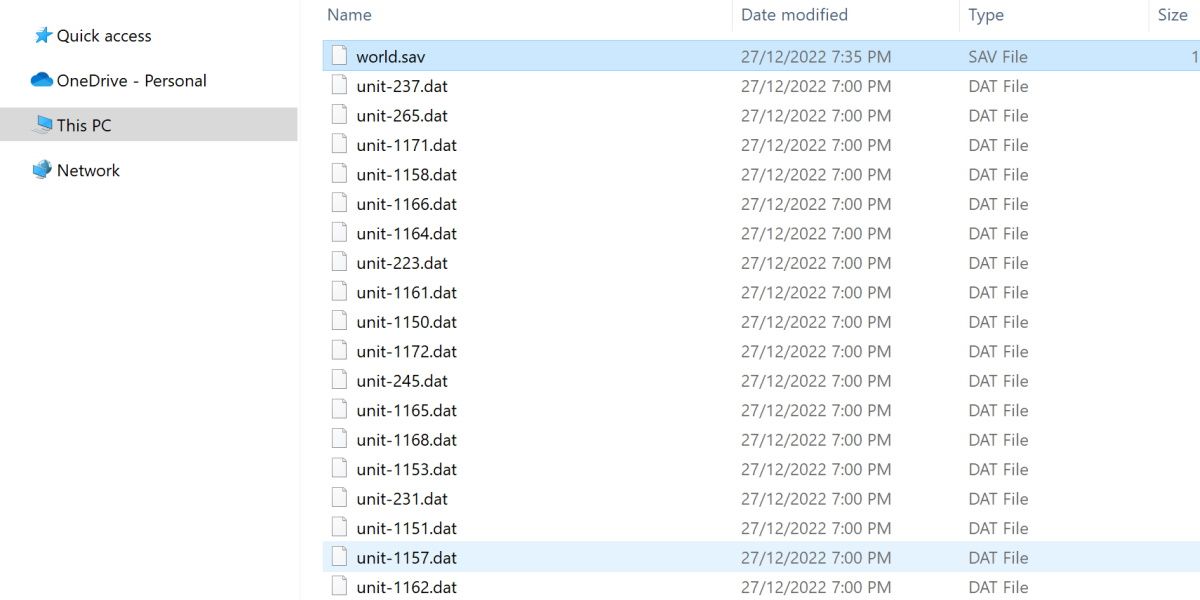
Don’t worry, this won’t involve losing any progress. However, deleting save files is always risky, so make sure you back up your saves before you proceed.
Dwarf Fortress can crash if the save files become too bloated. This can happen after a long period of play, or even after a short period if you create enough new units and structures.
You can refresh your save, in a way, by deleting non-crucial save files. Follow the steps below to do this.
- Right-click on Dwarf Fortress in Steam. Hover overManage and clickBrowse local files.
- From the newly opened folder, click into theSave folder.
- Find your correspondingRegion folder. These are labeledregion1 ,region2 , etc. Click into the region folder that corresponds with your crashes.
- At this point in time, backup your files just in case.
- Delete all the files except forworld.sav .
By doing this, you’ll be repopulating your world, history, and timeline. However, your structures and units will remain. While this isn’t a desirable option, there are a handful of crashes that can only be fixed in this way.
New Game Version, New Game Crashes
You would think that such an old game would have plenty of fixes for possible crashes. However, this is a new version of Dwarf Fotress, and that introduces new problems.
Thankfully, the game has had decades to accumulate fixes and workarounds.
Whatever it took, let’s hope you were able to get back into your dwarf kingdom and continue playing on.
Also read:
- [Updated] In 2024, The Tech Whiz's Playbook How to Nail Screen Recording on macOS
- [Updated] Unlock the Secrets of Instagram's Latest Filters for 2024
- 通过内心修为与智慧对话:YL Computing的新文章,解开千亿个孤独者的心——U兄
- Clear Sound Ahead! Solve Cracking Noises in Headphones Effectively & Swiftly
- Deciphering and Rectifying Webcam Error Code A00F4289 on Windows 11
- Decode the Benefits: In-Depth Analysis of TP-Link Deco P9's User-Friendly Mesh Networking
- Immersing the Future: Assessing the Water-Resilient Features of the iPhone 15 Pro Max
- IPhone Emoji Essentials: Tips and Tricks for Effective Communication
- Is Voice Access Not Working on Windows 11? Here's How to Fix It
- Lock Your Vivo V30 Phone in Style The Top 5 Gesture Lock Screen Apps
- Ripristina Video ASF a Formato MP4 Di Fatto Proprio - Convertitore OnLine Gratuito
- Skyrocket Mouse Click Rate with Just a Few Tweaks
- Windows NP Settings: A Simple Fix Guide
- Title: How to Fix Dwarf Fortress Crashing on Windows
- Author: David
- Created at : 2024-12-19 16:55:55
- Updated at : 2024-12-22 16:46:36
- Link: https://win11.techidaily.com/how-to-fix-dwarf-fortress-crashing-on-windows/
- License: This work is licensed under CC BY-NC-SA 4.0.