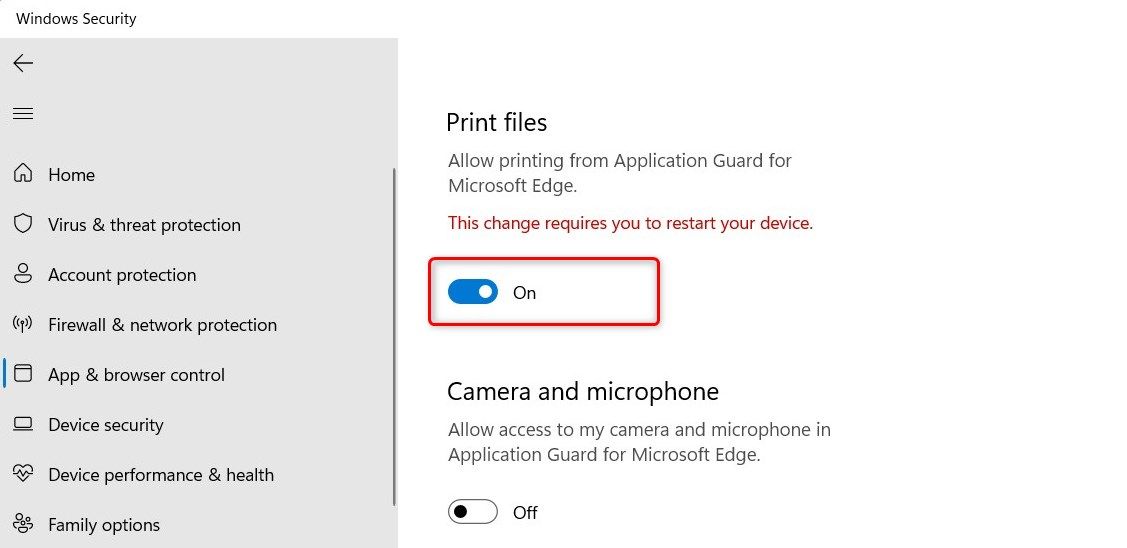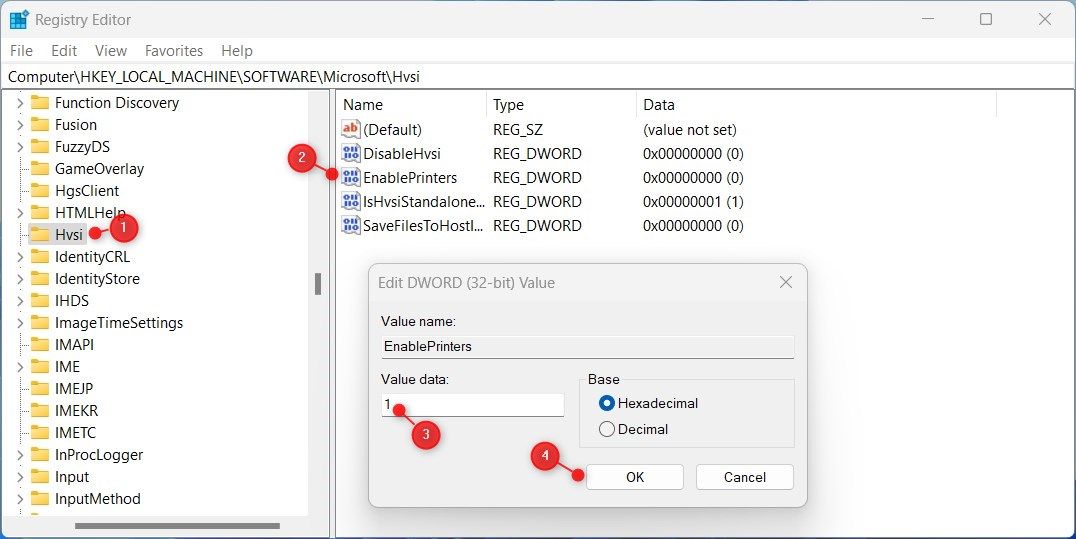How to Enable Printing in Application Guard for Edge on Windows 11

How to Enable Printing in Application Guard for Edge on Windows 11
Application Guard is a security feature introduced in Microsoft Edge. It allows you to isolate potentially malicious websites and documents in a virtualized environment.
While this feature provides an extra layer of protection, it also restricts some functionalities, such as printing. This guide explains how to enable printing in Application Guard for Edge on Windows devices.
Disclaimer: This post includes affiliate links
If you click on a link and make a purchase, I may receive a commission at no extra cost to you.
1. How to Enable Printing via Windows Settings
To enable printing in Application Guard for Edge, follow the steps below:
- PressWin + I on your keyboard to open the Settings menu. For more information, seehow to open Windows Settings .
- From the left pane, clickPrivacy & security .
- Then selectWindows Security on the right.
- On the next page, selectApp & browser control .

- Scroll down to Isolated browsing, then click theChange Applications Guard settings link.
- Under Application Guard settings, turn on the toggle forPrint files .

- If UAC prompts appear on the screen, clickYes to continue.
After following the above instructions, you must restart your computer to make the changes take effect. Now you can print files from isolated browsing in Edge.
If you ever need to disable this feature, simply follow the same steps and toggle off Print files. This will disable printing in Application Guard for Edge on your device.
2. How to Enable Printing via Registry Editor
If you prefer using the Registry Editor to enable printing in Application Guard for Edge, follow the steps below:
- Open the Registry Editor (seehow to open the Registry Editor for more instructions).
- When UAC appears on the screen, clickYes to continue.
- In the Registry Editor window, go to the following path:
Computer\HKEY_LOCAL_MACHINE\SOFTWARE\Microsoft\Hvsi - Next, go to the right pane and double-click onEnablePrinters .

- Set Value data1 and clickOK to save the changes.
Once you have completed the above steps, close the Registry window and restart your computer.
Now the Application Guard for Edge Supports Printing
It is quite easy to enable printing in Application Guard for Edge on a Windows computer. Now you know two quick and easy ways to get it working.
Also read:
- [New] 2024 Approved Explore and Learn Personalized TikTok Identifier Creation
- [Updated] 2024 Approved Discover Top Platforms for YouTube Brand Partnerships
- Cross-Device Photo Captioning: Turn Images Into Written Words Effortlessly
- Cutting Down High Resource Usage by Ntoskrnl.exe
- Digital Guardrails: 7 Practices to Halt UAC Breaches
- How To Handle Missing Audio Output on Windows
- In 2024, Full Guide to Bypass Realme GT 5 FRP
- In 2024, Unravel the Mysteries of Efficient Story Connectivity
- Master Artists' Choice: Exploring the Finest Digital Canvas Options for 2Astery and Creativity, Here Are Five SEO-Optimized Titles Tailored Around The Best Drawing Tablets of 2024:
- Significant Top 5 Flexible Video Recorders List for 2024
- Strategies for Successful Package Imports on Windows Systems
- Strategies to Ensure Top Notifications on Win OS
- Windows 10/11前期版本数据恢复工具解密
- Title: How to Enable Printing in Application Guard for Edge on Windows 11
- Author: David
- Created at : 2024-10-13 21:29:04
- Updated at : 2024-10-20 17:51:31
- Link: https://win11.techidaily.com/how-to-enable-printing-in-application-guard-for-edge-on-windows-11/
- License: This work is licensed under CC BY-NC-SA 4.0.