
How-To: Effortlessly Update Surface PC's Internal Settings

How-To: Effortlessly Update Surface PC’s Internal Settings
Microsoft releases firmware updates for its Surface devices to improve the performance, security, and functionality of the hardware. These updates are, therefore, important and should not be ignored. In this article, we will guide you through the steps of updating the firmware version of your Surface PC.
Disclaimer: This post includes affiliate links
If you click on a link and make a purchase, I may receive a commission at no extra cost to you.
How to Install Firmware Updates on Surface Computers From Settings App
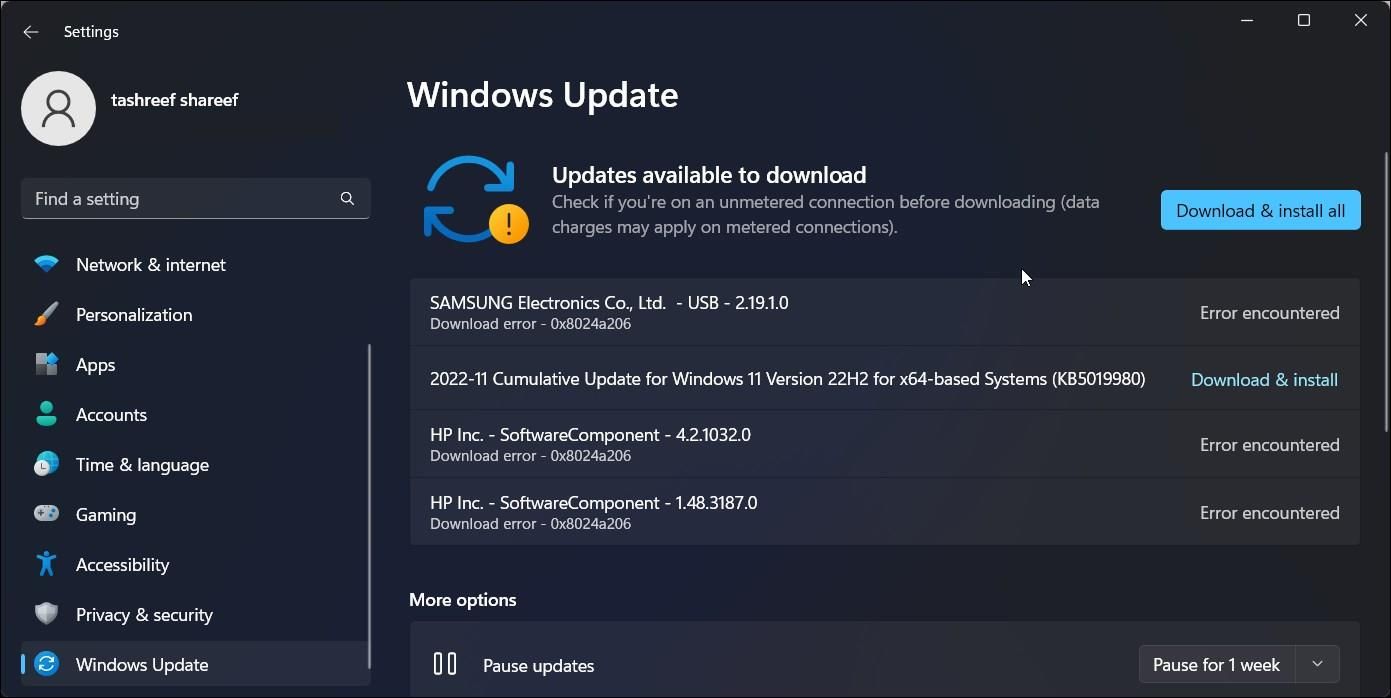
Installing firmware updates on your Surface PC is simple. You can install the latest firmware version on your Surface device from the Windows Update page in the Settings app.
You can open the Settings app by pressing the Win key + I button on your keyboard and then clicking Windows Update. Now, click Check for updates. If a new firmware version is available for your Surface PC, it will show up on the update page. After installing the update, a restart is required for the changes to take effect.
How to Manually Download and Install Firmware on Surface Computers
Besides installing the latest firmware versions from the Settings apps, you can download them manually from the official Microsoft website. All you need to do is visit the Surface firmware download website and select the product you want to install the update on. Microsoft will now provide you a link to download the latest firmware update available for your device.
Once the download is completed, you can open the file (in the .msi format) and follow the on-screen prompt to install the update on your Surface. To complete the installation, you need to restart the device.
What You Should Remember Before Installing the Surface Firmware Update
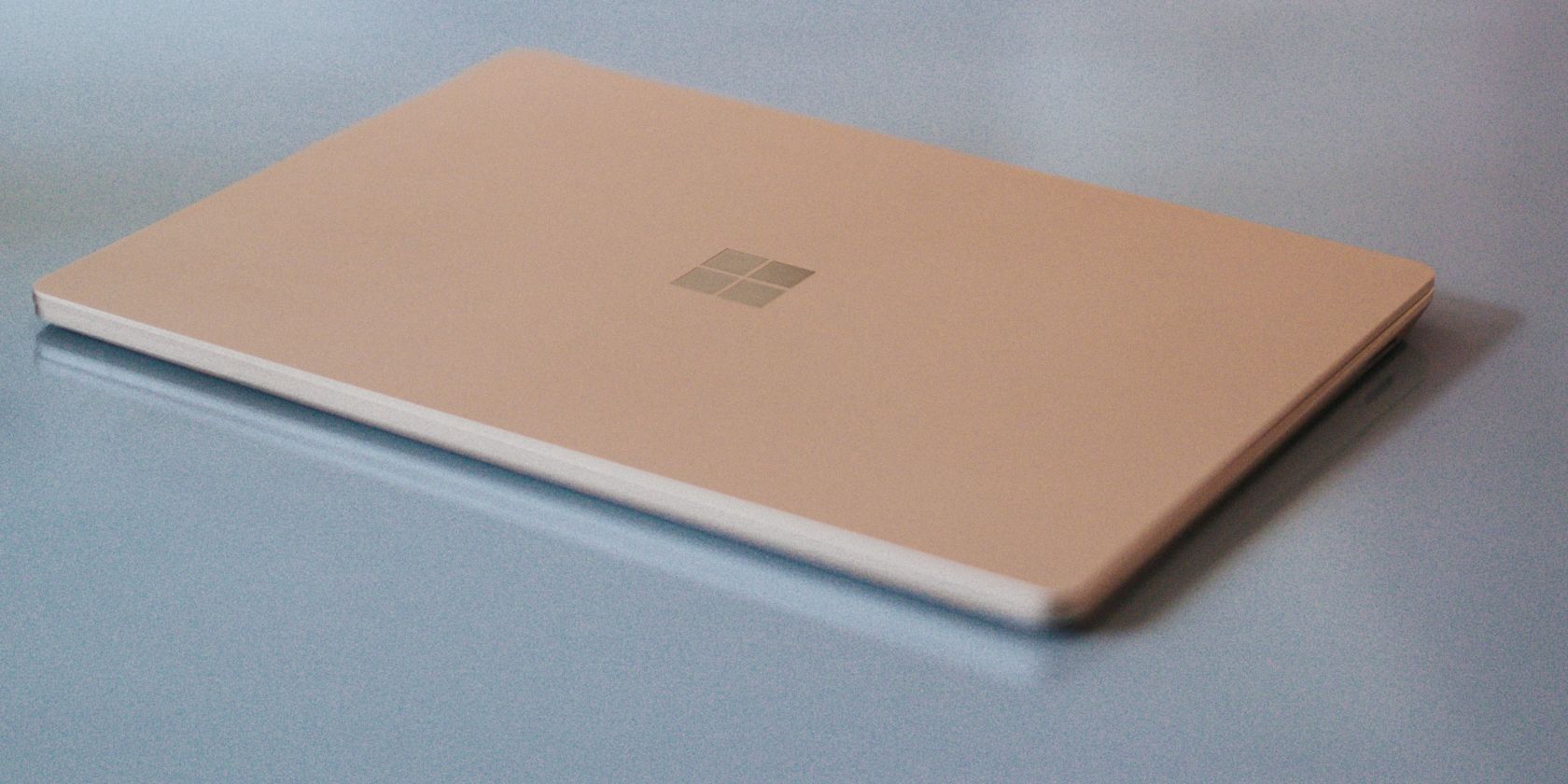
You must have a stable power supply and internet connection during the update process. Also, be careful about installing the right firmware update for your device.
It’s worth noting that firmware updates are unlikely to be available every month. The newer your Surface PC is, the more frequently you get those firmware updates.
Also, you need to remember that Microsoft pushes driver and firmware updates for at least four years from when the device was first released. If your Surface device is older than four years, you won’t receive any firmware updates. Before manually downloading it, you need to check whether your Surface device has reached the end of support .
Install Firmware Updates on Your Surface Devices
Given that firmware updates are important for the overall health of your Surface devices, you should never ignore them. Although rare, Microsoft sometimes rolls out new features with firmware updates.
Also read:
- [New] In 2024, Premier Strategies in Sport Broadcasting Technology
- [Updated] 2024 Approved Enhancing Image Aesthetics with Effective Instagram Borders
- Correcting NVIDIA Experience Error - Setting Retrieval Woes in Windows 10/11
- Diagnosing & Repairing Windows 10 'Bad Pool Headers' That Trigger Blue Screen of Death Errors: Expert Tips
- Erase MS Defender Logs: A Guide to Cleansing on Windows OSes
- How to Bypass Size Constraints: Essential Tips for Resizable GIFs on DiscoWin11
- How to Change Location On Facebook Dating for your OnePlus Ace 2 Pro | Dr.fone
- In 2024, Unleash Your Creativity Best Free Green Screen Apps for Mobile
- Meditations from Conversations With God | Free Book
- Resolving Windows: Insufficient VM RAM Issue
- Safeguarding Information: How Neural Network Reconstruction Can Compromise Chatbots
- Streaming Smoothly: Using Spotify on Facebook
- The Ultimate List of Adobe Premiere Elements Alternatives 2023 Edition
- Turning On/Off Win 10 & 11 Phishing Alerts
- Title: How-To: Effortlessly Update Surface PC's Internal Settings
- Author: David
- Created at : 2024-11-24 20:28:13
- Updated at : 2024-11-27 22:00:18
- Link: https://win11.techidaily.com/how-to-effortlessly-update-surface-pcs-internal-settings/
- License: This work is licensed under CC BY-NC-SA 4.0.