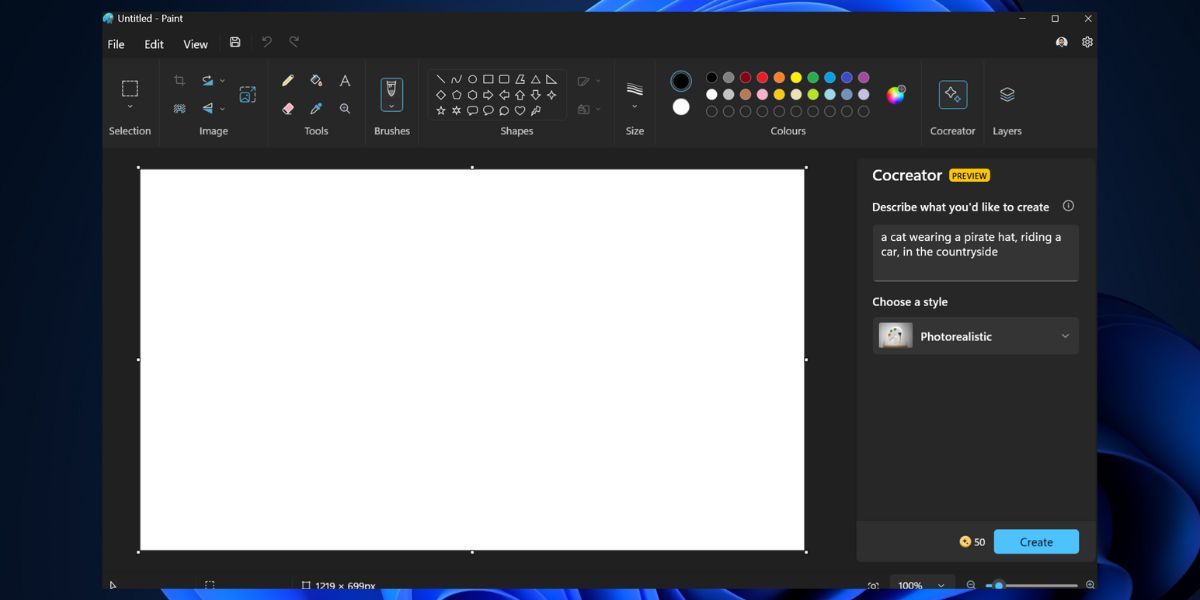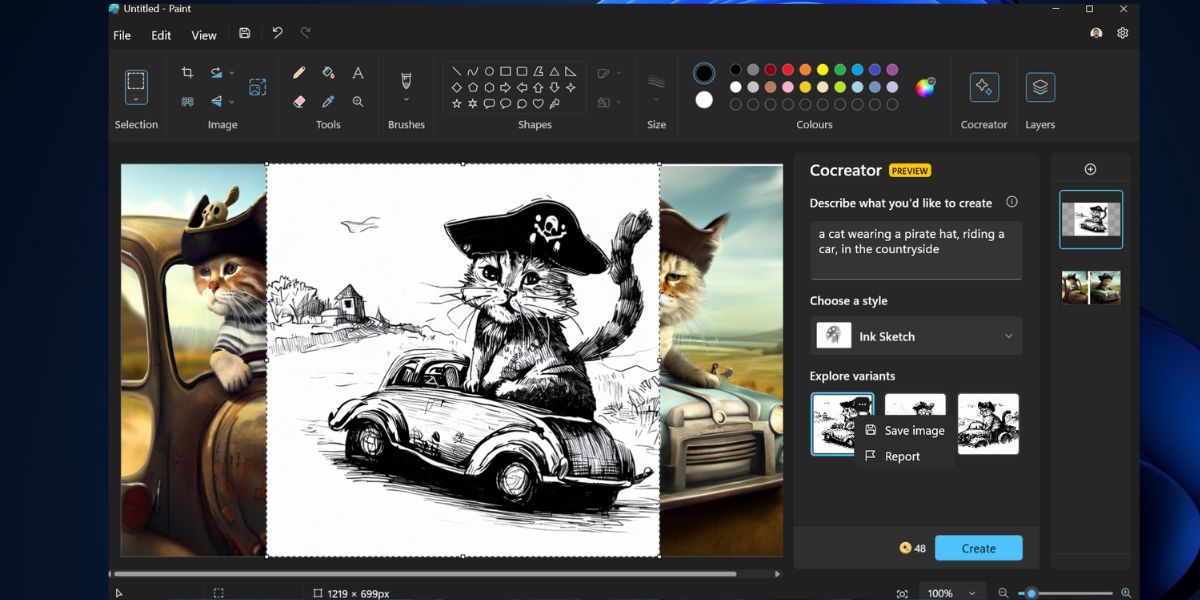How to Conjure Imagination in AI Art Forms Using Paint Cocreator and Windows 11

How to Conjure Imagination in AI Art Forms Using Paint Cocreator and Windows 11
Microsoft plans to include AI in every nook and cranny of Windows 11, as evident from the Copilot feature and its integration in many Microsoft products. It is also testing a Cocreator feature for the Microsoft Paint app in the Windows Insider channel. This feature will enable users to harness the power of AI to create images using text inputs. Let’s dive into how it works.
Disclaimer: This post includes affiliate links
If you click on a link and make a purchase, I may receive a commission at no extra cost to you.
What Is Paint Cocreator?
Paint Cocreator is a feature embedded in the Microsoft Paint app. It can create multiple versions of images using DALL-E, an image-AI system based on the text inputs that you provide. Apart from that, it offers multiple styling options for the images, which you can use to generate images belonging to a particular theme.
The Paint app has already received significant upgrades like the Fit to Window option, support for image layers, and a background removal feature.
How to Use the Paint Cocreator Feature
The Paint Cocreator feature is in the experimental phase and available to Windows Insiders. If you have enrolled your PC in the Canary, Dev, or Beta channel of the Windows Insider program , you can try out the Cocreator feature. Release Preview Insider users will have to wait longer.
Firstly, update your Windows Insider PC to the latest available build. After that, check the Microsoft Store for updates to the Paint app. The Cocreator feature is available in version 11.2309.20.0 or higher, so you need to update it to access it.
You can also consider using UUP Dump to download Windows Insider builds without enrolling in the program . Make sure that you are signed in with a Microsoft account on your Windows 11 PC, otherwise, you won’t be able to join the waitlist and use the feature.

After that, launch the Paint app, and you will see a Cocreator feature icon in the app. Click on it to open the feature in the side pane. Now, click on the Join waitlist button. You will receive an email from the company in your official Microsoft account about getting access to the feature.
Follow the below steps to use the Paint Cocreator feature:
- Open the Paint app.
- Click on the Cocreator icon in the top menu. It will open the feature in a side pane.
- Type a detailed description of the image you want to generate using AI. We typed “a cat wearing a pirate hat, riding a car, in the countryside, detailed”.
- Click on the dropdown list below the Choose a style option. Click on any option, or you can keep it as no selection.
- Click on the Create button.

- Wait for the feature to generate the images based on the prompt you provided. It can take a while to create the images and fetch them from the server. It will produce three sets of images for each prompt.
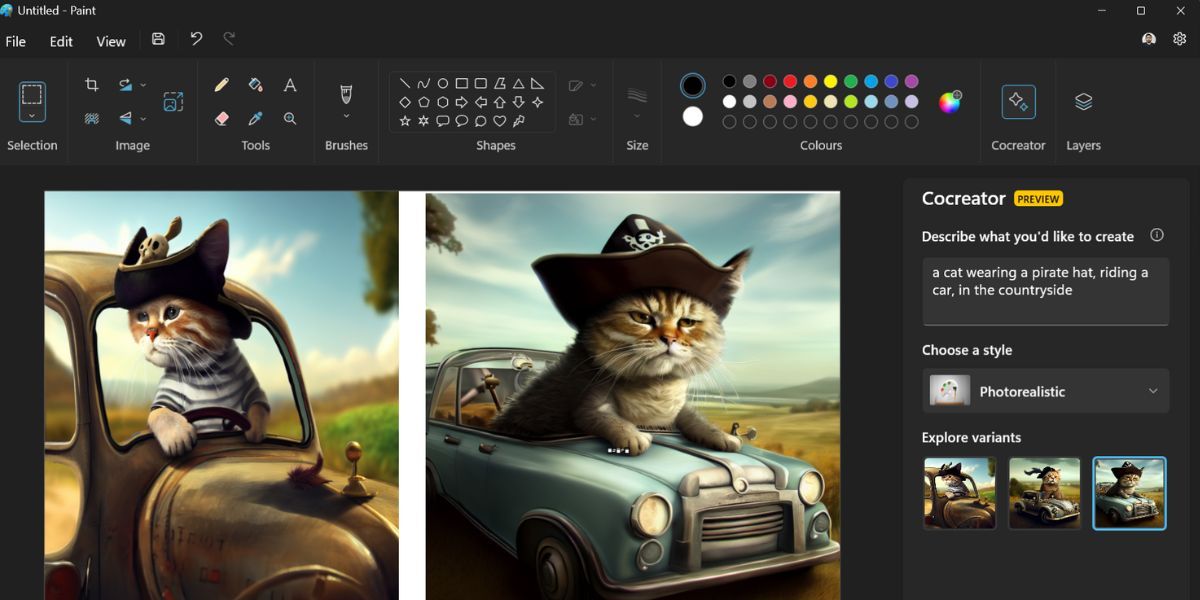
7. Once the images are generated, you can click on them to add to the image or empty canvas.
- To save the generated image, click on the ellipses icon of the image and select the Save image option.

- Name the image and click on the Save button to save it in a PNG format.
Similarly, you can try more combinations and styles to generate different images based on the same prompt. Remember that creating an image consumes one credit at a time.
Is Paint Cocreator Any Good?
Paint Cocreater produces a set of three images with each prompt. We liked the idea of integrating the pre-defined styles option into the prompt to make the image accurate. However, the feature takes a bit longer to fetch the images from the server.
The save feature allows you to save any of the generated images in high resolution, but the resolution is capped at 1024 x 1024 pixels.
In the experimental phase, you only get 50 credits to try out this feature. After that runs out, you can still use the Copilot to generate images using the Bing Image Creator .
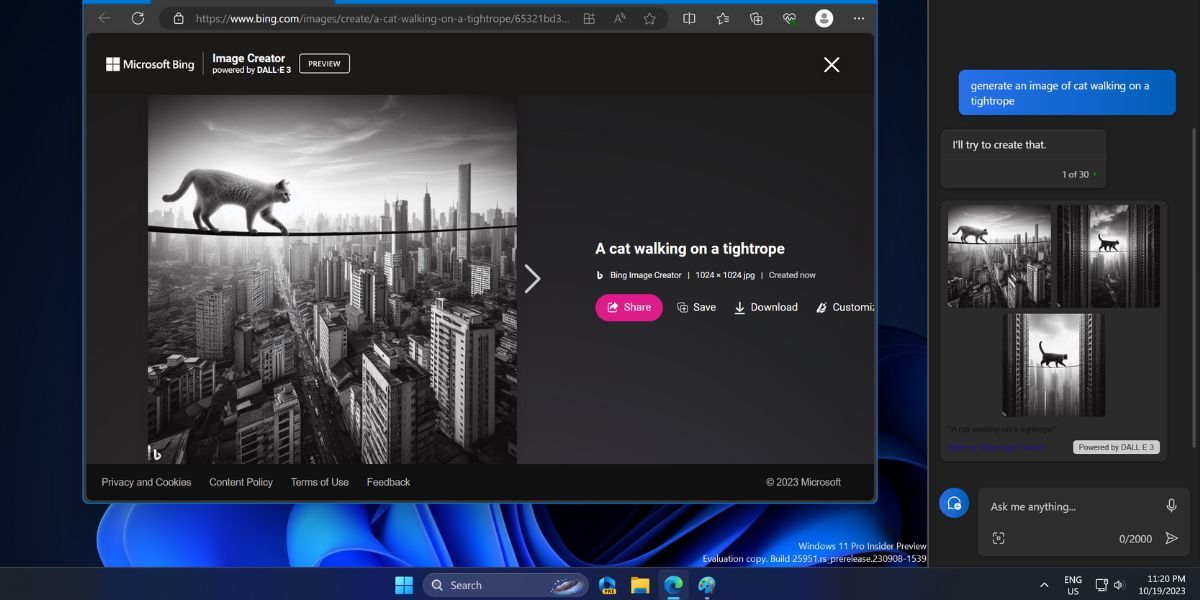
Generate AI Images in Paint
Integrating the AI image generation feature inside the Paint app will be a boon for users. The app already has support for layers and a few other features which will surely reduce dependence on third-party apps for basic image annotation and editing. Non-Inisders will have to wait a little longer to try out Paint Cocreator.
Also read:
- [New] Enhancing Speed & Stability More RAM For Minecraft
- [New] Gaiety Media Download Review for 2024
- [Updated] The Art of Audio-Visual Harmony YouTube Music Inclusion Guide for 2024
- A Closer Look at DXVK's Impact on Windows Gaming
- Achieve a Perfect Hover Over Experience: Win11 Mouse Guide
- Addressing 'Call Failed' Problems in Windows Devices
- Background Tunes to Boost Your Status for 2024
- Beginner's Battle Guide to Winning in Diablo
- Black & White Brilliance: A Guide for the Shadows
- Bolster Window App Interactions via Efficient Internet Accessing Methods
- Breaking Down Windows Update Autopilot Hurdles
- In 2024, 4 solution to get rid of pokemon fail to detect location On Oppo Reno 10 Pro 5G | Dr.fone
- In 2024, Mastering Filmora Scrn A Comprehensive Guide to Desktop Recording
- Mislabeling Mishap May Set Back the Arrival of AMD's Anticipated Ryzen 9000 Lineup; Spotlight on Erroneously Released Ryzen 7 Variant, Effect on Ryzen 5 9600X Uncertainty
- Resolving iPhone Power Drain Issues After iOS Cuetinado 17.5.1 Upgrade - Top 7 Fixes Revealed | ZDNET
- Restore Order in Your Keyboard Chaos with These 9 Fixes for Broken Windows Shortcuts and Combinations.
- Top 7 MP4 Multipartition Tools for Seamlessly Merging Multiple Videos
- Title: How to Conjure Imagination in AI Art Forms Using Paint Cocreator and Windows 11
- Author: David
- Created at : 2024-10-24 22:15:39
- Updated at : 2024-10-27 09:09:30
- Link: https://win11.techidaily.com/how-to-conjure-imagination-in-ai-art-forms-using-paint-cocreator-and-windows-11/
- License: This work is licensed under CC BY-NC-SA 4.0.