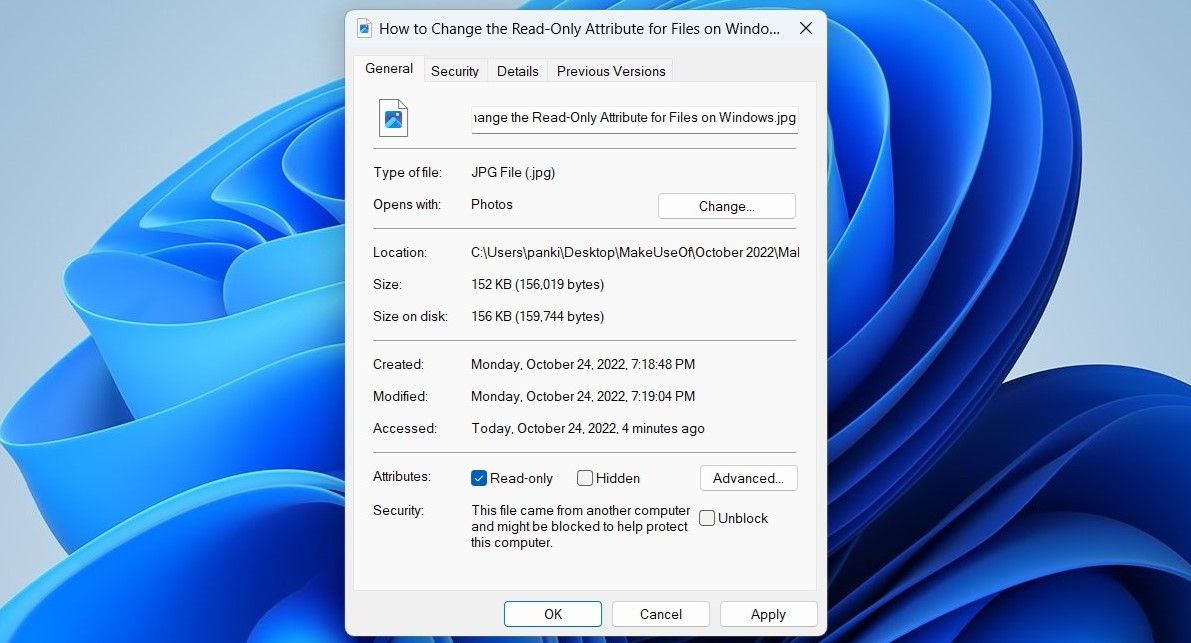How to Change the Read-Only Attribute for Files on Windows

How to Change the Read-Only Attribute for Files on Windows
When a file is marked as read-only on Windows, you can only view it and not change it in any way. This essentially protects important files from unauthorized changes.
On Windows, you can set or remove the read-only attribute for a file by modifying its properties. Alternatively, you can also run a command in Command Prompt or Windows PowerShell to do the same. In this article, we take a look at all of them.
Disclaimer: This post includes affiliate links
If you click on a link and make a purchase, I may receive a commission at no extra cost to you.
1. How to Change the Read-Only Attribute for Files by Modifying Properties
The easiest way to set or remove the read-only attribute for a file on Windows is by modifying its properties. Here’s how you can go about it.
- Open File Explorer and navigate to the file for which you want to change the read-only attribute.
- Right-click on your file and selectProperties .
- Under theGeneral tab, check or uncheck theRead-only box.
- ClickApply followed byOK .

Note that Windows may prevent you from changing the read-only attribute of a file if you don’t have the necessary permissions to modify the folder in which the file is located. In that case, you must take ownership of the folder first. If you need help, check our guide on[how to take ownership of folders on Windows](http://How to Take Ownership of Folders in Windows 10 & 11) .
2. How to Change the Read-Only Attribute for Files Using the Command Prompt
Command Prompt is one of two command-line tools available on Windows. You can use it to run batch files, troubleshoot errors, and perform various other tasks. It also lets you change a file’s read-only attribute with a single command. Here are the steps you need to follow.
- Right-click on the file for which you want to modify the read-only attribute and selectCopy as path .
- PressWin + X to open the Power User menu.
- SelectTerminal (Admin) from the list.
- SelectYes when the User Account Control (UAC) prompt appears.
- In the console, type the following command and pressEnter to set your file as read-only.
attrib +r "FilePath"
ReplaceFilePath in the above command with the actual path of the file copied earlier.
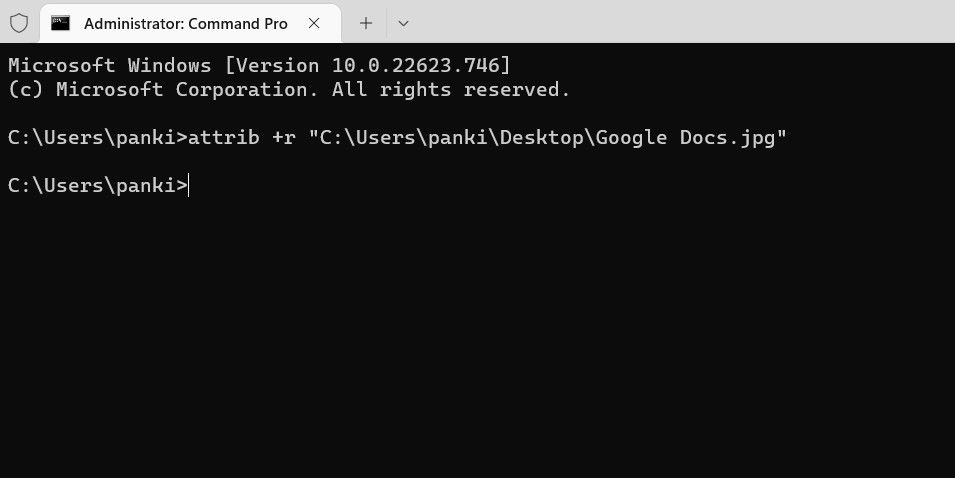
Once you run the above command, the file will be set as read-only. Likewise, if you want to remove the read-only attribute for a file, use this command:
attrib -r "FilePath"
Once you remove the read-only attribute for a file, you should be able to edit or modify it.
Like using Command Prompt? Check our guide to learnhow to master Command Prompt on Windows .
3. How to Change the Read-Only Attribute for Files Using Windows PowerShell
You can also run a command inWindows PowerShell to change the read-only attribute for a file.
To change the read-only attribute using PowerShell:
- Right-click on the file for which you want to change the read-only attribute and selectCopy as path .
- Click the magnifying icon on the taskbar or pressWin + S to open the search menu.
- TypeWindows PowerShell and selectRun as Administrator .
- SelectYes when the User Account Control (UAC) prompt shows up.
- Paste the following command and pressEnter to set your file as read-only.
Set-ItemProperty -Path "FilePath" -Name IsReadOnly -Value $True
ReplaceFilePath in the above command with the actual path of the file copied earlier.
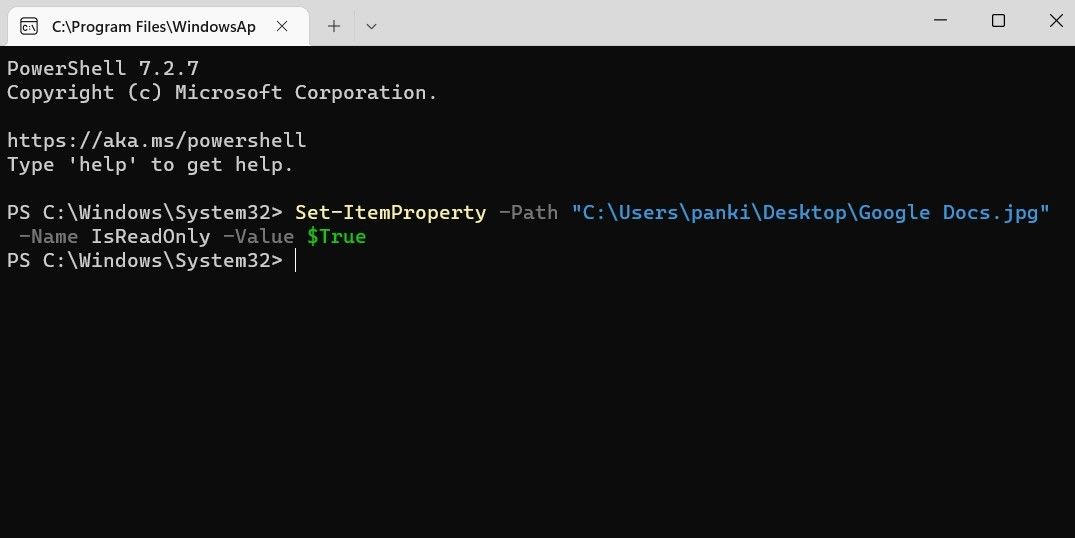
Alternatively, if you want to remove the read-only attribute for a file, use this command:
Set-ItemProperty -Path "FilePath" -Name IsReadOnly -Value $False
Modifying the Read-Only Attribute for Files on Windows
It’s worth noting that most system files on Windows will have the read-only attribute by default. So, make sure you don’t modify them by mistake. For your other files, you can pick any of the above methods listed above to set or unset their read-only attribute.
Also read:
- [New] In 2024, Humor Hits The Best Funny YouTube Short Ideas on the Block
- [Updated] In 2024, Unveiling the Ultimate Methods for High Quality Video Conversion
- 2024 Approved Expert Tips for Effortless Access to YouTube Comments
- Expert Techniques for Transforming MP4 Files with VLC for 2024
- Guidelines for Windows 11 VM Reset
- In 2024, Exclusive Selection Best 5 Free Convertors for Video From GIFs
- Inside the World of Haul Video Production for 2024
- Introduction to Basic Animation in Graphic Design for 2024
- Steps to Reactivate Missing Windows Phone Link Notifications
- Terminal Vs. PowerShell: Pinpointing the Distinguishing Aspects
- The Intricacies of Enhanced Digital Worlds for 2024
- Tips to Secure Windows Sound Level Adjustments
- Uncover Hidden Cameras: Fix Their Absence in DM
- Title: How to Change the Read-Only Attribute for Files on Windows
- Author: David
- Created at : 2024-10-25 23:37:56
- Updated at : 2024-11-01 16:17:13
- Link: https://win11.techidaily.com/how-to-change-the-read-only-attribute-for-files-on-windows/
- License: This work is licensed under CC BY-NC-SA 4.0.