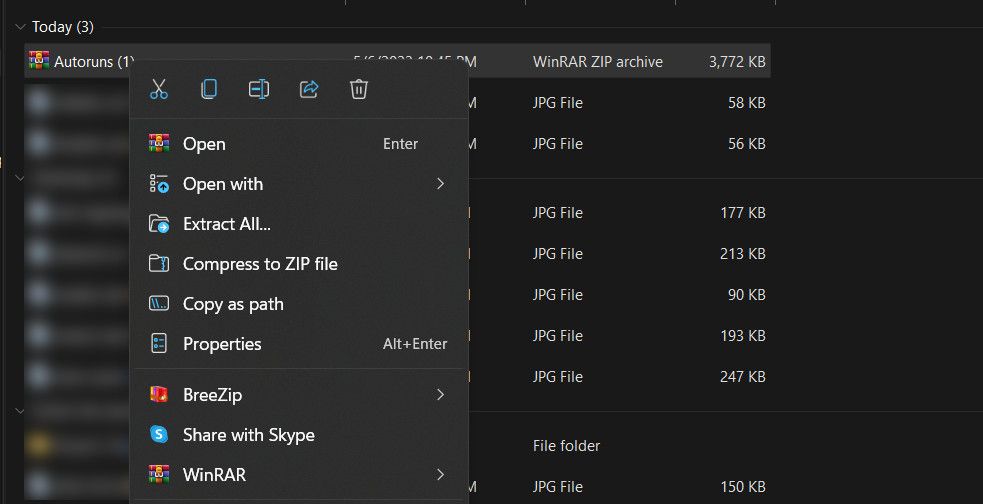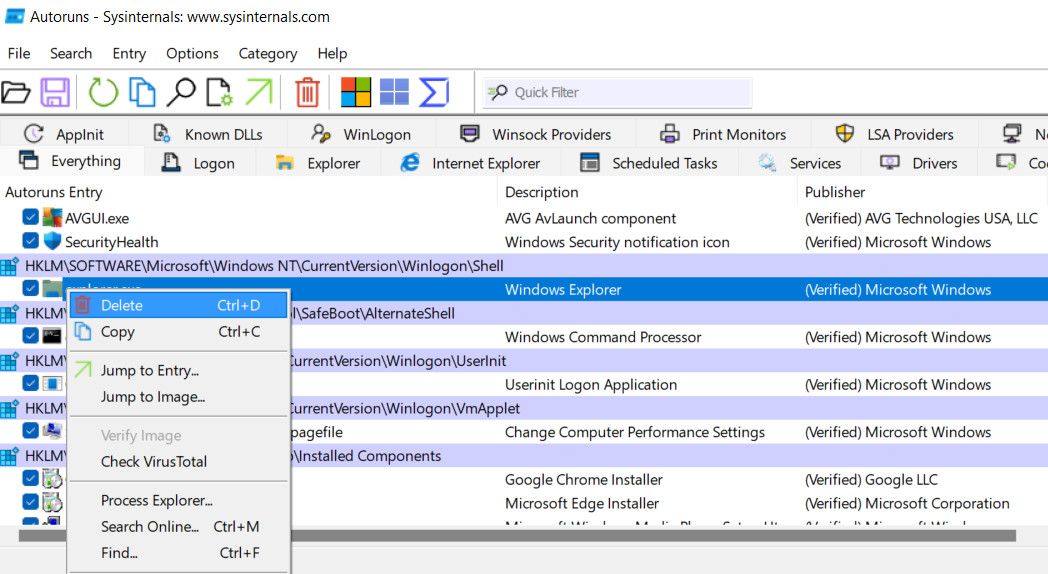Guide to Remedying WinscomrssvSvc Startup Issues

Guide to Remedying WinscomrssvSvc Startup Issues
The Winscomrssrv.dll error occurs when a certain dynamic link library (DLL) file goes missing or becomes corrupt in the system. It can lead to various system crashes, and even prevent you from booting into Windows properly.
Below, we talk about the different reasons that might be triggering this issue in your computer, followed by the solutions you can try to fix it for good.
Disclaimer: This post includes affiliate links
If you click on a link and make a purchase, I may receive a commission at no extra cost to you.
What Might Be Triggering the Winscomrssrv.dll Error at Startup?
The Winscomrssrv.dll error can be caused by a number of factors. Here are the most common ones:
- Incomplete or failed installation or removal of software: In some cases of installation and removal of software, some files may not be installed or removed properly, leading to several DLL errors.
- Malware or virus infection: Corruption errors, viruses, and malware can corrupt critical system files, including the DLL files. These infections can be a result of downloading infected files and visiting malicious websites online.
- Outdated system components: The installed drivers or the system itself might be outdated, which is causing the DLL error and leading to crashes.
If you’re encountering the Winscomrssrv.dll error, there’s a possibility that it’s caused by one of the aforementioned reasons. However, don’t worry, as we’ve compiled some solutions that will help you resolve the issue.
To implement these fixes, you may need administrative access to your system. If you’re currently using a standard user account, be sure to switch to an administrator account before proceeding.
1. Install Autoruns
Autoruns is a free tool designed by Microsoft to help you manage the startup programs, services, and other similar components that run automatically when you boot into Windows.
You can use it to view a list of all the programs and services that run during startup and identify any missing DLL files. If it finds a missing link to an installed application or a faulty DLL file, it will attempt to remove it automatically, resolving the error in the process.
Follow these steps to install Autoruns and run it:
- Head over to the Microsoft Autoruns webpage to install Autoruns.
- Click on the Download Autoruns and Autorunsc hyperlink and wait for the file to download completely.
- Once the file is downloaded, navigate to its location and right-click on it.
- Choose Extract all to unzip the file.

- Access the extracted folder and right-click on Autoruns64 or Autoruns32, depending on the Windows version you are using.
- Choose Run as administrator from the context menu.
- Now, follow the instructions in the on-screen prompts to proceed.
- Once the Autoruns tool has launched, head over to the Filter section on the top and search for “winscomrssrv”.
- Wait for the result to display and then right-click on it.
- Choose Delete from the context menu.

- Finally, restart your computer and check if the issue has been resolved.
2. Try Some Generic Windows Fixes for DLL Errors
If removing the faulty DLL file using the Autoruns utility did not help, then there are several other fixes you can try.
This involves running the built-in troubleshooting utilities like SFC and DISM to identify and resolve any corruption errors that might be leading to the issue. Check out how to repair corrupt Windows files with built-in tools for more information about these.
It is also a good idea to update your system and the critical drivers to ensure there isn’t any incompatibility problem. We covered how to do this and more in our guide on how to update Windows, apps, and drivers .
Apart from this, you can use the Windows System Restore utility to revert the system to a state where the DLL error was not present, as well.
Startup Error Winscomrssrv.dll, Resolved
System crashes can be a real pain, especially if the error codes do not specify what caused that error. Hopefully, with the solutions listed above, you will be able to get rid of the startup error Winscomrssrv.dll in no time.
To avoid such issues in the future, make sure you keep your system and its drivers up-to-date. We also recommend avoiding installing files from untrusted sources as they can introduce malware in the system and cause errors like the one at hand.
Below, we talk about the different reasons that might be triggering this issue in your computer, followed by the solutions you can try to fix it for good.
Also read:
- [New] 2024 Approved 10 Viral Tweets Dominating Social Media
- [New] Speeding Up Video in Microsoft Slides
- All Things You Need to Know about Wipe Data/Factory Reset For Samsung Galaxy A05s | Dr.fone
- Bridge the Gap: Restoring Your Windows Remote Link
- Bridging Gaps Between Data Units in Windows 11
- Bypassing Login Blockers: Effective Fixes for Windows
- Bypassing Suspend Mode on Devices Using Windows 11
- Bypassing TPM in Windows 11 via Rufus Mastery
- Clean & Efficient: Windows Start Menu Sans Ads
- Clearing Up Windows Email Error: Code 0X800713F
- CLI Command to Find Out Your Public IP in Windows 10/11
- Effortless Solutions to Overcome the 0X000000D1 BSOD Windows Issue
- How to Resolve Freezing Problems with Call of Duty: Modern Warfare on Your Computer
- HP OfficeJet Pro N 6970 Driver Update Guide for Windows Systems
- In 2024, Adobe's Art of Amusement and Jest
- The Ghostly Netizens: An Insightful Guide to the Enigmatic Dead Internet Theory
- Transform Your Clips Step-by-Step YouTube End Screen Tutorials for 2024
- Title: Guide to Remedying WinscomrssvSvc Startup Issues
- Author: David
- Created at : 2024-10-21 08:03:25
- Updated at : 2024-10-26 21:46:50
- Link: https://win11.techidaily.com/guide-to-remedying-winscomrssvsvc-startup-issues/
- License: This work is licensed under CC BY-NC-SA 4.0.