
Games Galore: Directory Discovery on Your PC

Games Galore: Directory Discovery on Your PC
It’s time to open the installation directory of a game, but how do you actually do that? Lots of guides will tell you to open this directory, but not many actually tell you what that entails.
Let’s have a look at different ways you can track down a game directory.
Disclaimer: This post includes affiliate links
If you click on a link and make a purchase, I may receive a commission at no extra cost to you.
1. Follow the Shortcut
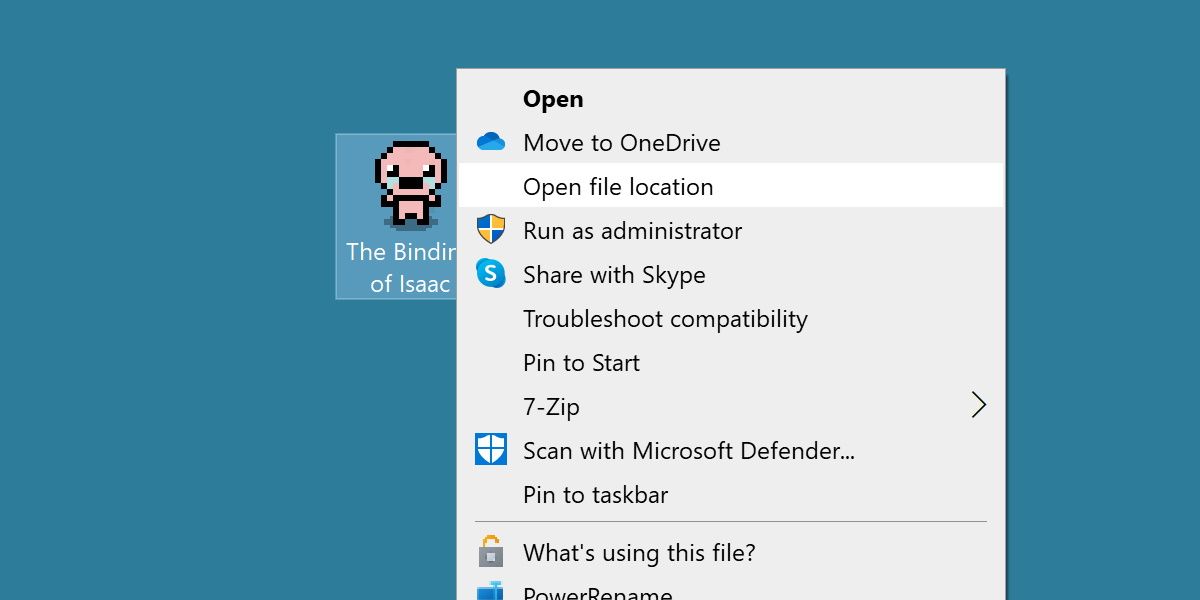
The easiest way to find the directory for most games, as well as general programs, is to follow the shortcut.
If you have a shortcut for the game on your desktop, you’re able to right-click on this shortcut and click the option Open file location. This will open a file window to the location that shortcut points to. For many games, their shortcut should open up the installation directory.
Some game directories store their .exe in different locations. You might arrive at the root directory, or you may arrive at a folder imbedded in this directory. Either way, you’re in the right place.
2. Via the Properties Menu
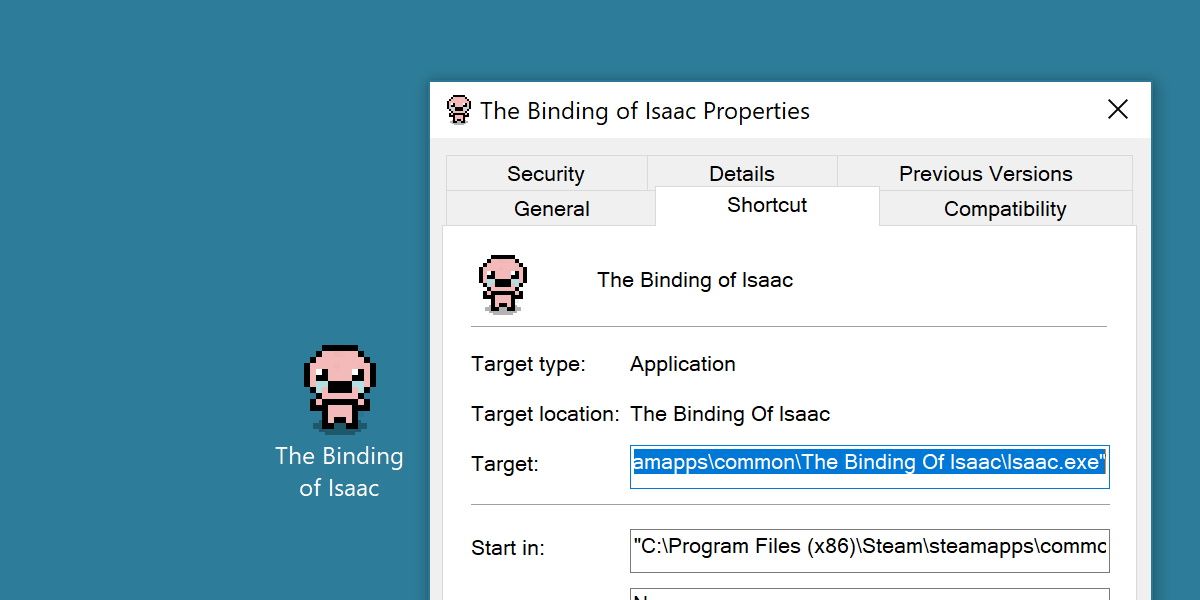
Another option would be to use that same shortcut to view the Properties menu.
This will display different information about the shortcut you’re viewing. Under the Shortcut tab, you’ll see a field listed as Target. This is the file path to the installation directory. All you have to do is copy this path and paste it into Windows File Explorer .
This will bring you to the installation directory, as well as tell you exactly where that is.
3. Via the Game Launcher

If you’ve installed your game with a game launcher, such as Steam, or through the Epic Games Store, you’ll find easier ways to open up game directories.
For example, in Steam, you just need to find the gear icon on a games page or right-click on the game’s title. Under Manage, click on Browse local files.
Most modern game launchers will have this feature, so take a look around within your launcher of choice for said option.
If you still can’t track down the game launcher you’re looking for, remember that games are just like any other program. All common ways to find installation directories in Windows will work for games, too.
Finding the Game Directory Is Easy
Games are just programs, so there are plenty of ways to find their installation directory. Whether you’re modding the game or just need to see some files, you’ll be able to do so by the shortcut or the game launcher itself.
Let’s have a look at different ways you can track down a game directory.
Also read:
- [New] 2024 Approved The Instagram Virtuoso's Playbook for Widespread Popularity
- [New] Mastering SRT Integration in MP4s A Complete Blueprint
- [New] The FREEvista Landing on Exquisite, Costless TikTok Screenshots
- 2024 Approved OBS Upgrade Tips Clearer Footage
- Aufklärung Und Behebung Von 'Fehler 0X80070141: Das Gerät Kann Nicht Erreicht Werden'
- Enhancing Home Media with FB Video Integration
- Improve Win11 Notepad Through Intelligent Coach
- Navigating the Interface for Device Customization in Windows 11
- Restart & Reinstall: Solutions For Unison Problems in Win11
- Soundwaves on Social A Guide to Embedding Tracks in Stories for 2024
- Spoofing Life360 How to Do it on Huawei P60? | Dr.fone
- Steps to Tackle Error Codes on Windows
- Syncing Soundflow in Audacity, Win10/11’s PAudio Challenge
- Turn Off Cortana in Windows 11
- Title: Games Galore: Directory Discovery on Your PC
- Author: David
- Created at : 2024-10-22 02:53:07
- Updated at : 2024-10-27 05:57:52
- Link: https://win11.techidaily.com/games-galore-directory-discovery-on-your-pc/
- License: This work is licensed under CC BY-NC-SA 4.0.