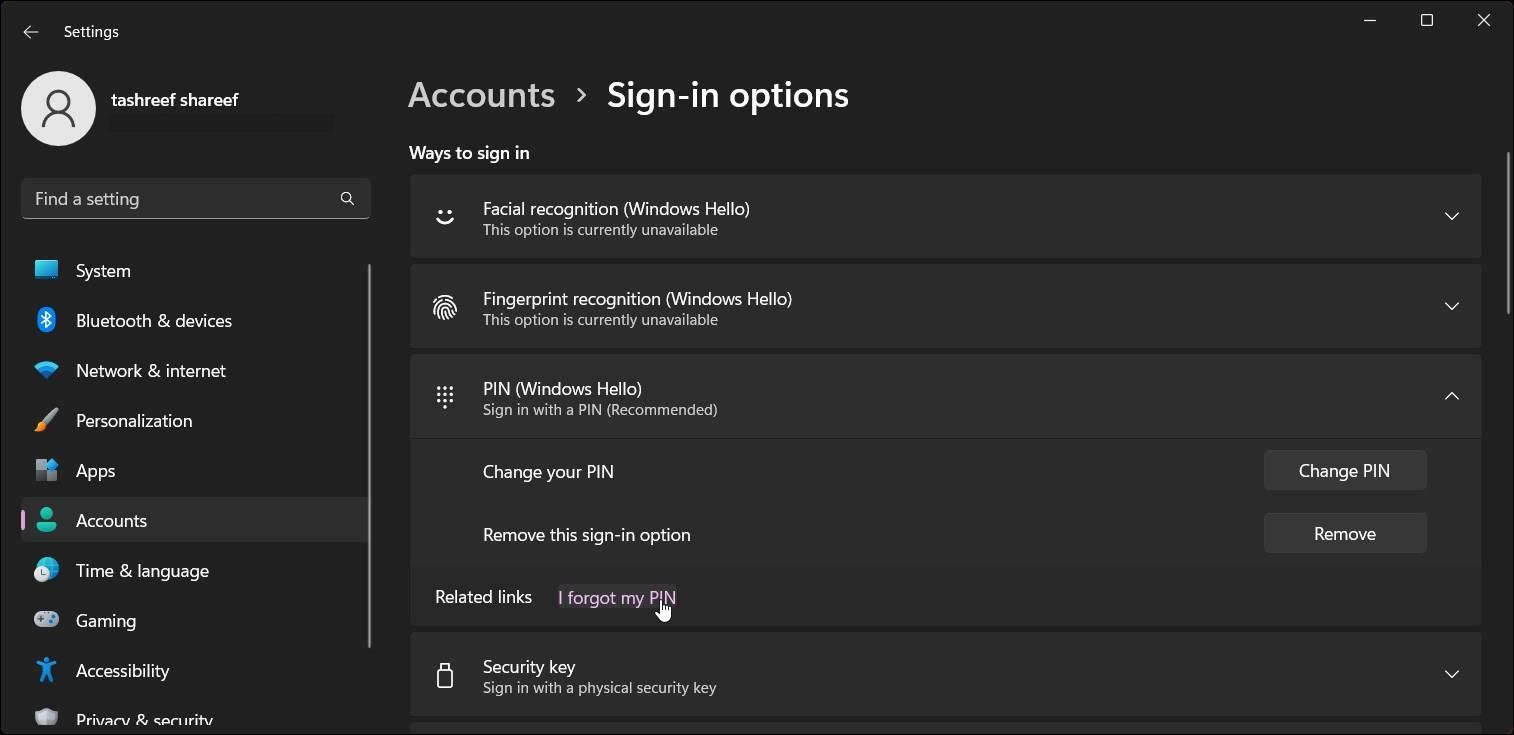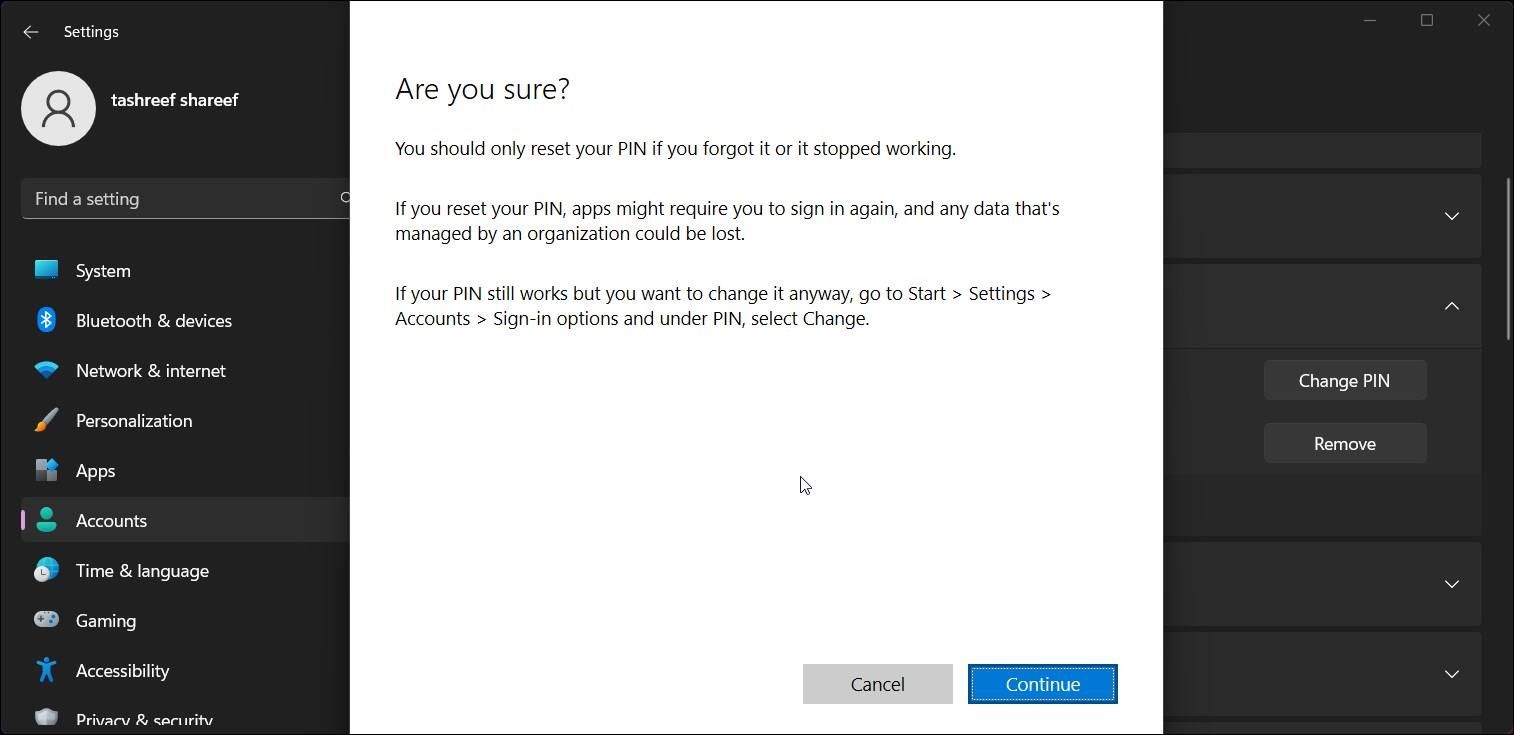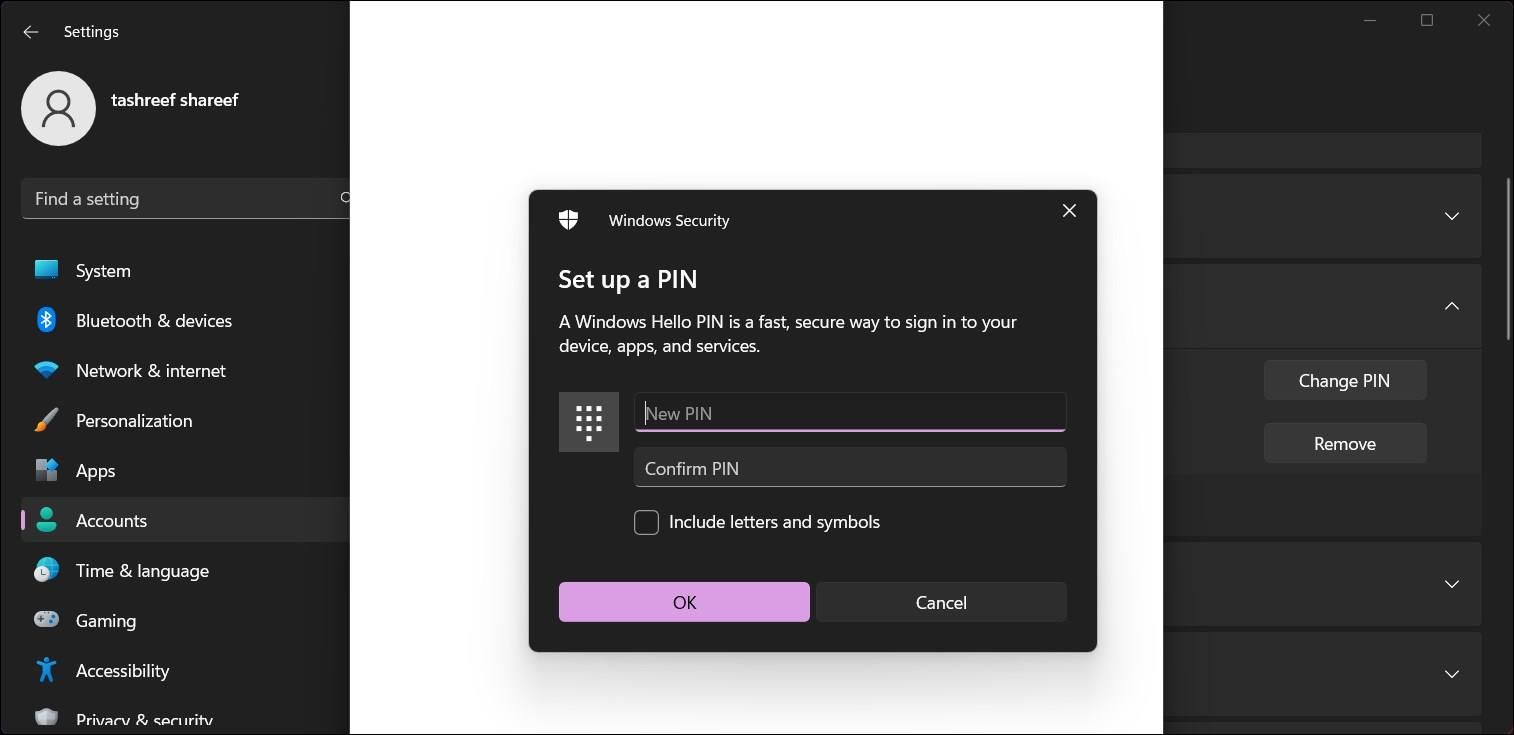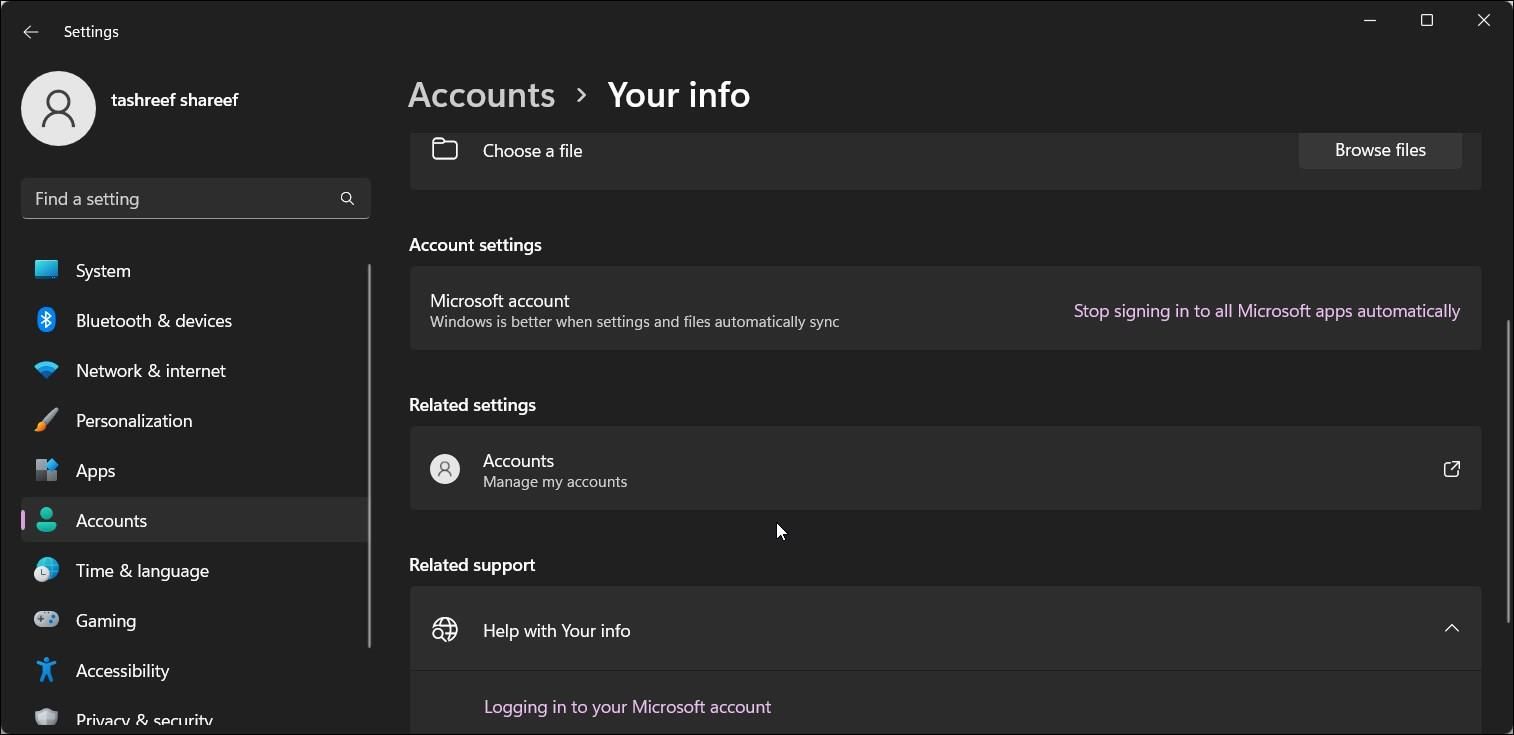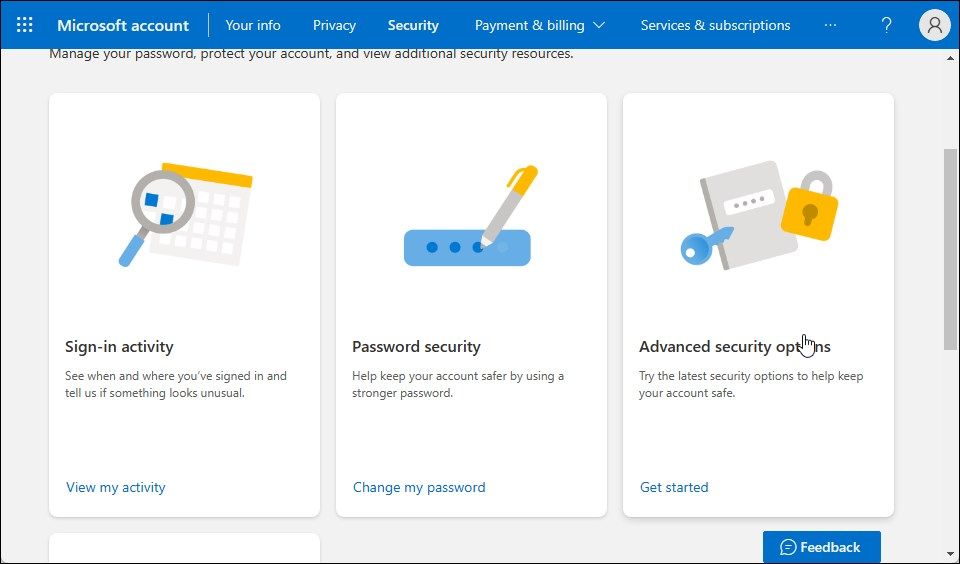Fixing Disabled Remove PIN Tool on Windows 11 Interface

Fixing Disabled Remove PIN Tool on Windows 11 Interface
Windows 11 requires you to set up a PIN irrespective of whether you want to use a Microsoft account, fingerprint, or facial recognition feature to sign in to your computer. PIN sign-in in Windows 11 is part of Windows Hello, which makes it safer than password sign and easier to remember as well.
However, when you try to remove your PIN, you may find the option grayed out in the Settings app. Fortunately, fixing this problem is easy enough. Here’s how you can disable the feature and fix the Remove PIN option grayed-out issue on Windows 11.
Disclaimer: This post includes affiliate links
If you click on a link and make a purchase, I may receive a commission at no extra cost to you.
1. Disable the Windows Hello Sign-in Requirement to Restore the Remove PIN Option

In Windows 11, you can enable Windows Hello sign-in for Microsoft account to force users to use their PIN to log in. While a handy feature, for security reasons, it also disables the Remove PIN option for the device. To restore the Remove PIN option, you must disable the Windows Hello sign-in requirement. Here’s how to do it.
- PressWin + I to openSettings .
- In the left pane, open theAccounts tab.
- Next, click on theSign-in options.
- Here, scroll down to theRelated settings section.
- Next, toggle the switch for the option For improved security, only allow Windows Hello sign-in for Microsoft account on this device (Recommended) and set it toOff .
- With the option disabled, you can now remove PIN for Windows 11.
2. Remove the PIN Using the I Forgot My PIN Window
Windows 11 lets you change your PIN using theI forgot my PIN option. However, you can use the feature to remove your PIN as well. To do this, you need to use your Microsoft account details to verify the user.
To remove PIN using forgot my PIN:
- PressWin + I to openSettings .
- Next, open theAccounts tab and then click onSign-in options.
- Expand thePIN (Windows Hello) section.

- Click onI forgot my PIN next to Related links.
- ClickContinue when the confirmation dialog appears.

- Next, enter your Microsoft account details to sign in.

- When theSet up a PIN dialog appears, click onCancel .
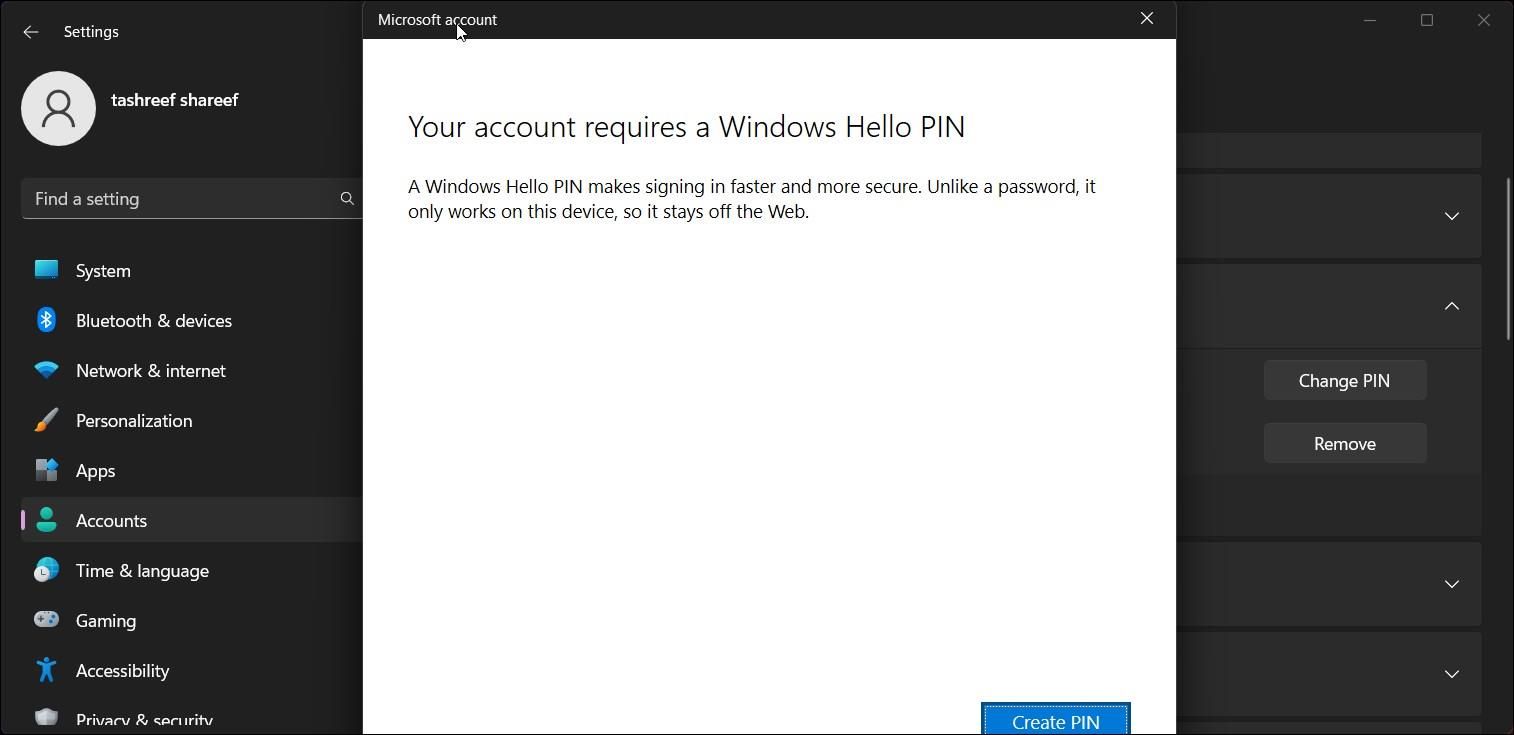
8. Next, click theClose button to exit theYour account requires a Windows Hello PIN dialog.
That’s it! You have successfully removed the Windows Hello PIN.
3. Turn Off the Passwordless Login Feature for Your Microsoft Account
The Passwordless account feature lets you sign in without a password using a PIN, SMS Code, or the authenticator app. You can turn off the Passwordless account feature to fix the greyed-out Remove PIN option.
- Click onStart and then selectSettings .
- Open theAccounts tab and click onYour Info.

- Scroll down to theRelated setting s section and click onAccounts (Manage my account). This will open the Microsoft account security page online.
Sign in to your Microsoft account.
Next, open theSecurity tab.
Click onAdvanced security options .

Now scroll down to theAdditional security section.
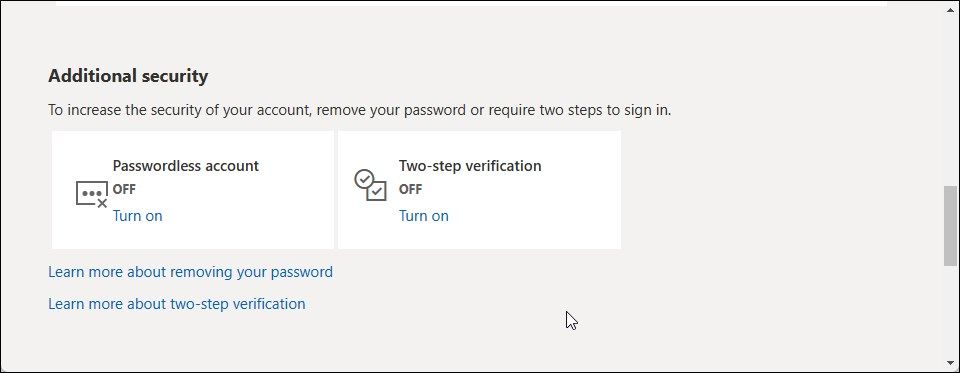
3. Click onTurn Off forPasswordless account.
4. Next, follow the on-screen instruction to disable the features.
5. Once done, you should be able to use the Remove PIN option in Settings.
How to Remove the PIN on Your Windows 11 PC
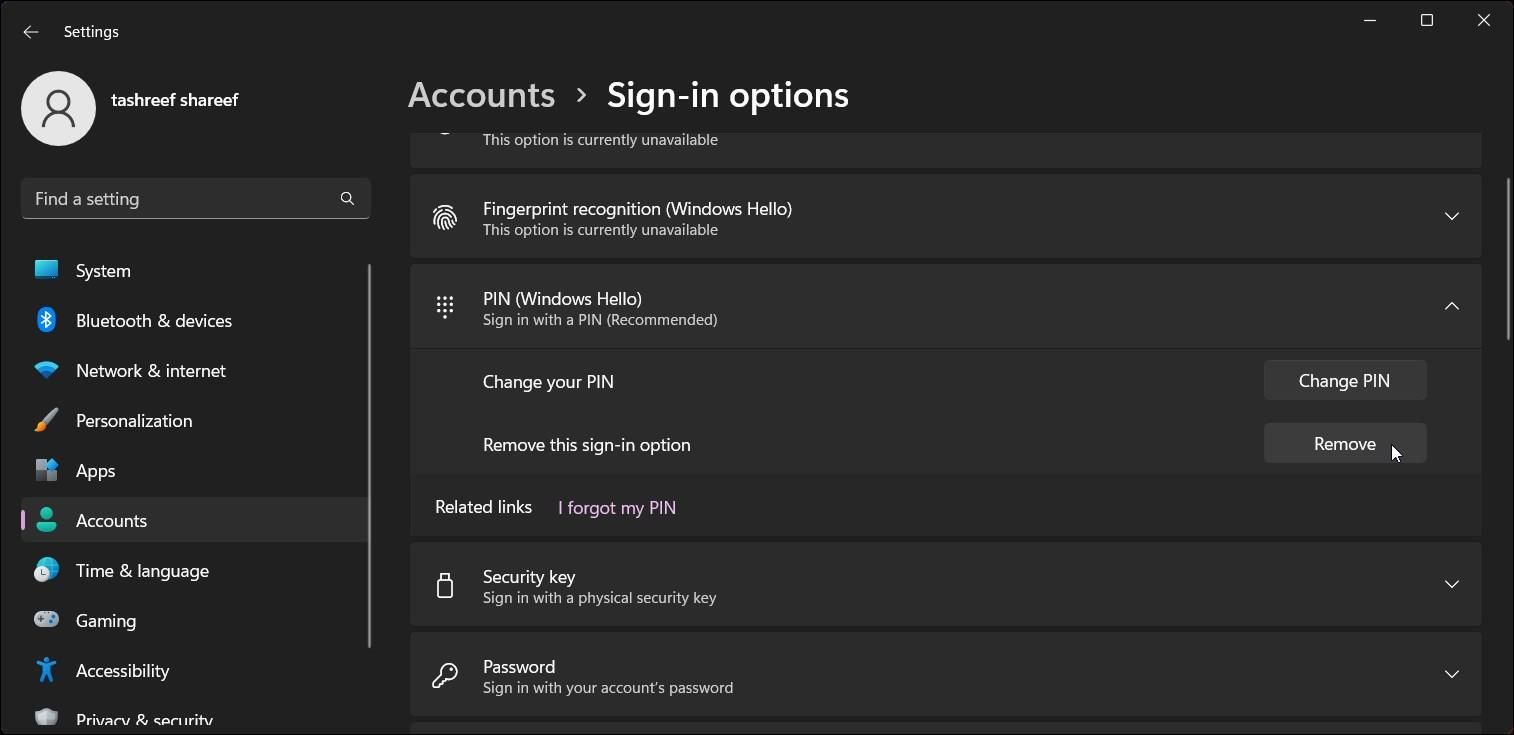
Once the option is restored, follow these steps to remove Windows Hello PIN from the Settings app:
- PressWin + I to openSettings .
- Next, open theAccounts tab.
- In the right pane, click onSign-in options.
- Scroll down and click onPIN (Windows Hello).
- Click onRemove and then onRemove again to confirm the action.
- Enter your account password and click OK to remove the PIN.
Fix the Grayed-Out Remove PIN Option
Windows deliberately disables the Remove PIN option as an additional security measure. While we don’t recommend disabling it, you can freely do so using the steps above, especially if you prefer to protect your Windows PC solely using alphanumeric passwords.
Also read:
- [New] 2024 Approved Streamlining Co-Productions A Guide to More Followers
- [New] Audience Accessibility Switching From SRT to SUB
- Decoding Apple's Innovative Robot for Your Living Room: Price Guess, Specs Sneak-Peek & Expected Arrival Date – All Rumors Explained
- Decoding Microsoft Family Safety's Core Functions
- Discover Why Your Windows 11 Icons Are Diminishing
- End Game Lag and Crashes in MultiVersus: A Comprehensive Guide to 8 Fixes
- Essential Tips to Overcome Common Flaws in Windows Applications
- Exploring Alternatives: How to Access iMessage on Windows
- Fixing Voice Typing Failure in Windows 11 (Error Code: 0X80049DD3)
- Has the Papacy Embraced Digital Communication with Emails Under Pope Francis?
- How to Transfer Videos from Realme Narzo 60 5G to iPad | Dr.fone
- In 2024, A Roadmap to Reigning in the Realm of Social Media Management (SMM)
- Make MS Word Defaultly Use Reading Pane for Email Attachments, No Editing
- Mastering WWin+Print Functionality: Fixes for Non-Operational Printer on PC.
- Non-Light, No Problem: Master Five Cures for Backlit Keyboard Failure
- Overcoming Launch Failures: Fixing Windows Speech Recognition
- Software Solutions for Retrieving Lost or Damaged Disk Partitions
- Solving Windows Update Troubles: Ensuring the Update Service Runs Smoothly
- Top Compatible AV Formats on PlayStation 4: A Comprehensive Guide
- Title: Fixing Disabled Remove PIN Tool on Windows 11 Interface
- Author: David
- Created at : 2024-10-05 05:28:27
- Updated at : 2024-10-08 20:15:45
- Link: https://win11.techidaily.com/fixing-disabled-remove-pin-tool-on-windows-11-interface/
- License: This work is licensed under CC BY-NC-SA 4.0.