
Exploring the Impact and Purpose of Runtime Brokers on PCs

Exploring the Impact and Purpose of Runtime Brokers on PCs
Disclaimer: This post includes affiliate links
If you click on a link and make a purchase, I may receive a commission at no extra cost to you.
Quick Links
Runtime Broker is a mystery to many PC users. You might have spotted it running in your Task Manager and hogging CPU resources. Let’s find out what the Runtime Broker process is and whether you need it.
What Is Runtime Broker in Windows and What Does It Do?
Runtime Broker (or Time Broker) is a Windows system process that manages permissions for the universal apps you install from the Microsoft Store. It was first introduced in Windows 8 and continues to appear in all subsequent versions.
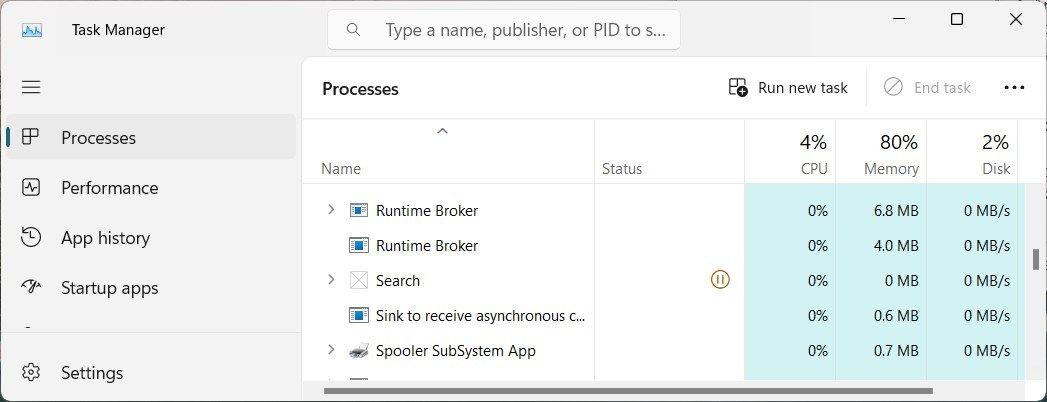
This process runs in the background and functions like a gatekeeper: it mediates between universal apps and system resources such as the network, camera, and location. In other words, it ensures that apps have the required permissions to function properly without compromising your system’s security.
When you launch an app from the Microsoft Store, the Runtime Broker checks if the app has the necessary permissions to use system resources. If not, it requests permission on behalf of the app. With the permission granted, Runtime Broker acts as an intermediary between the app and the resources it needs to use.
For example, if you launch a photo editing app that needs access to your photos, the Runtime Broker will request permission to access those images. Upon approval, Runtime Broker will ensure the app only accesses photos, not other sensitive information. This way, Runtime Broker protects Windows against unauthorized access and security threats.
Why Is Runtime Broker Using So Much Memory?
Now that you know what a Runtime Broker is, you might wonder why it sometimes uses a large amount of CPU resources. You might have noticed this process frequently appearing while using Task Manager .
A Runtime Broker process only runs when a universal app needs access to system resources. Typically, this requires just a few megabytes of memory. But if an app constantly requests permission or has permission issues, the Runtime Broker will also run frequently and consume a lot of CPU power.
However, it’s not necessarily the Runtime Broker that’s broken; it’s more likely that the app is buggy. Since it’s a core Windows component, you cannot disable the Runtime Broker process, but you can end it in Task Manager as a temporary solution.
When Runtime Broker shows high CPU usage, check your open apps and their permissions to identify possible problems. We’ve shown how to manage app permissions on Windows 10 ; on Windows 11, head to Settings > Apps > Installed apps. Choose an app, click the three-dot button, then choose Advanced options to check its App permissions.
If restarting your computer and updating the app doesn’t help, consider reinstalling the app as it may be damaged.
Runtime Broker is a mystery to many PC users. You might have spotted it running in your Task Manager and hogging CPU resources. Let’s find out what the Runtime Broker process is and whether you need it.
Also read:
- [New] Scrutinizing VSDC’ Writings on Its Features and Rival Software for 2024
- [Updated] 2024 Approved Eye-Catching Video Ad Campaigns Top Creators Exposed
- [Updated] Techniques to Purge Background From Photos Using Photopea
- 数据保存技巧:精确比较备份和克隆之间的差异
- Best Methods for Reducing MOV File Sizes Effectively
- Decoding Dism's Potential in Win11 System Restoration
- Easy Steps for Resolving Missing msvcr100.dll Files and Not Found Warnings
- Get Free MP4 Movies Now! Discover the Top Tools for Quick and Easy Movie Downloads
- How to Disable Windows 11'S Tracking Features
- How to Handle Windows' Error Code 1053 for Non-Responsive Services
- How to Securely Download and Update SAS Tools for Windows 10/8/7 Operating Systems
- Increasing Impact Through Message Styling: Bold, Italicize
- Master Plan to Eliminate Microsoft Store Error 0X80072EFD
- Navigating Window's Camera Quirks with Ease
- Overcoming Upload Obstacles with OneDrive on Win 11
- PCの動きをWindows 11でカプセル化するステップバイステップガイド
- Retrieve Past Cortana Interactions in Windows Files
- Step Into the Twilight Zone: Paint's Dark Mode Magic
- Troubleshooting Failed Mobile Hotspot Connectivity on Windows 11
- Title: Exploring the Impact and Purpose of Runtime Brokers on PCs
- Author: David
- Created at : 2024-11-22 23:36:24
- Updated at : 2024-11-27 19:02:23
- Link: https://win11.techidaily.com/exploring-the-impact-and-purpose-of-runtime-brokers-on-pcs/
- License: This work is licensed under CC BY-NC-SA 4.0.