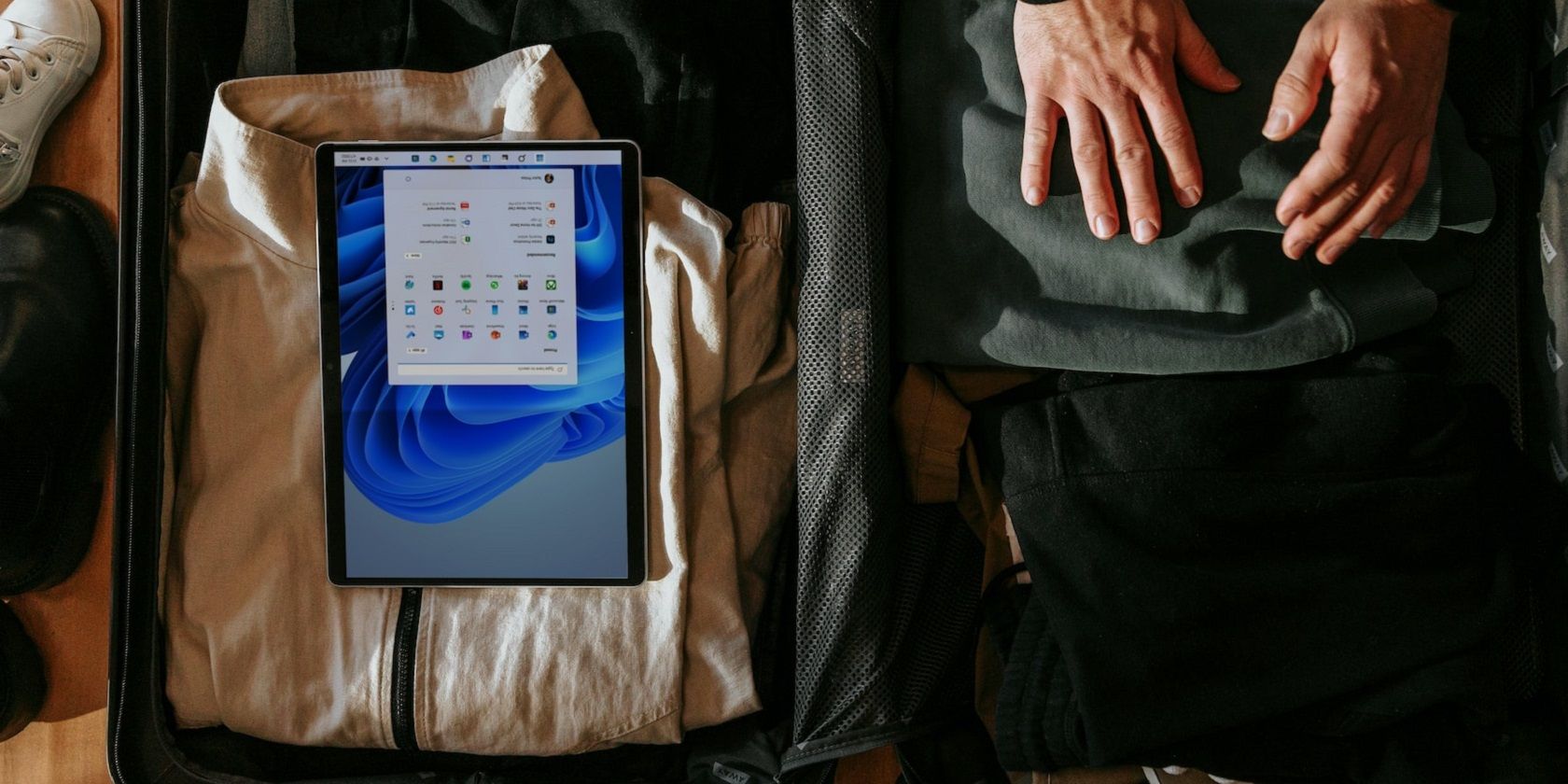
Exploring Max & Min CPU in Power Settings Labyrinth

Exploring Max & Min CPU in Power Settings Labyrinth
Have you ever tried to tweak the minimum and maximum processor states on your Windows PC, only to find them hidden? Or perhaps you want to hide the options to prevent others from tampering with them?
Whichever you’re trying to do, we’re here to help by showing you how to add or remove them in the Power Options menu.
Disclaimer: This post includes affiliate links
If you click on a link and make a purchase, I may receive a commission at no extra cost to you.
How to Show or Hide the Minimum or Maximum Processor State Using Command Prompt
To use Command Prompt to show or hide these power states, pressWin + R to open Windows Run. Then, entercmd in the text box and hit theEnter key on your keyboard. You can also use one of the manyways to open the Command Prompt on Windows .
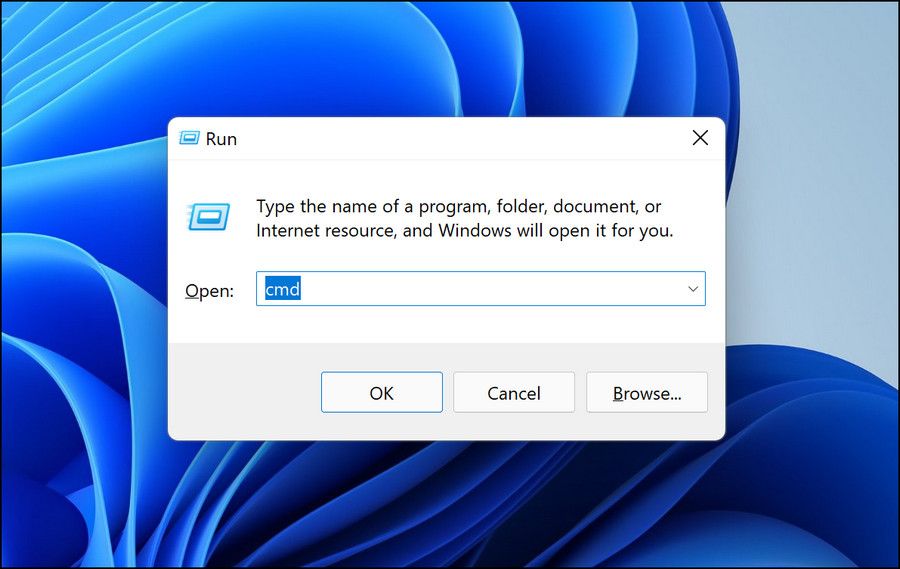
To show the minimum processor state, enter the below command:
powercfg -attributes SUB_PROCESSOR 893dee8e-2bef-41e0-89c6-b55d0929964c -ATTRIB_HIDE
To hide the minimum processor state, enter the below command:
powercfg -attributes SUB_PROCESSOR 893dee8e-2bef-41e0-89c6-b55d0929964c +ATTRIB_HIDE
To show the maximum processor state, enter the below command:
powercfg -attributes SUB_PROCESSOR bc5038f7-23e0-4960-96da-33abaf5935ec -ATTRIB_HIDE
To hide the maximum processor state, enter the below command:
powercfg -attributes SUB_PROCESSOR bc5038f7-23e0-4960-96da-33abaf5935ec +ATTRIB_HIDE
After you have typed in the command you want in the CMD window, hit theEnter key on your keyboard to run it.
How to Show or Hide the Minimum or Maximum Processor State Using the Registry Editor
You can also show or hide these options using the Registry Editor. However, before you do so, create a restore point as a backup in case you make a mistake and need to return your Windows computer to a previously-working state. Check outhow to create a restore point in Command Prompt for more information.
After creating the system restore point, pressWin + R to open the Run dialog box. Then, enterregedit in the text box and hit theEnter key to open the Registry Editor.

On the UAC prompt, clickYes to continue.
To get to the key for the minimum processor state in the Registry editor, copy and paste the following file path into the Registry Editor’s address bar and hitEnter :
HKEY_LOCAL_MACHINE\SYSTEM\CurrentControlSet\Control\Power\PowerSettings\54533251-82be-4824-96c1-47b60b740d00\bc5038f7-23e0-4960-96da-33abaf5935ec
Right-click theAttributes value in the right panel and selectModify .
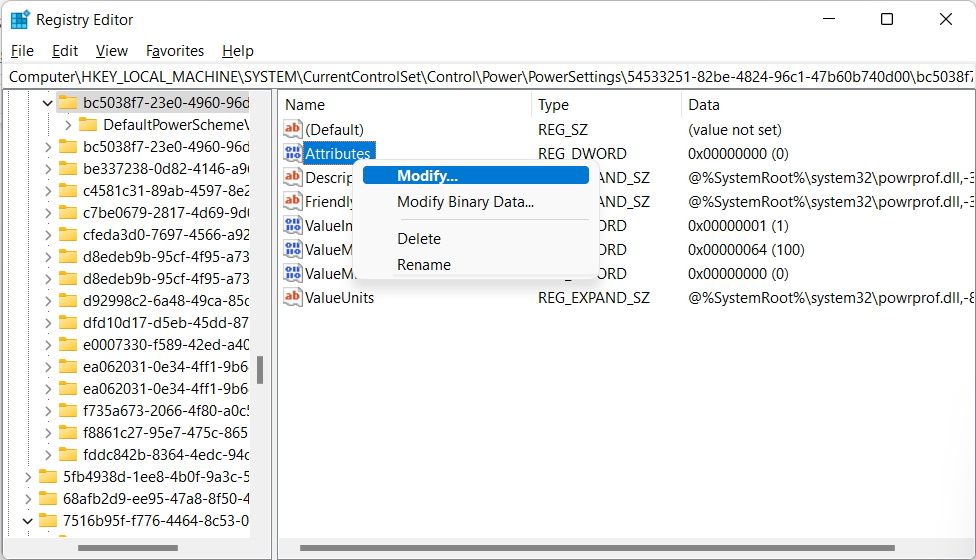
Then, setValue data to1 to hide the minimum processor state. To show it, setValue data to2 .
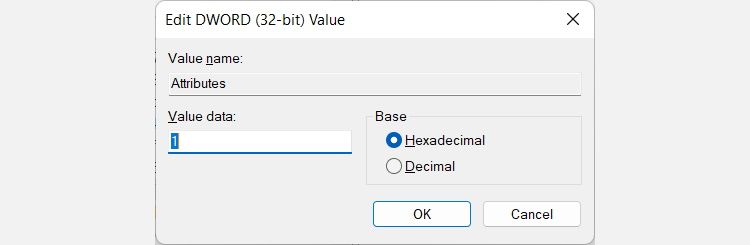
For the maximum processor state, enter the below file path in the Registry Editor’s address bar to get to its key:
HKEY_LOCAL_MACHINE\SYSTEM\CurrentControlSet\Control\Power\PowerSettings\54533251-82be-4824-96c1-47b60b740d00\893dee8e-2bef-41e0-89c6-b55d0929964c
Double-click theAttributes entry to modify it, and then changeValue data to1 to hide the maximum processor state or2 to show it.
Add or Remove the Minimum and Maximum Processor States From Power Options
Setting the minimum or maximum processor state on your Windows computer is vital to helping you get the performance you want from it. If you can’t see these options in the Power Options menu, you can easily reveal them with either Command Prompt or the Registry Editor. And after you’re done tweaking the states, you can hide them for their protection.
Also read:
- [New] In 2024, Best Instagram Highlights Covers Apps for iPhone and Android
- [New] In 2024, Master 6 Innovative Apps for Instagram Reels
- 13 Effective Methods for Getting Spotify Up and Running Again on Android Auto
- Download Thrustmaster T300 Steering Wheel Software for Windows 10/11
- How to Fix Error Code 0X80d03801 in Microsoft Store on Windows PC
- In 2024, How to Enable, Disable, and Change Safari Location on Apple iPhone 6 Plus | Dr.fone
- Mastering File Transfer in Google Chrome, Now Easier on Windows
- Resolving Windows Remote Display Issue: Darkened Screen
- Rethinking Upgrades: Windows 11’S Improvement Focus
- Reverting System Backups to Standard Configurations
- Samsung Galaxy Tab S^ Experience Reviewed: A Superior Midrange Tablet Option Tailored for Android Fans
- Streamline Your Day: Win's Best Time Management Solutions
- Swiftly Overcoming Stuck Windows Update Fixer
- Unleash the Potential of Written Expression
- Updated The Best Free Online Video Reversers
- Title: Exploring Max & Min CPU in Power Settings Labyrinth
- Author: David
- Created at : 2024-10-26 17:31:06
- Updated at : 2024-11-02 02:43:52
- Link: https://win11.techidaily.com/exploring-max-and-min-cpu-in-power-settings-labyrinth/
- License: This work is licensed under CC BY-NC-SA 4.0.