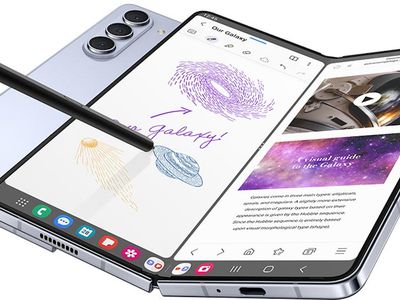
Explore Overlooked Windows 11 Elements That Can Help

Explore Overlooked Windows 11 Elements That Can Help
Windows 11 has been around for some time, and yet there are still some hidden gems within the system that people aren’t using as much as they could. There are probably a few features of Microsoft’s latest operating system that you should familiarize yourself with to make the most of it.
Microsoft, it seems, is taking its operating system into the future with productivity-focused fluid design features in line with the latest tech. These are some of Windows 11’s capabilities you might not be using to their fullest.
Disclaimer: This post includes affiliate links
If you click on a link and make a purchase, I may receive a commission at no extra cost to you.
Windows 11 Features You Ought to Familiarize Yourself With
Here are a few features of Windows 11 we think you should know about and use more often:
1. Get Familiar With Snap Layouts
This is one of the most effective ways to boost your productivity in Windows 11, and frankly, everyone should be using this neat feature. Microsoft introduced a new set of layout options to snap windows side-by-side or in a tiled format on your screen. This tool is so powerful and simple to use—it’s built into the OS—that it seems obvious Microsoft will expand on it in the next iteration of their desktop operating system.
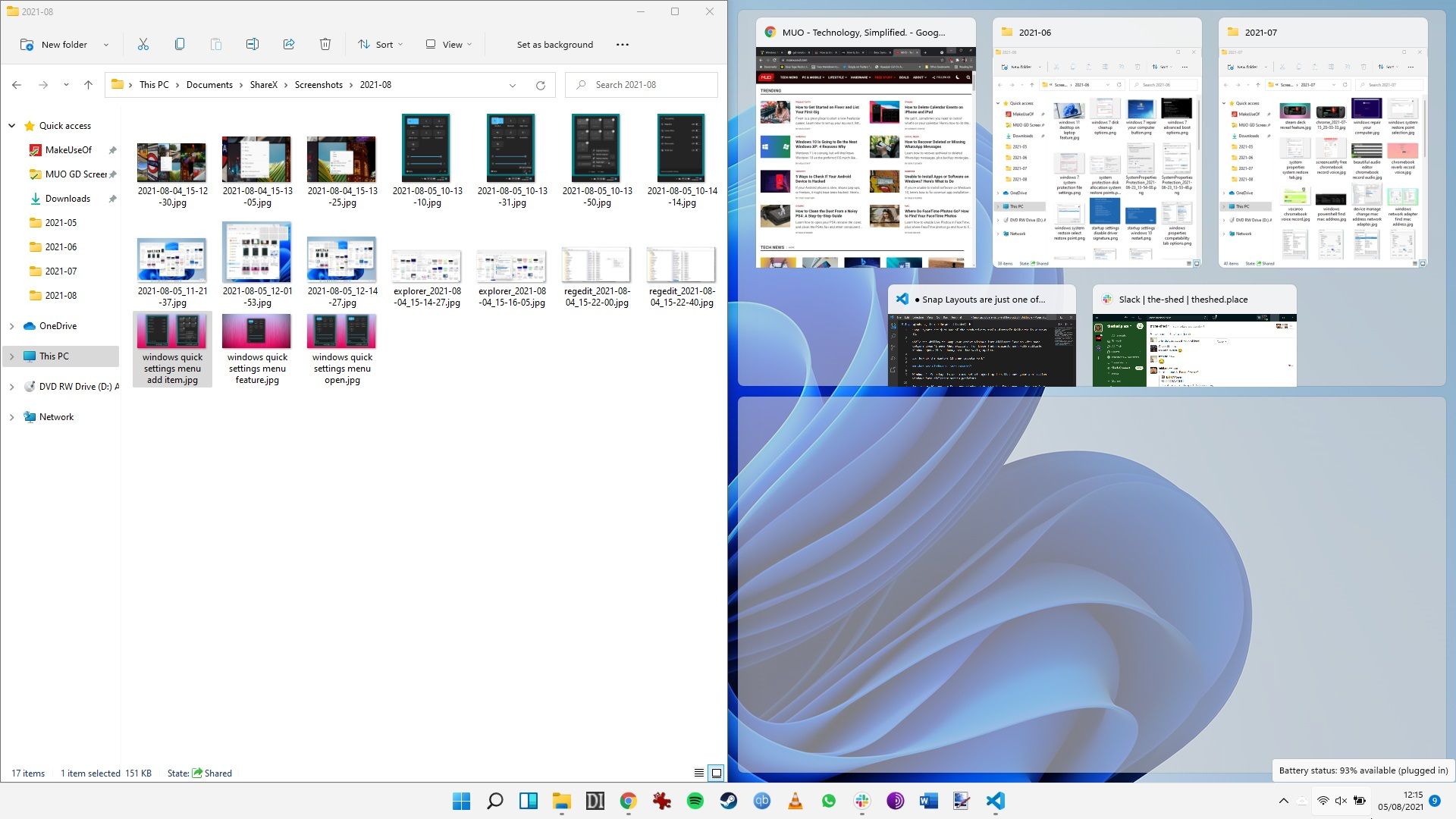
We’ve coveredhow to use Snap Layouts in Windows 11 in a separate article that also explains customizing them to best suit how you work.
2. Use Widgets to Your Advantage
We’ve probably all used widgets on our phones. The compact tiles give us information at a glance without having to open apps and perform multiple clicks to get the information we want. And apart from its own widgets, Windows 11 also supports those from third parties.
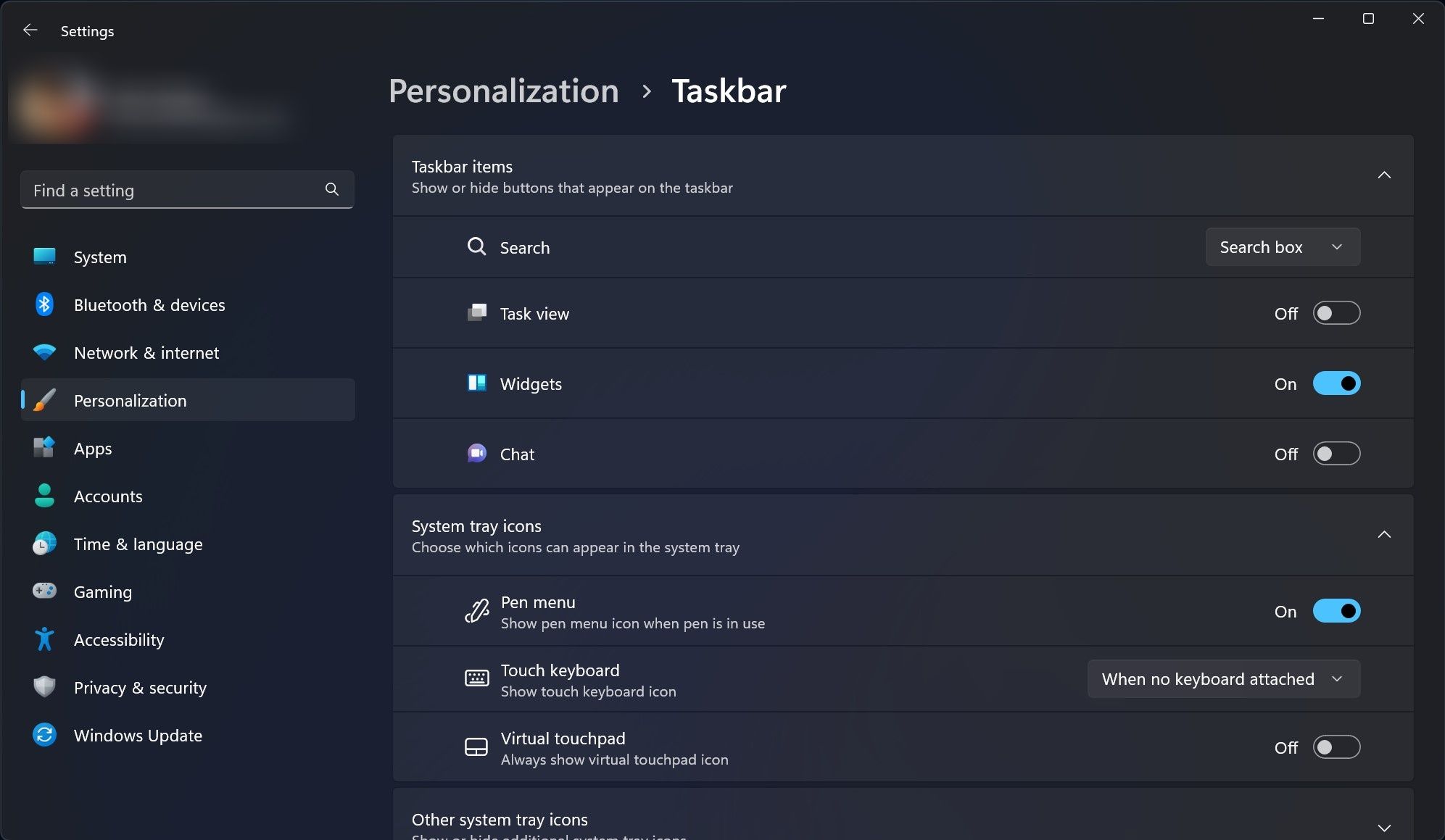
They are so easy to use and so terribly useful, that we suggestgetting started with Windows 11 widgets right away. And there’s an easy fix if yourWindows 11 widgets are not working —a frustrating situation indeed to find yourself in.
3. Get More Productive With Focus Sessions
Windows 11’s Focus Sessions feature aims to boost your productivity, cutting out distractions and helping you set goals for work. The tool can be found in the clock app and allows you to set the tasks you want to focus on in each session. You can even link your Spotify account to have music playing in the background if that’s what helps you stay focused.
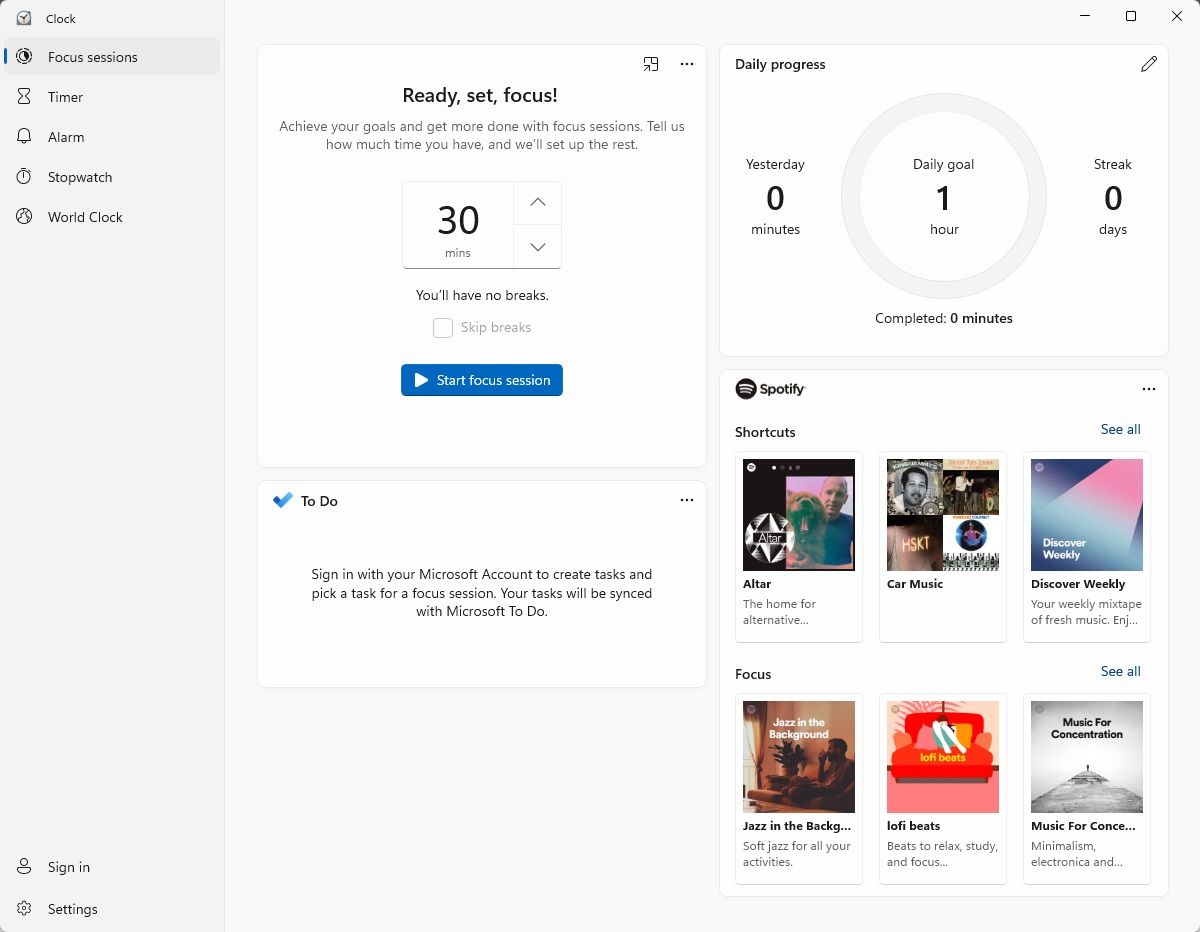
We’ve got a comprehensive article onhow to use the new Windows 11 Focus Sessions , which explains what they are and guides you to set things up so you can get the most out of your time at your PC.
4. Leverage the Clipboard Manager
If you found the Windows 10 clipboard somewhat limited in capability, you’ll be pleased to know that the clipboard manager underwent something of an overhaul in Windows 11. You can copy multiple items to the clipboard and access them easily via clipboard history. The Windows 11 clipboard even has support for emojis and kaomoji.
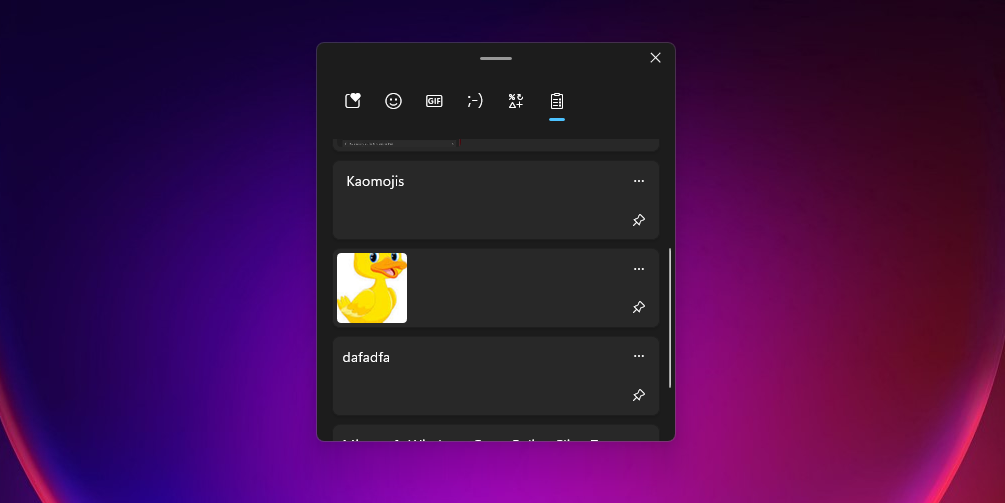
Even though it may seem overwhelming, there’s nothing complicated aboutusing the improved clipboard manager in Windows 11 .
5. Quicker Text Capture With Voice Typing
Here’s another feature that you’ve probably been using on mobile already. Voice typing makes it easier for you to send text messages by simply talking into your microphone. The feature is baked into Windows 11 so you don’t have to install third-party software to make your work more productive.
Microsoft’s voice typing tool on Windows can be powerful if used correctly, and it is not difficult toset up voice access on Windows 11 .
6. Use Taskbar Hotkeys for Fast Switching
The Windows 11 taskbar automatically sets up hotkeys when you pin items to it. Not sure what a hotkey is? We’ve got more about them andhow to make your own hotkeys .

You can quickly switch to a specific window or application by using the Windows key in conjunction with a number key that corresponds to the position of the pinned item. Especially for lower numbers, this shaves off seconds when switching between windows and apps.
7. Android / Linux Emulators
This may not be a feature that everyone is comfortable with or even needs, which is why it languishes in last place. While it is an interesting add-on, you probably won’t be using it unless it is a work-related necessity.
The process toinstall Windows Subsystem for Android andfor Linux isn’t all that straightforward, so it might keep the everyday Windows 11 user away. But keep in mind thatrunning Android apps on Windows will need a PC with top-notch specs.
It Would Be Best to Familiarize Yourself With These Windows 11 Features
Windows 11 has a few great features that can help you become more productive. Not all of them are easy to access; some Windows 11 features are quite well-hidden. You owe it to yourself to leverage the capabilities of the OS.
Also read:
- [New] 2024 Approved Accessible Steps to Proficiently Watch Facebook Live Feeds
- [New] 2024 Approved Resolved Mystery of Absentee Shorts
- [New] Strategies to Solve Off-Screen Problems on YouTube for 2024
- [New] Tackling the Mystery of Missing Shorts Video Images for 2024
- [Updated] 2024 Approved Android Music Integration A Guide to Social Media Playlists
- [Updated] In 2024, Incorporating Multimedia in School Curricula
- Disable Tracking of Application Commands in Windows
- Fixing Function Keys Not Adjusting Screen Brighness in Win 11
- How to Capture Audio Seamlessly with Windows 11'S Snipping Tool (Max 156)
- How to Stop W10/W11 Error Code E1
- In 2024, How to Show Wi-Fi Password on ZTE Axon 40 Lite
- Navigate Photos with Windows 11 Explorer Shortcuts
- PPT Presentations with Verbal Narration Guide
- Title: Explore Overlooked Windows 11 Elements That Can Help
- Author: David
- Created at : 2025-03-02 22:26:19
- Updated at : 2025-03-04 17:32:08
- Link: https://win11.techidaily.com/explore-overlooked-windows-11-elements-that-can-help/
- License: This work is licensed under CC BY-NC-SA 4.0.