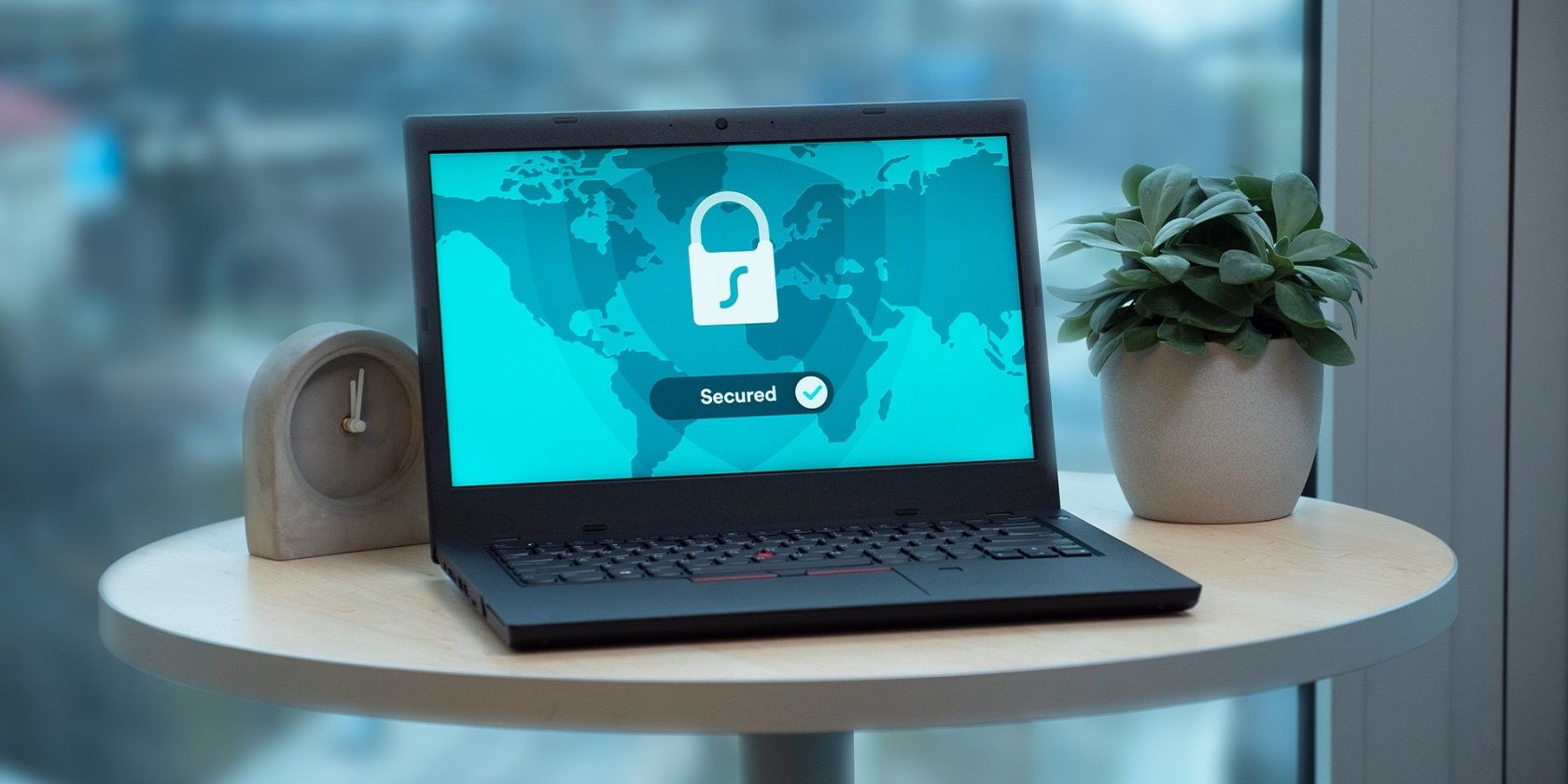
Enhancing Window Background Clarity in W11

Enhancing Window Background Clarity in W11
Most of us are in front of our PC screens for a long time nowadays. And a stunning desktop wallpaper can personalize your workspace while making things brighter. But when you download a JPEG wallpaper or use a personal image as your desktop background, Windows automatically reduces its quality to save memory and improve system performance.
However, if your PC has powerful hardware and specifications, you needn’t worry about the system being impacted. You can enjoy your favorite wallpapers at their highest resolution, especially if you use a full HD, 2K, or 4K monitor. Let’s explore how.
Disclaimer: This post includes affiliate links
If you click on a link and make a purchase, I may receive a commission at no extra cost to you.
How to Set the Highest Wallpaper Quality via the Registry Editor
Windows 11 compresses your JPEG wallpaper images to 85% before setting them as your desktop background. There’s no setting you can apply to prevent Windows from doing this. However, you can stop this quality reduction by editing the Windows registry. We recommend creating a system restore point before tweaking the registry to restore Windows to its previous good state if things go wrong.
Now let’s see how you can edit the registry to set the highest wallpaper quality.
- Type Registry Editor in Windows Search and click on Registry Editor under Best match.
- Click Yes on the UAC prompt.
- In the Registry Editor, use the following path to reach the Desktop folder: Computer\HKEY_CURRENT_USER\Control Panel\Desktop

- On the right pane of the Desktop folder, right-click a blank area and select New. Then, select DWORD (32-bit) Value.

- Name this newly created value as JPEGImportQuality, writing it just like this. Then, click enter to save the value.
- Double-click on the JPEGImportQuality value to edit it. Under Value Data, put 100, which represents 100% JPEG image quality without any compression. Remember, when you set the Value Data as 100, the Base should be selected as Hexadecimal. Then click OK.

- Finally, close the Registry Editor and restart your PC.
Now you can view and enjoy your favorite wallpapers at their highest 100% quality. You’ll notice this difference in resolution, picture quality, and clarity much better on a bigger, high-resolution screen.
Remember, Windows 11 reduces the picture quality of JPEG images only. Other image files like PNG are not affected by this quality reduction.
If you love dressing up your desktop with new wallpapers, check out our website recommendations for downloading cool HD wallpapers . You can also try creating your own Windows wallpapers for a personalized look and appeal.
Enjoy Spectacular Images in Their Best Visual Quality on Your Desktop
Indeed, spectacular wallpapers depicting nature, scenic landscapes, and colorful cities can jazz up your desktop. So why not view and enjoy them in their original high-resolution quality and elevate your Windows 11 experience?
However, if your PC has powerful hardware and specifications, you needn’t worry about the system being impacted. You can enjoy your favorite wallpapers at their highest resolution, especially if you use a full HD, 2K, or 4K monitor. Let’s explore how.
Also read:
- [New] Boost Your YouTube Earnings with Effective AdSense Use for 2024
- [New] In 2024, Tumblr Mavens Live on Snapchat Feed
- [Updated] Streaming Made Simple Free Downloader to MP3s Now
- 2024 Approved Uniting Content Streams TikTok's Journey to Facebook
- A Primer on Locating & Navigating Components Management Console
- Comparing Local Data Exchange Protocols: Google & Windows Showdown
- Easy Ways to Resolve ‘Class Not Registered’ Errors on Your PC
- Fixing Incorrectly Assigned Speaker Error, Windows Style
- Ideal VM Picks to Enhance Your Windows 11 Experience
- Key Steps to Accurate and Effective Market Research Analysis
- Learn Win 11'S Network Proxy Configuration
- Navigating Apple's Restrictions: A Look at Why Gifting Is Tricky on iOS Devices
- Optimal Capture Software Showdown OBS Studio V/S Fraps
- Revive Your Windows 11: Re-Activate MS Store Applications
- Solving AD DS Printer Glitches on Windows 11
- Step-Wise Approach to Adding Icons to Windows 11 Taskbar
- Video Sharing Giants Clash Vimeo vs YouTube
- Windows Photos Shortcuts for the Savvy Editor
- 동영상 줄이기 기술에서 시대를 전환하는 데 도움이 되는 10가지 권장 프로그: 202
- Title: Enhancing Window Background Clarity in W11
- Author: David
- Created at : 2024-10-26 16:52:41
- Updated at : 2024-11-02 03:19:04
- Link: https://win11.techidaily.com/enhancing-window-background-clarity-in-w11/
- License: This work is licensed under CC BY-NC-SA 4.0.


