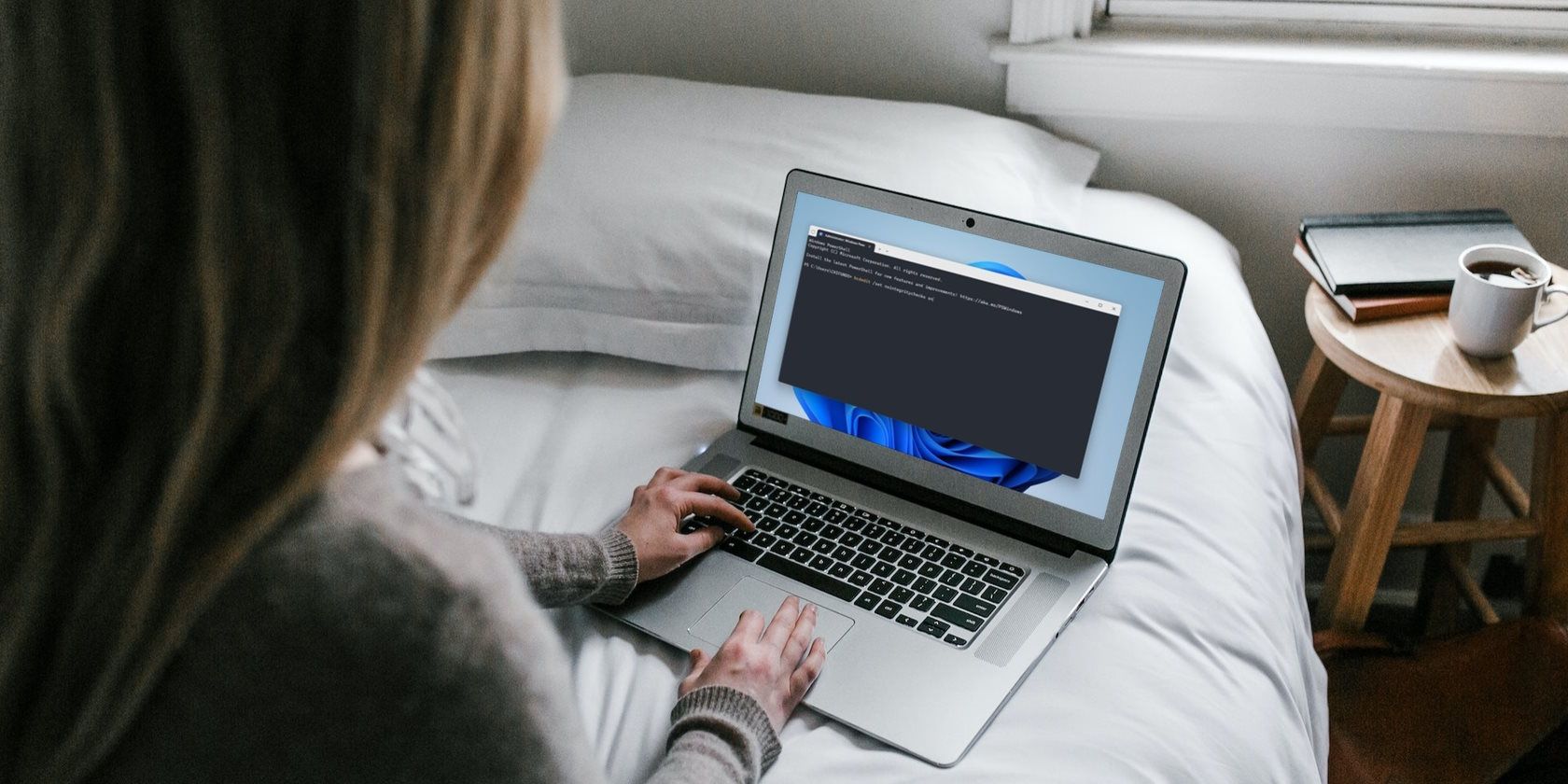
Enabling Task Capping on Windows 11 Taskbar

Enabling Task Capping on Windows 11 Taskbar
The “end task” option in Windows 11 is your best friend when a program has stopped responding or has frozen. It allows you to close those unresponsive applications without restarting your PC. However, the “end task” may not be easy to find on Windows 11, especially if you are new to the operating system.
In this article, we are sharing tricks to bring the End task option to the Windows 11 taskbar by using ViveTool. After enabling it, you will be only a click away from closing all the unresponsive applications.
Disclaimer: This post includes affiliate links
If you click on a link and make a purchase, I may receive a commission at no extra cost to you.
What Is ViveTool, And Why Do You Need It to Enable End Task in Taskbar?
ViveTool is a third-party program designed to enable Windows 11 features that Microsoft is testing internally and are not available for Insiders or general users. Using this app, ViveTool can give you an idea about what the software company plans to introduce to the next Windows 11 updates.
At the time of writing, the “end task” option on Windows 11 taskbar is currently hidden in Windows 11 Dev Insider build 25300, meaning that even Insiders can’t get it just yet. And this is where the ViveTool comes in.
You can enable feature ID 42592269 to make the end task option appear on the taskbar jump list. However, before we hop into ViveTool and enable this handy feature, you should keep your expectations low regarding the functionality and reliability of the features you’re about to enable.
How to Enable End Task Option in Windows 11 Taskbar
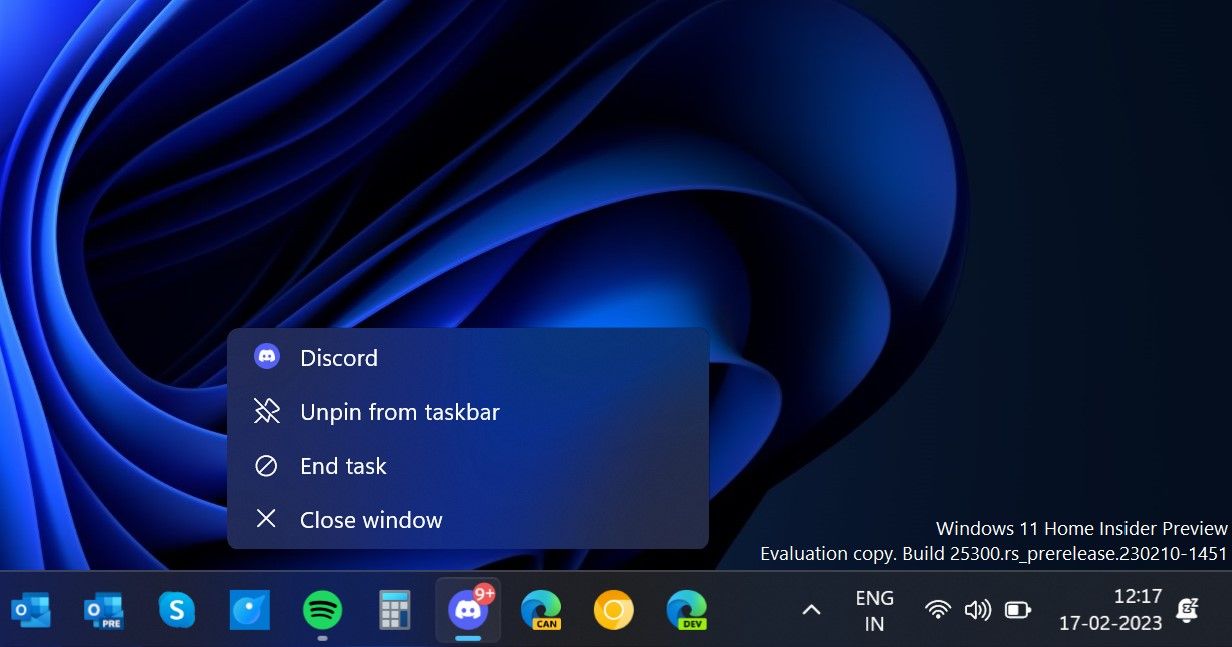
Besides ViveTool, you also need to ensure that your PC is running Windows 11 Dev Channel build 25300 or later. You should see the build number in the bottom right corner of the desktop. Alternatively, you can navigate toSettings >System >About to check the OS build number.
After ensuring your PC is running build 25300 or newer,download the ViveTool zip file from the GitHub page . Now, open File Explorer and find the zipped file. To unzip it, right-click on the file and selectExtract All . You can alsounzip the file by using Command Prompt and PowerShell . For the sake of simplicity, the extracted content should be in the folderC:/ViVeTool .
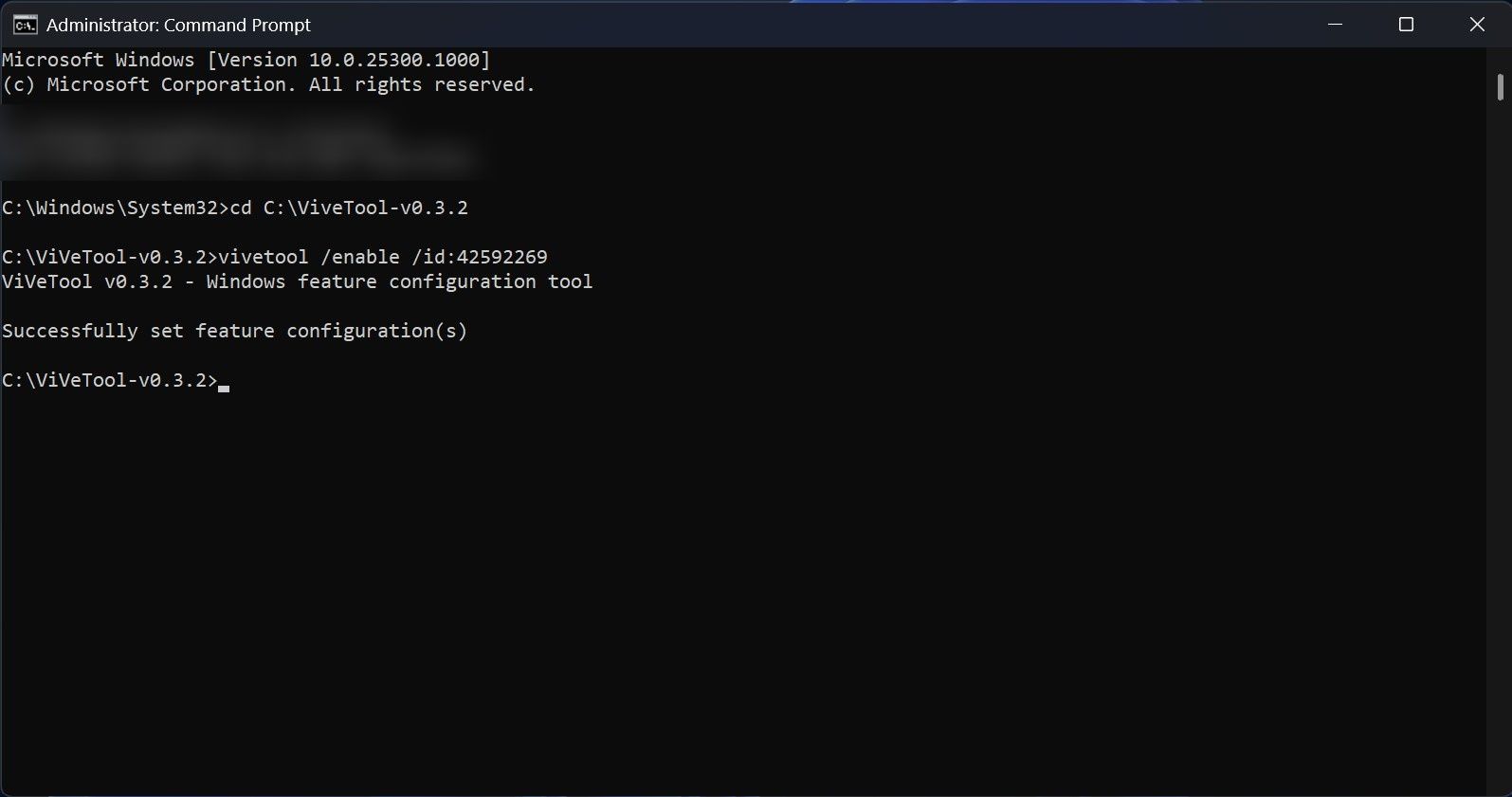
Now that you are done with setting up ViveTool on Windows 11, follow the below steps to enable the feature ID responsible for adding the “end task” option on the Windows 11 taskbar:
- Open Command Prompt as an Administrator (seehow to open Command Prompt as Administrator for steps).
- Type the following command and hitEnter :
cd C:\ViVeTool - Copy and paste the following command and pressEnter:
vivetool /enable /id:42592269
Command Prompt will display a message that says “Successfully set feature configuration (s)” after successfully running the command. To make the changes take effect, restart your computer. After the restart, open a program and right-click its icon on the taskbar to display the jump list containing theEnd task option.
An End Task Button on the Windows 11 Taskbar Is Now at Your Fingertips
Adding the “end task” option onto the Windows 11 taskbar is currently available only via ViveTool. However, in the coming days, Microsoft will likely introduce it to every Windows 11 Insider, then eventually to the public either via a Moment update or through the Windows Web Experience pack. But before that happens, you are now familiar with the trick to terminate any task or process right from the Windows 11 taskbar.
Also read:
- [New] In 2024, Visual Humor for iPhones Enthusiasts
- [New] Key Online Repositories for Rich Text Visualization
- 2024'S Ultimate Selection: A Comprehensive Guide to Top Cable Modems
- Best Teaching Aid: Top 5 Language Learning Mobile Apps
- Blocking Snipping Tool Activation by Pressing PrtScn on Windows 11 Devices
- Digital Diagnostics VLL App Examination
- Elevate User Experience: Tailoring Windows via AlomWare Applications
- How to Share/Fake Location on WhatsApp for Tecno Spark 20 Pro | Dr.fone
- How to unlock a disable iPhone 14 Plus using icloud website
- In 2024, Where Is the Best Place to Catch Dratini On Vivo Y200e 5G | Dr.fone
- Mastering Fixes for Prevalent Code 43 Complications
- Overcoming Freeze Issues: Photoshopping On/Off Windows 11, Versions 2023
- Reigniting RAM: Overcoming Obstacles in Windows
- The Path to Peace: Sleep Mode Strategies
- Unraveling the Cause Behind Error 0X80370102 in WSL Distribution
- Unveiling PC's Global IP Address with Terminal Commands
- Title: Enabling Task Capping on Windows 11 Taskbar
- Author: David
- Created at : 2024-11-15 19:43:53
- Updated at : 2024-11-18 02:34:28
- Link: https://win11.techidaily.com/enabling-task-capping-on-windows-11-taskbar/
- License: This work is licensed under CC BY-NC-SA 4.0.