
Easy Guide: Displaying the Current Date in Microsoft Excel

Easy Guide: Displaying the Current Date in Microsoft Excel
Quick Links
- Static vs Dynamic Dates in Excel
- Insert Today’s Date as a Static Date in Excel
- Add Today’s Date as a Dynamic Date in Excel
- Change the Date Format in Excel
Need to stamp a date on a spreadsheet? In Microsoft Excel, you have multiple ways to add today’s date in your spreadsheets. You can add both static and dynamic dates, and we’ll show you how.
Static vs Dynamic Dates in Excel
Related: How to Manually Calculate Only the Active Worksheet in Excel
When you add a static date in your Excel spreadsheet, the date does not update when you recalculate your worksheet or you reopen the spreadsheet. It remains the same no matter what you do.
On the other hand, when you add a dynamic date to your spreadsheet, the date updates when you recalculate your worksheet or you reopen the spreadsheet. This date is added with an Excel function, which is why it’s updated when you perform recalculation.
In either case, Excel fetches the current date from your computer’s system clock , so make sure it’s set to use the correct date.
Related: How to See Multiple Time Zone Clocks on Windows 10’s Taskbar
Insert Today’s Date as a Static Date in Excel
To insert today’s date as a static value in your spreadsheet, first, open your spreadsheet with Microsoft Excel.
In the spreadsheet, click the cell in which you want to display today’s date.
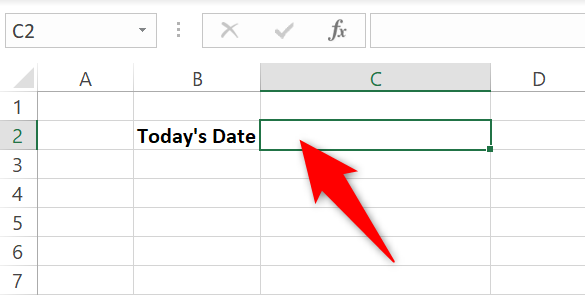
While the cell is selected, press Ctrl+; (semicolon) to add today’s date in the cell. This keyboard shortcut works on both Windows and Mac.
Your cell now has today’s date in it.
To add the current time, press Ctrl+Shift+; on Windows or Command+; on Mac.
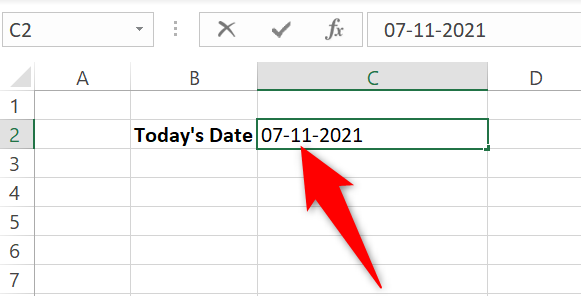
That’s it.
Add Today’s Date as a Dynamic Date in Excel
To add today’s date in such a way that it updates when you recalculate or reopen your spreadsheet, use the Excel formula for today’s date,
`TODAY`
.
To use it, open your spreadsheet with Microsoft Excel. Then click the cell in which you want to display the date.
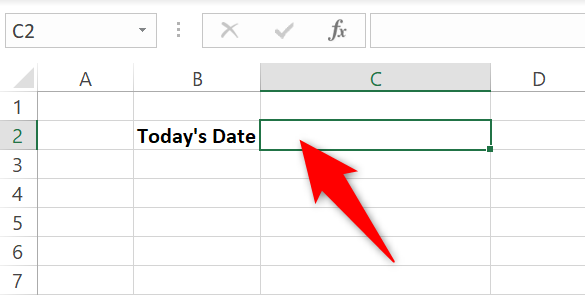
In the cell, type the following function and press Enter:
=TODAY()
To add both the current date and time, use the =NOW() formula instead.
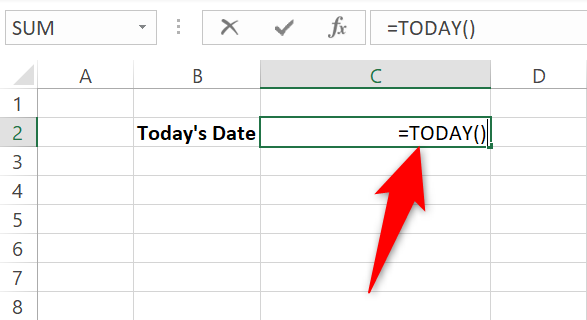
And Excel will display today’s date in your cell.
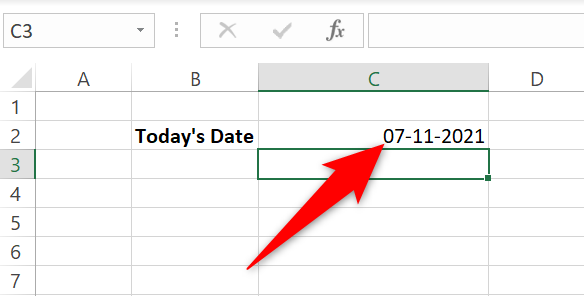
If you reopen your spreadsheet, you will see the date of that day.
Related: How to Manually Calculate Only the Active Worksheet in Excel
Change the Date Format in Excel
If you prefer a specific format for your dates, Excel has an option to customize the date format . This way, you can display your date in whatever format you desire.
To do that for your date, right-click your date cell and select “Format Cells” from the menu.
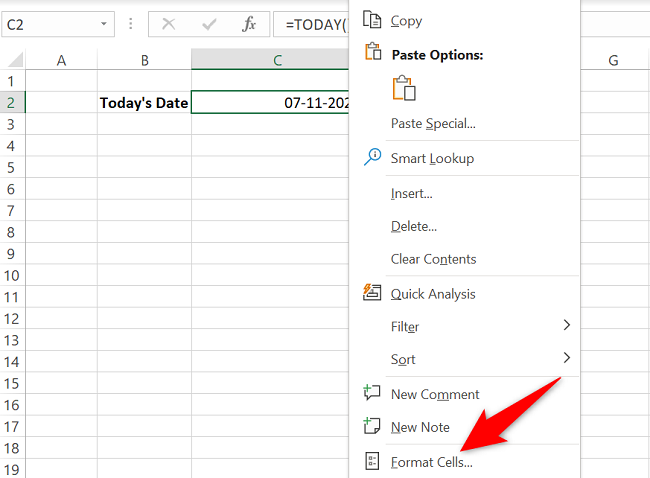
On the “Format Cells” window, from the “Type” section on the right, select the format you want for your date. Then click “OK” at the bottom.
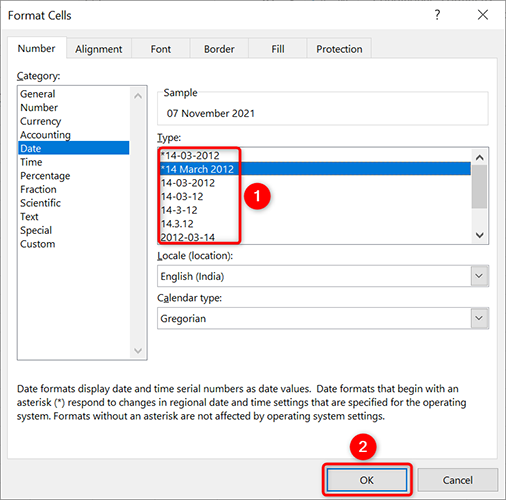
Your date now uses your selected format.
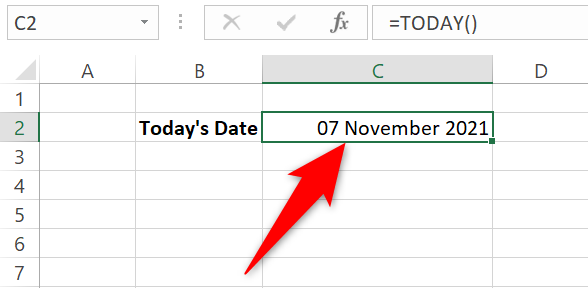
And that’s how you quickly display today’s date in your various spreadsheets. Very useful!
Excel has various features with regards to dates, like the ability to sort your data by date or calculate age in your spreadsheets.
Related: How to Sort by Date in Microsoft Excel
Also read:
- [New] A Comprehensive Tutorial for Transforming Vids Into Dollars
- [New] StreamSaver FB Video Downloader Suite
- [Updated] 2024 Approved The Art of Playlist Portability Service to Service Swap
- [Updated] Spectacular Imagery Narrative Engine
- [Updated] YouTube's Creative Commons License Explained Simply
- Capturing Life on Camera Mastering the Art of Vlogging
- Diving Into the World of Elder Scrolls: An Intense Skyrim Gaming Experience on the Switch Unveiled
- Empty VRAM, No Graphic Support
- How To Create an Apple Developer Account From iPhone 12 Pro Max
- Mastering the Art of H.2n65 / HEVC Video Editing in Windows 11: Tips and Tricks
- MP3形式でAmazon Music曲数枚録音・保存手順
- MP4ファイルをXvidに正確に変更する方法 - How to Convert MP4 to Xvid Flawlessly
- Simple Step-by-Step Guide: Converting DAT Files to MOV Format on Your PC
- Simple Steps: Adjusting MP4 Video Frame Rate with Minimal Fuss
- Step-by-Step Guide: Converting and Using BRSTM Audio Format
- Step-by-Step Guide: Converting GXF Files Into MP4 Format & More
- Step-by-Step Guide: Streaming MP4 Videos Seamlessly on Your Apple TV
- The Essential Guide to Free, Attractive YouTube Intros
- マルチメディアファイル変換:MKVをAviに自由で簡単な方法 - 最適スクリプトとリソース
- Title: Easy Guide: Displaying the Current Date in Microsoft Excel
- Author: David
- Created at : 2025-01-01 16:49:15
- Updated at : 2025-01-06 20:34:46
- Link: https://win11.techidaily.com/easy-guide-displaying-the-current-date-in-microsoft-excel/
- License: This work is licensed under CC BY-NC-SA 4.0.