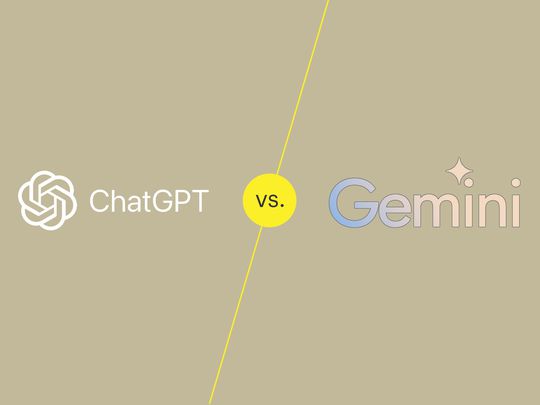
Discover Compatibility Status with Latest Windows OS

Discover Compatibility Status with Latest Windows OS
Disclaimer: This post includes affiliate links
If you click on a link and make a purchase, I may receive a commission at no extra cost to you.
Quick Links
Key Takeaways
- Windows 11 is a free upgrade for Windows 10 users. However, it requires more advanced hardware.
- You can use Microsoft’s PC Health Check app to determine if your PC meets the minimum requirements for Windows 11.
- If your PC doesn’t meet some requirements, try changing settings like TPM and Secure Boot from the BIOS.
Windows 11 offers several improvements over its predecessor, and it’s a free upgrade from Windows 10 as long as your PC meets certain requirements. However, unlike Windows 10, which supports older Windows 8 devices, Windows 11 requires more advanced hardware.
Minimum Requirements for Installing Windows 11
If your PC is a few years old, there’s a fairly good chance you won’t be able to run Windows 11. Microsoft’s website lists the following basic hardware requirements. The company makes it clear that Windows users may need to upgrade their PCs if they don’t meet the requirements.
- CPU: 1GHz or faster on a compatible 64-bit processor or System on a Chip (SoC)
- GPU: DirectX 12-compatible with WDDM 2.0 driver
- RAM: 4GB or higher
- Hard Drive: 64GB or higher
- System Firmware: UEFI, Secure Boot capable
- TPM: Trusted Platform Module (TPM) version 2.0
- Display: HD (720p) display greater than 9” diagonally, 8 bits per color channel
- Internet connection and Microsoft accounts: Windows 11 Home edition requires internet connectivity and a Microsoft account to complete device setup on first use. Switching a device out of Windows 11 Home in S mode also requires internet connectivity.
Although Microsoft states you can run Windows 11 on systems that support at least TPM 1.2 by bypassing the check for TPM 2.0, the company strictly recommends against taking that route.
How to Check Windows 11 Compatibility
Not everyone knows what hardware they have inside their computers. Thankfully, Microsoft offers a convenient tool to check if your PC meets Windows 11’s minimum requirements.
- Download and install the new PC Health Check app from Microsoft.
- Launch the app and click Check now at the top below the “Introducing Windows 11” message.
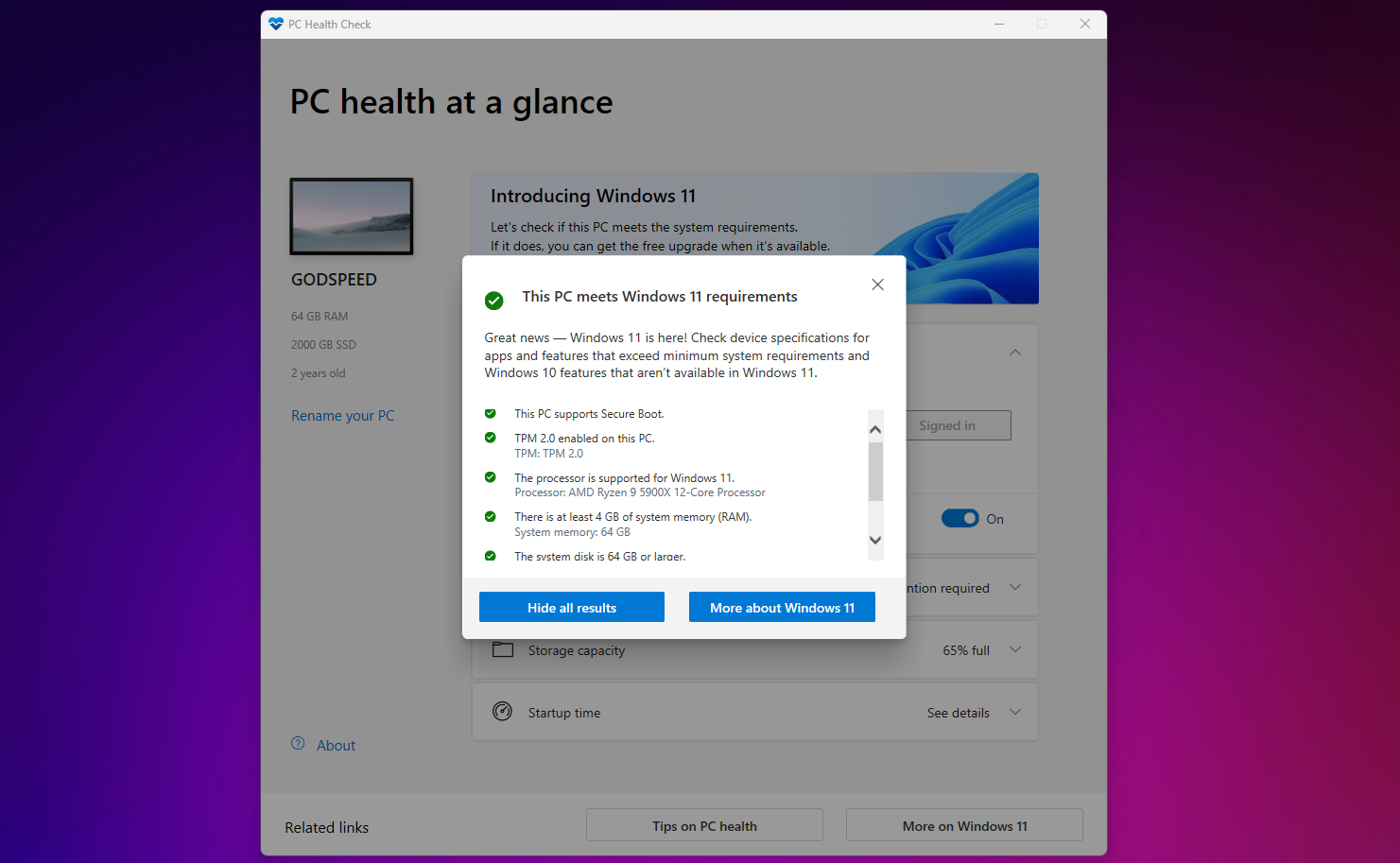
You’ll get a pop-up on your screen that lists your hardware specifications and informs you whether they meet the minimum requirements for Windows 11.
Don’t panic just yet if you find that your PC isn’t compatible. Many users with modern hardware have faced this problem, but it’s mostly TPM or Secure Boot-related. Both of these settings can be changed by entering the BIOS on your Windows PC .
Enabling AMD fTPM and Intel PTT
- If you have an AMD CPU, set AMD fTPM (firmware TPM) to Enabled in the Advanced menu within your system’s BIOS/UEFI settings.
- If you’re using an Intel CPU, you can turn on Intel PTT (Platform Trust Technology) from the same menu. Save your settings, boot up your PC, and re-check using the PC Health Check app.
Although Windows 11 has been broadly available since 2021, many users still run Windows 10 on their computers. If you know your PC supports it, now is the right time to upgrade to Windows 11, as the OS has matured since its initial launch.
However, if your PC hardware doesn’t meet Windows 11’s requirements, know that Microsoft will end support for Windows 10 in October 2025. After that, you’ll need to upgrade to a new PC or pay Microsoft a yearly fee for extended security updates until October 2028.
Also read:
- [New] 2024 Approved Virtual Meetups Made Easy Understanding Xbox One Zoom
- [New] From Slide Show to Screen Share Recording Tips for Professionals
- [New] LG VR 360 Review A New Dimension of Gaming for 2024
- [New] Perfect Stitching of GoPro Videos Into Complete 360 Imagery
- [New] Step-by-Step Guide to Uploading Immersive Photos via iOS/Android
- [New] The Perfect Blend of Relaxation and Growth Podcast Multi-Tasking Tips for 2024
- Combining Windows Partitions: An Expert Guide
- Customizing Taskbar Spacing on Windows 11
- Effortless Installation: Get Your Latest AMD ATI Radeon HD Graphics Card Drivers Installed Today!
- In 2024, IPhone's Finest Leading Cost-Free Photo Layout Apps Ranked
- Integrating CLI Toolbar in Windows 11 Task Manager
- Key to Opening Windows Credential Hideout
- Methodology to Solve 'Command Not Found Error' In Windows
- Serenity Through Stories A Review of Parent-Driven Narrative Vids for 2024
- Snip & Sketch Vs. PrtSc: The Window Warriors Showdown
- Top Strategies for Resolving Minecraft's Win Error: 1
- Title: Discover Compatibility Status with Latest Windows OS
- Author: David
- Created at : 2024-10-11 19:12:36
- Updated at : 2024-10-15 22:25:59
- Link: https://win11.techidaily.com/discover-compatibility-status-with-latest-windows-os/
- License: This work is licensed under CC BY-NC-SA 4.0.