
Dim Your Screen with Windows Calculation App

Dim Your Screen with Windows Calculation App
Dark Mode is a special screen setting design that changes the color scheme to display dark themes instead of light ones. It can be used to reduce eye strain and make the overall experience more pleasant while using an app.
The Windows Calculator App is one such application that allows users to switch between light and dark modes according to their preferences. This tutorial explains how to enable Dark Mode in the Windows Calculator App.
Disclaimer: This post includes affiliate links
If you click on a link and make a purchase, I may receive a commission at no extra cost to you.
How to Enable Dark Mode in Windows Calculator App
There are two ways to enable Dark Mode in the Windows Calculator App. The first method involves using the Calculator Settings, while the second uses Personalization Settings. Let’s see each of them in detail:
1. Using the Calculator Settings
The Calculator App Settings provide an easy way to enable Dark Mode in the Windows Calculator App. This method is suitable for those who enjoy switching between light and dark modes without having to modify the Personalization Settings. To do it, follow these instructions.
Open the Calculator app and click on the Navigation icon located in the top-left corner of the application. If you need help, see our guide onhow to open the built-in Calculator app on Windows 11 .
On the bottom of the navigation panel, select theSettings option.
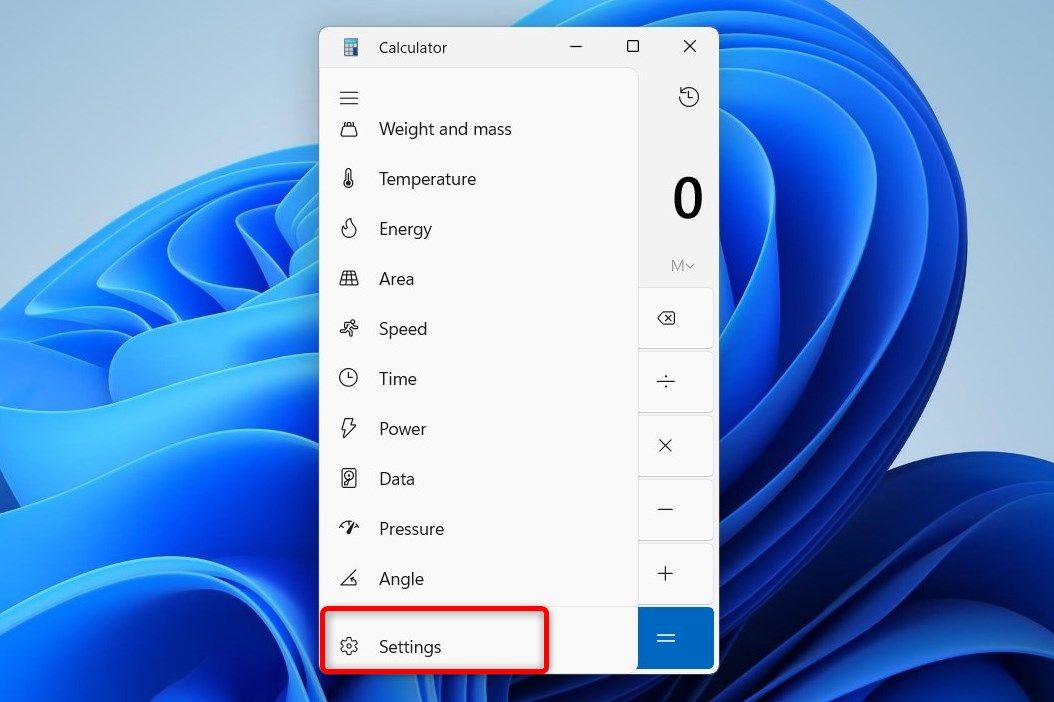
Under theAppearance section, select theDark option to switch the screen theme of your Calculator App.
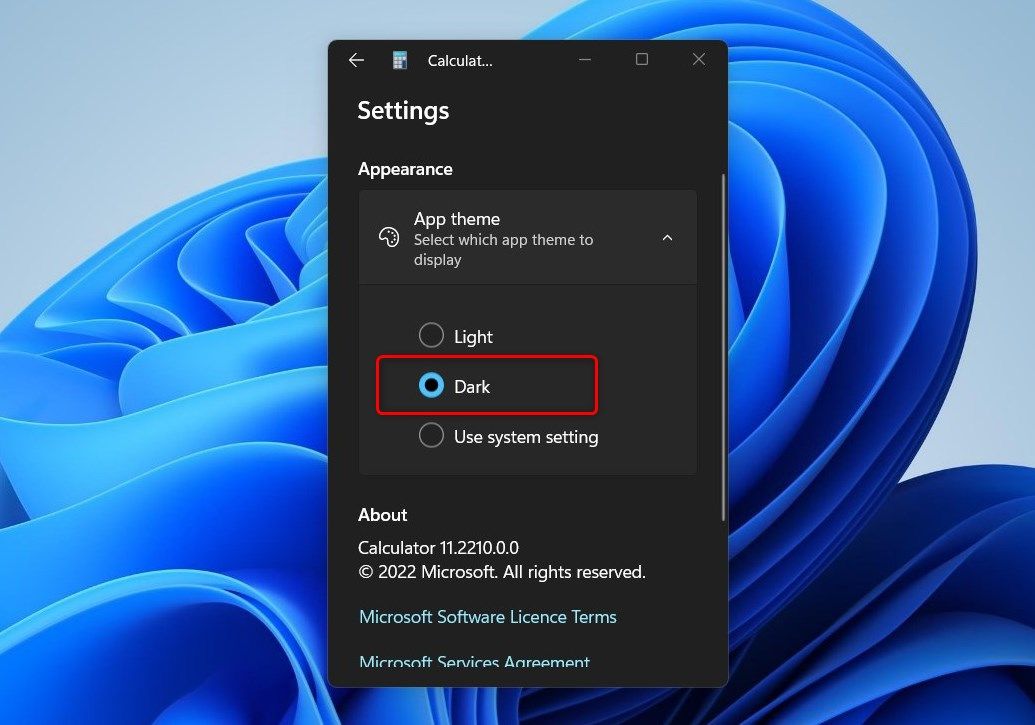
Once you have enabled Dark Mode, it will be applied to the Calculator App’s design and user interface.
2. Using Personalization Settings
Personalization Settings is another method you can use to enable or disable the Dark Mode feature on your Windows Calculator App. Here’s how to do it:
To get started,open Windows system settings and clickPersonalisation . Then, go to theColors tab and find theChoose your mode section.
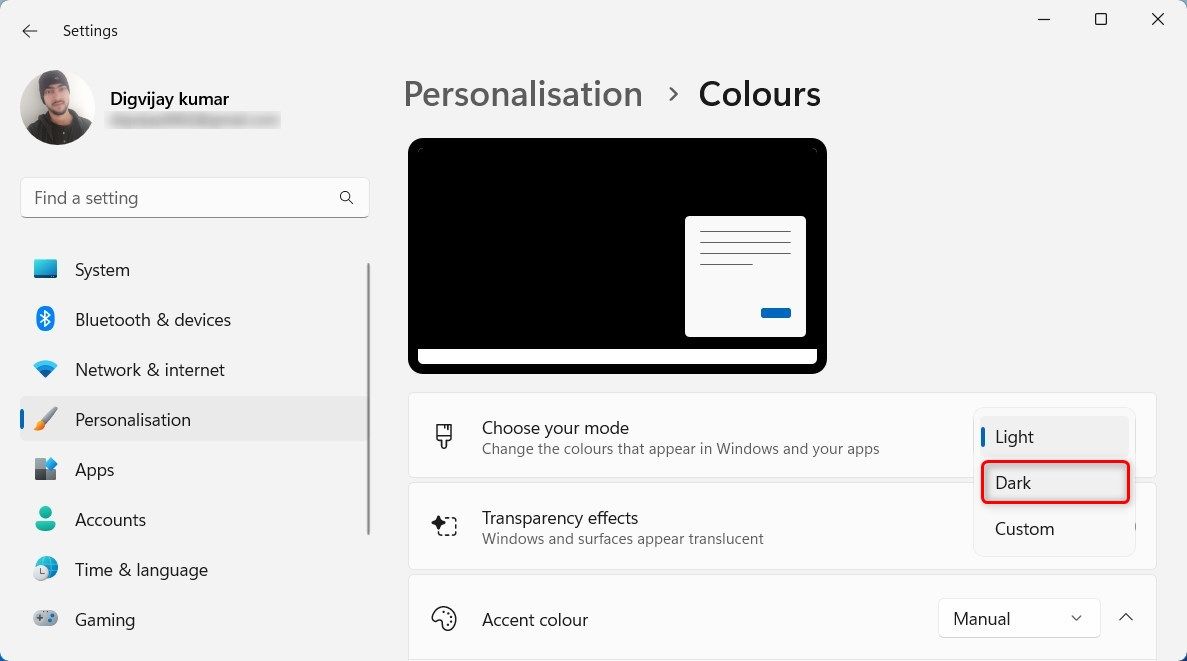
Here click on the drop-down menu and selectDark . You’ll see that your System Settings automatically switch to the Dark Mode, including the Calculator App.
Save Your Eyes With the Windows Calculator App
If you prefer a darker interface, then you can enable Dark Mode on the Windows Calculator App. In this guide, we have explained two methods to do it - using the Calculator App Settings and Personalization Settings. Try either of them and enjoy the darker theme on your Calculator App.
Also read:
- [New] 2024 Approved In-Depth Review Is InShot The Editor's Choice?
- [Updated] 2024 Approved Step-by-Step Process of Amplifying Your Channel with High-Impact Placement
- [Updated] Leveraging Unwanted Scenes for Creative Outcomes
- 2024 Approved The Dynamics Behind TSeries' YouTube Earning Patterns
- Detecting Windows Distress: Reboot or Reset?
- How does the stardust trade cost In pokemon go On Huawei Nova Y91? | Dr.fone
- Illuminate Festive Spaces with Curated Windows
- Installing Sony Vaio Drivers on Windows – A Comprehensive Download and Setup Tutorial
- Leverage Power: Top Tips to Elevate WSL 2 on Windows
- Mastering Fullscreen Transitions in Windows Games
- Navigating Non-Functioning Windows Apps: Top 7 Remedies
- Perfecting Citations: A Comprehensive Guide on Referencing ChatGPT
- Protecting Your Digital Landscape with Regular Windows Backups
- Solve Keyboard Problems: A Complete Walkthrough on Resetting Your Device's Input Method
- Solving the Silence: Restore Sound After a Recent Windows ^Update
- Title: Dim Your Screen with Windows Calculation App
- Author: David
- Created at : 2025-02-25 17:28:53
- Updated at : 2025-03-05 03:16:03
- Link: https://win11.techidaily.com/dim-your-screen-with-windows-calculation-app/
- License: This work is licensed under CC BY-NC-SA 4.0.