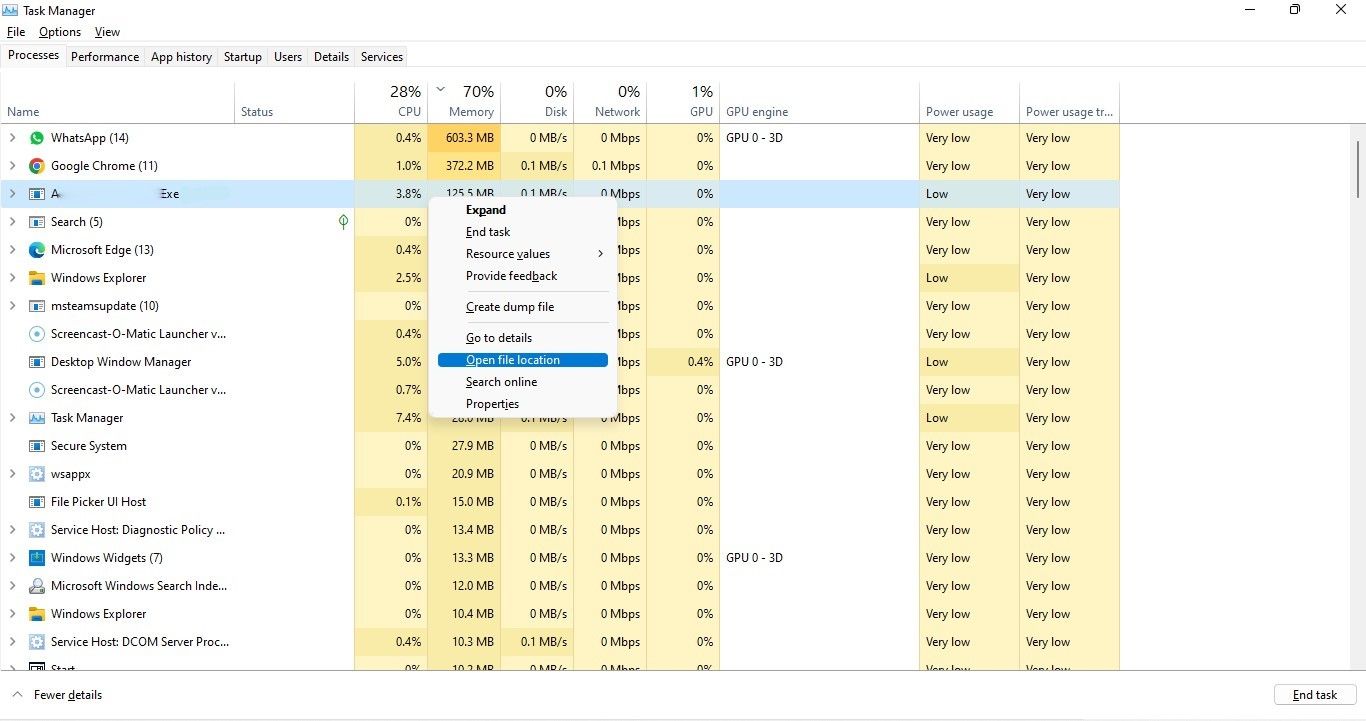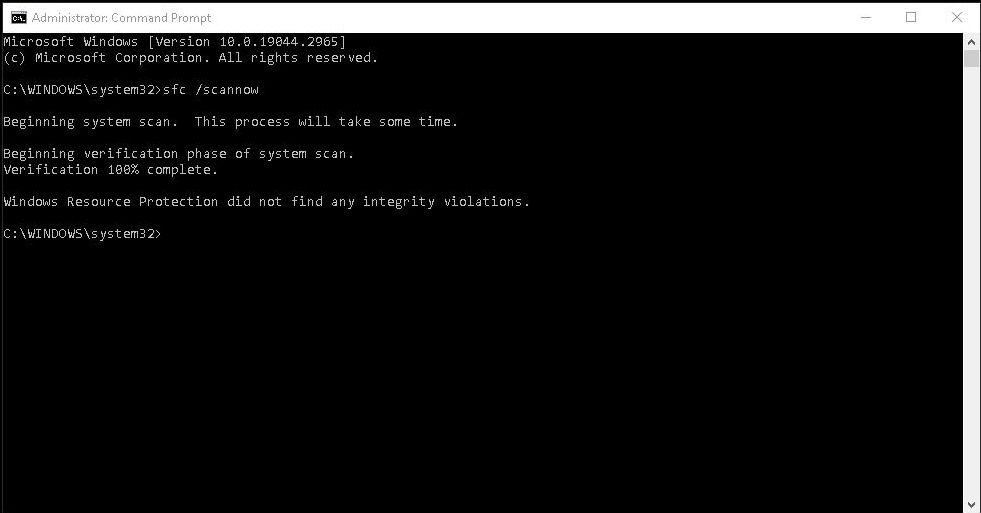Demystifying Windows' AggregatorHost.exe: Purpose & Security

Demystifying Windows’ AggregatorHost.exe: Purpose & Security
In your Windows operating system, various files and processes run quietly in the background, rarely catching your attention. One of these is AggregatorHost.exe, a file that Windows users often encounter while using their computers.
In this article, we’ll explain what AggregatorHost.exe is, what it does, and how to determine if it’s a legitimate part of your system or a potential threat.
What Is the “AggregatorHost.exe” Process in Windows?

AggregatorHost.exe is a Windows background process that operates discreetly. This process is a component of the Windows Insider Program, designed for the testing of forthcoming features and updates before their public release.
The primary function of this process is to collect user feedback and telemetry data from participants in the Windows Insider Program, forwarding this information to Microsoft for analysis. Some users have also observed its connection with changes in Windows Defender.
Under normal circumstances, this file should reside in the “C:\Windows\System32” directory and carry a valid digital signature from Microsoft Corporation.
While AggregatorHost.exe is a legitimate component, it’s important to note that some malicious programs may attempt to masquerade as AggregatorHost.exe to evade detection within your system. This can lead to potentially harmful consequences, as these impostor files may contain malware capable of causing damage to your system.
How to Check the Authenticity of AggregatorHost.exe on Windows
If you think the AggregatorHost.exe file on your PC might not be authentic, here’s how to check:
- Verify the location: Launch the Task Manager by pressing Ctrl + Shift + Esc keys together. Locate the AggregatorHost.exe process in the list and right-click on it. Select Open file location from the menu. The genuine AggregatorHost.exe file should be located in “C:\Windows\System32” folder. If you find it hidden somewhere unknown, it can be a malicious program.

- Check the file properties: Right-click on the “AggregatorHost.exe” file and choose Properties from the context menu. Head over to the “Details” or “Version” tab and look for information about the file, such as its version, copyright, and product name. Legitimate system files usually have detailed information.
- Check the Digital Signature: In the Properties dialog of the file, open the “Digital Signatures” tab (if it is available) or check the details of the file to verify the digital signature. A legitimate file should have a digital signature that is both valid and trusted. If the digital signature is invalid or not from a trusted source, it may be a cause for concern.
- Look for publisher information: You can also look for information about the publisher or company that created the file. Legitimate system files are typically signed by well-known companies like Microsoft.
When Should You Disable AggregatorHost.exe?
While this program generally operates in the background without disturbances, occasional issues may arise. These issues typically manifest as high CPU usage or uncertainty regarding the process’s legitimacy.
Disabling the process is a straightforward procedure. To do so, access the Task Manager and locate the process in question. Select it, then click on the Disable button, and confirm your action when prompted for confirmation.
To fix the issues that this file has caused, here are some solutions that you can try:
- Run an antivirus scan: If you suspect that “AggregatorHost.exe” is related to malware or other malicious activity, scan your system using any of the reputable antivirus or antimalware programs available and follow the recommendations provided.
- Use the System File Checker (SFC): The malware is likely to have messed with the system files as well, so it is crucial to identify the faulty files and restore them. This can be best done using the System File Checker , which will check the integrity of your system files. If a problematic file is identified, it will replace it with its healthier counterpart.

- Uninstall other suspicious software: Do you notice any suspicious software installed on your system? If so, there is a chance AggregatorHost.exe is associated with it. The best solution in this case is proceeding with any one of the different ways to uninstall a program in Windows and get rid of it.
Hopefully, these steps will help you get rid of the harmful process and restore your system back to its healthy state.
Stay Informed and Secure on Windows
AggregatorHost.exe is an integral part of Windows, even though it might seem unfamiliar and potentially raise concerns. It is also safe to keep it on your system. However, we highly recommend keeping an eye on your system’s performance to ensure that AggregatorHost.exe and other files are not being exploited by malicious entities.
In this article, we’ll explain what AggregatorHost.exe is, what it does, and how to determine if it’s a legitimate part of your system or a potential threat.
Also read:
- [New] 2024 Approved Finding and Exploring Your Own Music Selection Zone on Youtube
- [New] In 2024, Proven Methods to Supercharge Your Spotify Ad Results
- [New] In 2024, Radiant Renderings Perfecting Video Light Quality
- [New] The Essential Guide to 4 Premium Fullscreen Software for 2024
- [Updated] In 2024, Shadowed Reader of Facebook Flashes
- Ease of VirtualBox Installation Hinges on Prerequisites
- Enhancing Call of Duty: Warzone Play - Strategies to Fix Stuttering & Increase FPS
- Fixing Common Network Issues in Windows 11 - A Step-by-Step Guide
- In 2024, Make Your Device Sing A Step-by-Step Guide to Personalized Ringtone Setup on Android
- In 2024, The Easy Way to Remove an Apple ID from Your MacBook For your Apple iPhone XS
- Overcoming Windows Download Roadblocks & Hiccups
- Repairing Non-Operational Windows Alt Codes (47 Characters)
- Reviving a Disconnected Printer in the OS Domain
- Solving Ownership Challenges with Configurations Restricted by Your Org
- Step-by-Step Guide: Executing a Fresh Boot on Windows 11
- Strategies for Settling Steam Service Disruptions in Win11
- Troubleshooting Madden NFL 20 PC Malfunctions: Easy Fixes to Try Now!
- Uncluttering Your System: Locate and Remove Null Folder Space
- Win11 ClearView: Resolving Fuzzy Displays
- Title: Demystifying Windows' AggregatorHost.exe: Purpose & Security
- Author: David
- Created at : 2024-12-01 08:03:15
- Updated at : 2024-12-07 07:20:15
- Link: https://win11.techidaily.com/demystifying-windows-aggregatorhostexe-purpose-and-security/
- License: This work is licensed under CC BY-NC-SA 4.0.