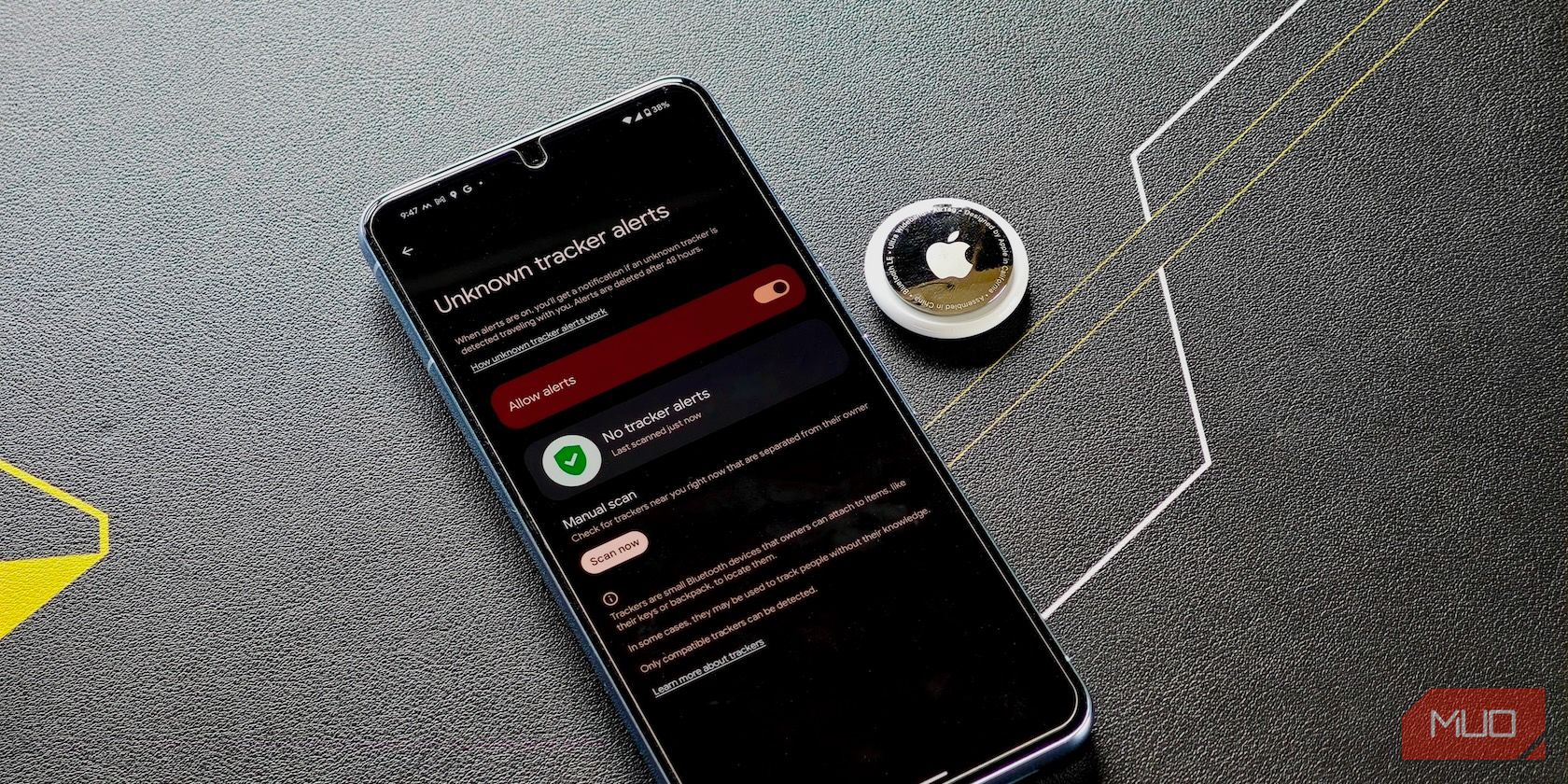
Delving Into the Workings of Runtime Brokers in Computing

Delving Into the Workings of Runtime Brokers in Computing
Quick Links
Runtime Broker is a mystery to many PC users. You might have spotted it running in your Task Manager and hogging CPU resources. Let’s find out what the Runtime Broker process is and whether you need it.
What Is Runtime Broker in Windows and What Does It Do?
Runtime Broker (or Time Broker) is a Windows system process that manages permissions for the universal apps you install from the Microsoft Store. It was first introduced in Windows 8 and continues to appear in all subsequent versions.
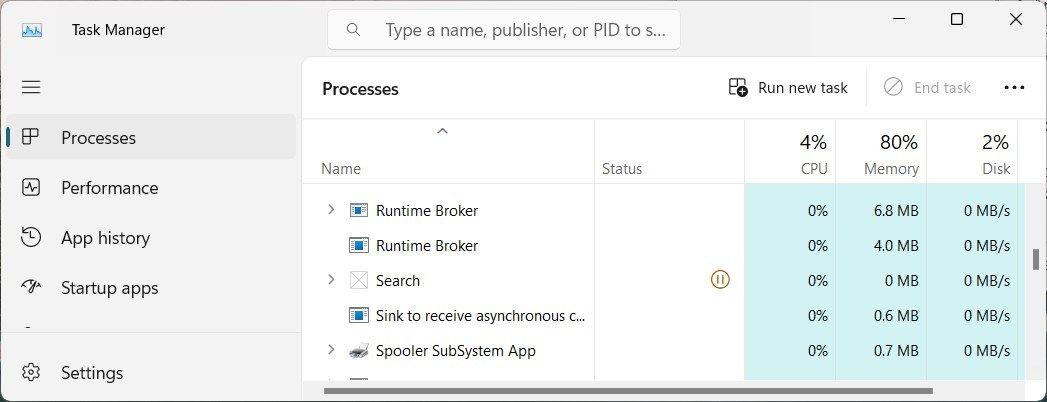
This process runs in the background and functions like a gatekeeper: it mediates between universal apps and system resources such as the network, camera, and location. In other words, it ensures that apps have the required permissions to function properly without compromising your system’s security.
When you launch an app from the Microsoft Store, the Runtime Broker checks if the app has the necessary permissions to use system resources. If not, it requests permission on behalf of the app. With the permission granted, Runtime Broker acts as an intermediary between the app and the resources it needs to use.
For example, if you launch a photo editing app that needs access to your photos, the Runtime Broker will request permission to access those images. Upon approval, Runtime Broker will ensure the app only accesses photos, not other sensitive information. This way, Runtime Broker protects Windows against unauthorized access and security threats.
Why Is Runtime Broker Using So Much Memory?
Now that you know what a Runtime Broker is, you might wonder why it sometimes uses a large amount of CPU resources. You might have noticed this process frequently appearing while using Task Manager .
A Runtime Broker process only runs when a universal app needs access to system resources. Typically, this requires just a few megabytes of memory. But if an app constantly requests permission or has permission issues, the Runtime Broker will also run frequently and consume a lot of CPU power.
However, it’s not necessarily the Runtime Broker that’s broken; it’s more likely that the app is buggy. Since it’s a core Windows component, you cannot disable the Runtime Broker process, but you can end it in Task Manager as a temporary solution.
When Runtime Broker shows high CPU usage, check your open apps and their permissions to identify possible problems. We’ve shown how to manage app permissions on Windows 10 ; on Windows 11, head to Settings > Apps > Installed apps. Choose an app, click the three-dot button, then choose Advanced options to check its App permissions.
If restarting your computer and updating the app doesn’t help, consider reinstalling the app as it may be damaged.
Runtime Broker is a mystery to many PC users. You might have spotted it running in your Task Manager and hogging CPU resources. Let’s find out what the Runtime Broker process is and whether you need it.
Also read:
- [Updated] In 2024, Maximizing Impact Best Practices for Corporate Screencast Training
- [Updated] Picabuze Funny Image Creation for Free
- [Updated] Radiant Photography with Lightroom's HDR Magic Merge
- Comprehensive Guide to Recording Hulu Across Platforms for 2024
- Decoding and Resolving PC Error Code 0X8000FFFD
- Download & Update AMD Radeon RX 580 Graphics Card Drivers - Fast, Simple Steps
- Download Corsair K70 Keyboard Drivers & Software
- Elevate Your Video Game with iPhone's New Final Cut Feature, Now Available - Dive Into the Details!
- Expert Online Assistance Hub: Troubleshooting and Guidance for WinX DVD Ripper Pro
- Five Command Line Charades for a Chuckle
- Free Music Unlocked The Ultimate Library for Videographers for 2024
- How to Correct SystemSettings.exe Issue in Win11
- IPhone 16 Pro Unveiled: A Deep Dive Into Its Studio-Level Sound Quality with Enhanced Audio Mix Capability | CNET
- Overcoming Screen Size Barriers in Windows Games
- Revive ClipChamp Installation: Strategies for Windows 11 Users
- Tailoring Your Approach to Safe Windows 11 Service Turn-Offs
- Unlock Peak Performance with These Top 5 Windows Productivity Hacks
- Unlock Your Potential with MS Project Key Shortcuts
- Windows: Saving Screen Captures Locations
- Title: Delving Into the Workings of Runtime Brokers in Computing
- Author: David
- Created at : 2024-12-25 07:23:14
- Updated at : 2024-12-27 19:32:32
- Link: https://win11.techidaily.com/delving-into-the-workings-of-runtime-brokers-in-computing/
- License: This work is licensed under CC BY-NC-SA 4.0.