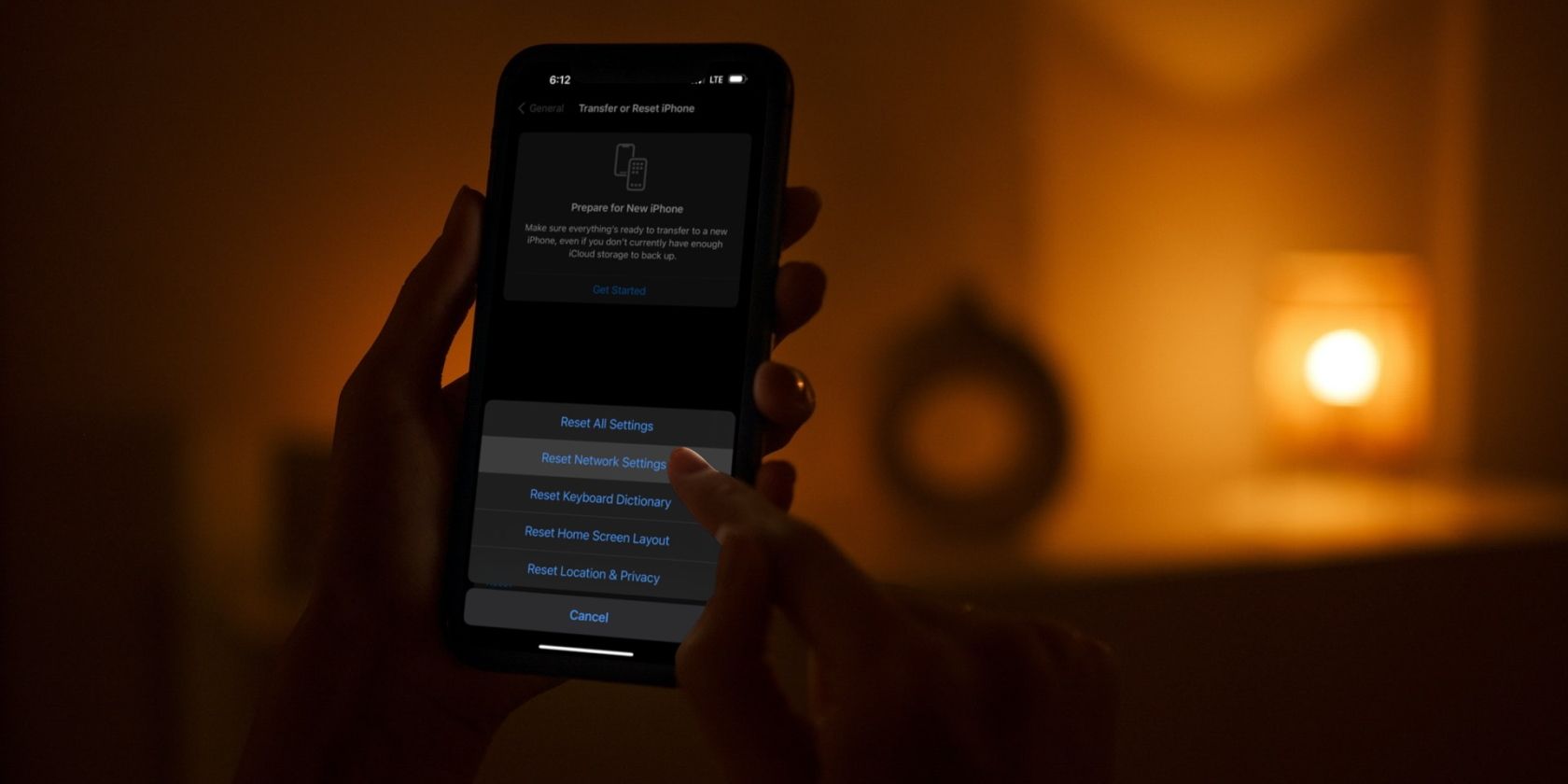
Decoding 'WinToys' : An Overview of a Commanding Windows Tool

Decoding ‘WinToys’ : An Overview of a Commanding Windows Tool
If you’ve been working on Windows for some time, you would know that it’s a smooth operating system and easy to navigate and get around with. However, it’s also packed with numerous features and settings spread across the system.
Though that’s a good thing, it can be daunting to optimize apps and features to your liking or tweak settings easily for a personalized experience. But not if you have Wintoys, an ingenious app that puts all Windows elements within your easy reach to optimize and even repair your system quickly, effectively, and safely.
What Is Wintoys and How Do You Get It?
As per its developer Bogdan Pătrăucean, Wintoys lets you experience Windows your way and keeps it fresh every day. The app gives you control to set up, debloat, optimize, repair, and tweak your operating system in a simple, time-saving, yet safe approach.
Indeed, Wintoys is that and more, depending on how you apply it to Windows. It’s perfect to keep your system running smoothly while tweaking it to do what you want, the way you want. And the best part is that it’s all at your easily accessible in one place.
Getting Wintoys is a matter of clicks too. It’s free and you can search for it on the Microsoft Store on your PC or download and install the app from its official Microsoft Store page .
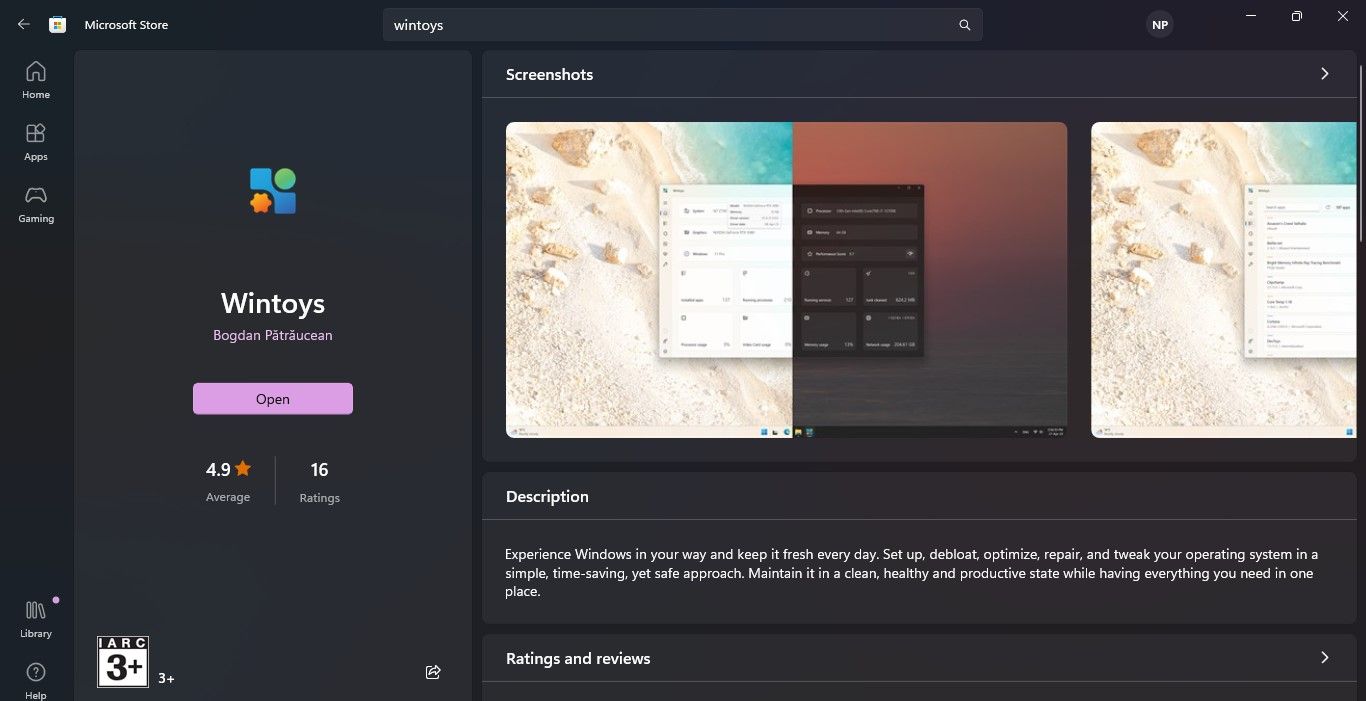
Once installed, you’re all set to control Windows like a master.
The Wintoys Stream That Puts You in Total Control
You’ll get a fair idea of the convenience and customization of Wintoys as soon as the Home Page opens and the app begins analyzing your PC.
You’ll get specifications about your system, processor, memory, Windows version, apps, running processes and services, and much more that are updated in real-time. Just hover over them for detailed information. You even get a performance score for the key system elements.
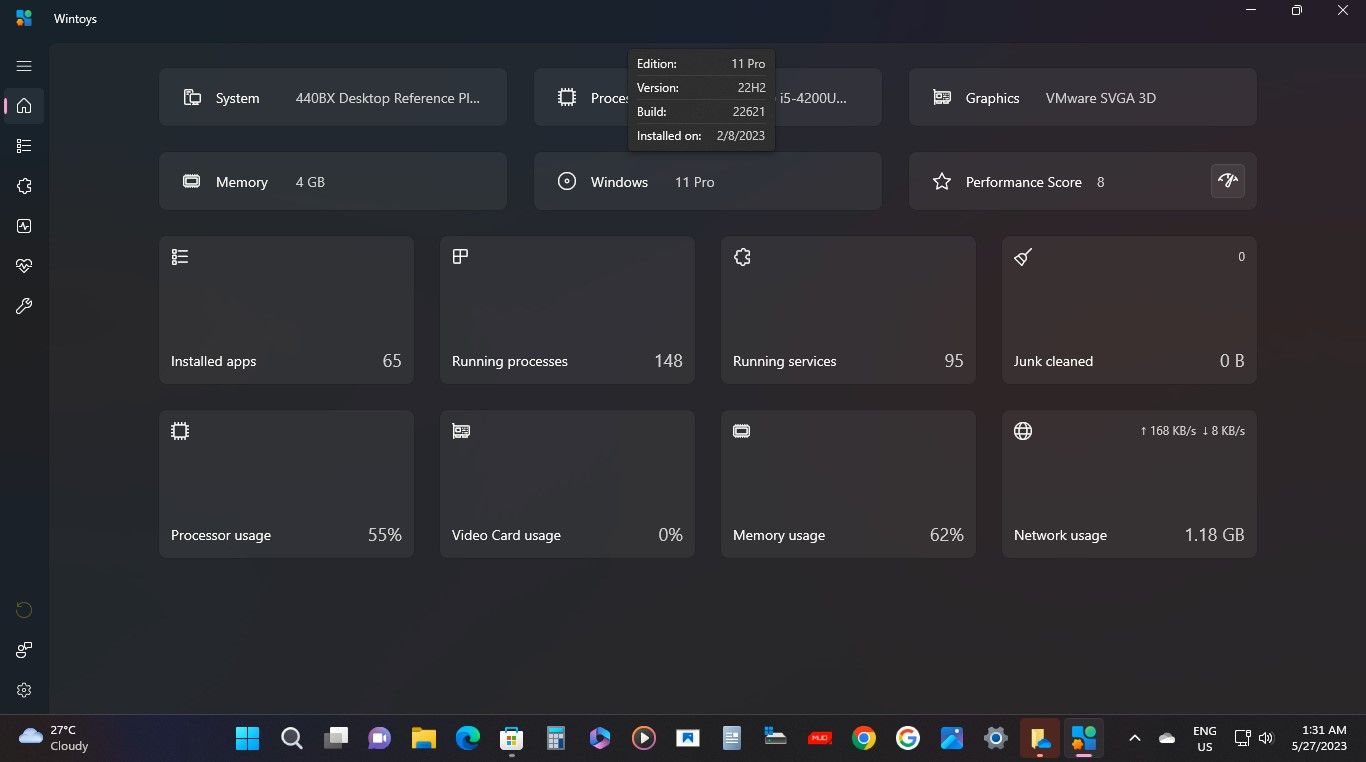
Look at Wintoys like your Windows control panel with all the information you need available a click or two away. With the Home Page giving you system specs, you have pages for Apps, Services, Boost, Health, and Tweaks.
You’ll find all the apps on the Apps page, which even lets you uninstall some apps that don’t allow uninstallation by default. You can view all services on the Services page, even those that are unnecessary and can be uninstalled.
The Boost screen has features and settings that you can use to enhance the performance of your PC like the Ultimate Performance Power Plan. With the Health page, you can keep Windows in its optimal condition and even perform scans like SFC and DISM without Command Prompt to check and repair your PC.
You can even personalize your desktop, start menu, and file explorer via the Tweaks page and take control over your ads and privacy settings to cut out disturbances and use Windows privately.
Plus, everything is designed to be snappy and easy, like quick tips to get you started, simple toggles to turn settings on and off, shortcuts to key features, and simple features and settings descriptions that make using Wintoys a breeze.
In a nutshell, Wintoys puts you in control of Windows by giving you information about your PC and the settings and easy ways to optimize your system on a single screen.
If you like Wintoys, we recommend exploring how Microsoft PowerToys can empower you to do things you never thought were possible on Windows . PowerToys can even help you type faster on Windows .
Control Windows Like Never Before With Wintoys
Once you take charge of your Windows PC using Wintoys, you’ll never want to control the OS in any other way. Wintoys will delight you even if you are a power user who likes taking the Windows experience to the next level.
It’s easy, safe, free, and worth your time to check out Wintoys—a super app that will make things much easier for you by simplifying tasks and saving precious time.
Though that’s a good thing, it can be daunting to optimize apps and features to your liking or tweak settings easily for a personalized experience. But not if you have Wintoys, an ingenious app that puts all Windows elements within your easy reach to optimize and even repair your system quickly, effectively, and safely.
Also read:
- [How to Get the Latest HP Scanjet Driver Software Update on Windows]
- [Updated] 2024 Approved Chromebook Real-Time Screenshot App
- [Updated] Master the Art of File Acquisition Expert Guide for Downloading IGTV
- [Updated] ScreenCaptureElite – The 5-Star Apeaksoft Evaluation
- [Updated] The Basics of Dynamic Media Artistry
- Enabling File Reachability in Windows OS
- Everything You Need to Know about Lock Screen Settings on your Tecno Pova 5
- Exclusive Roundup: Win's Top Video Conversion Software
- How To Troubleshoot Wireless Charger Issues On iPhones: 7 Effective Solutions
- In 2024, Digital Diary A Complete 2023 Collection of Twit-Threads
- Overcoming Connection Issues with Headphones or Speakers, Windows
- Tackling Semaphore Delay - Remedies for Win11/10 Error
- Techniques to Reset Non-Functional Resource Monitor on Windows 11
- Title: Decoding 'WinToys' : An Overview of a Commanding Windows Tool
- Author: David
- Created at : 2025-01-11 23:43:56
- Updated at : 2025-01-13 07:11:42
- Link: https://win11.techidaily.com/decoding-wintoys-an-overview-of-a-commanding-windows-tool/
- License: This work is licensed under CC BY-NC-SA 4.0.