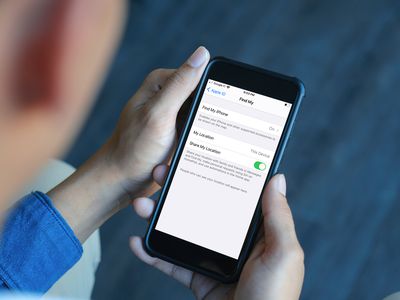
Decoding the Path to Exceptional Windows Wallpapers

Decoding the Path to Exceptional Windows Wallpapers
Most of us are in front of our PC screens for a long time nowadays. And a stunning desktop wallpaper can personalize your workspace while making things brighter. But when you download a JPEG wallpaper or use a personal image as your desktop background, Windows automatically reduces its quality to save memory and improve system performance.
However, if your PC has powerful hardware and specifications, you needn’t worry about the system being impacted. You can enjoy your favorite wallpapers at their highest resolution, especially if you use a full HD, 2K, or 4K monitor. Let’s explore how.
How to Set the Highest Wallpaper Quality via the Registry Editor
Windows 11 compresses your JPEG wallpaper images to 85% before setting them as your desktop background. There’s no setting you can apply to prevent Windows from doing this. However, you can stop this quality reduction by editing the Windows registry. We recommend creating a system restore point before tweaking the registry to restore Windows to its previous good state if things go wrong.
Now let’s see how you can edit the registry to set the highest wallpaper quality.
- Type Registry Editor in Windows Search and click on Registry Editor under Best match.
- Click Yes on the UAC prompt.
- In the Registry Editor, use the following path to reach the Desktop folder: Computer\HKEY_CURRENT_USER\Control Panel\Desktop

- On the right pane of the Desktop folder, right-click a blank area and select New. Then, select DWORD (32-bit) Value.

5. Name this newly created value as JPEGImportQuality, writing it just like this. Then, click enter to save the value.
- Double-click on the JPEGImportQuality value to edit it. Under Value Data, put 100, which represents 100% JPEG image quality without any compression. Remember, when you set the Value Data as 100, the Base should be selected as Hexadecimal. Then click OK.

- Finally, close the Registry Editor and restart your PC.
Now you can view and enjoy your favorite wallpapers at their highest 100% quality. You’ll notice this difference in resolution, picture quality, and clarity much better on a bigger, high-resolution screen.
Remember, Windows 11 reduces the picture quality of JPEG images only. Other image files like PNG are not affected by this quality reduction.
If you love dressing up your desktop with new wallpapers, check out our website recommendations for downloading cool HD wallpapers . You can also try creating your own Windows wallpapers for a personalized look and appeal.
Enjoy Spectacular Images in Their Best Visual Quality on Your Desktop
Indeed, spectacular wallpapers depicting nature, scenic landscapes, and colorful cities can jazz up your desktop. So why not view and enjoy them in their original high-resolution quality and elevate your Windows 11 experience?
However, if your PC has powerful hardware and specifications, you needn’t worry about the system being impacted. You can enjoy your favorite wallpapers at their highest resolution, especially if you use a full HD, 2K, or 4K monitor. Let’s explore how.
Also read:
- [New] 2024 Approved Guide to Mass Extraction of TikTok Content
- [New] Audience Viewing Experience How to Choose Video Aspect Ratio for 2024
- [New] Circumnavigating YouTube's Block List for 2024
- 2024 Approved In-Depth Exploration of MorphVOX Modification Methods
- Age-Old Artwork Free From Modern Constraints
- Comparing Remote Work and Returning to Offices: Pros Outweigh Cons, But Challenges May Arise | Insights by ZDNet
- Essential Fixes for Windows 10/11 Camera Errors
- Immediate Actions to Rectify Verify Pin Bluetooth Error in Windows OSes
- In 2024, 7 Ways to Lock Apps on Apple iPhone 13 and iPad Securely
- Install Logitech K4n Plus Bluetooth Keyboard Drivers with Ease – Latest Version Download
- Minimize High GPU Impact: 7 Windows 11 WM Tips
- Quick Fixes to Avoid Constant Login Interruptions
- Resolving Windows 11: Directory Emptiness Issue #0X80070091
- Tailor-Made Context Menu: Adding Move & Copy in Windows 11
- Transforming File Types Effortlessly with Windows
- Upcoming Foldable iPhone Revealed: Anticipated Launch Date & Pricing Details Uncovered
- Title: Decoding the Path to Exceptional Windows Wallpapers
- Author: David
- Created at : 2024-12-21 16:33:31
- Updated at : 2024-12-22 16:03:43
- Link: https://win11.techidaily.com/decoding-the-path-to-exceptional-windows-wallpapers/
- License: This work is licensed under CC BY-NC-SA 4.0.

