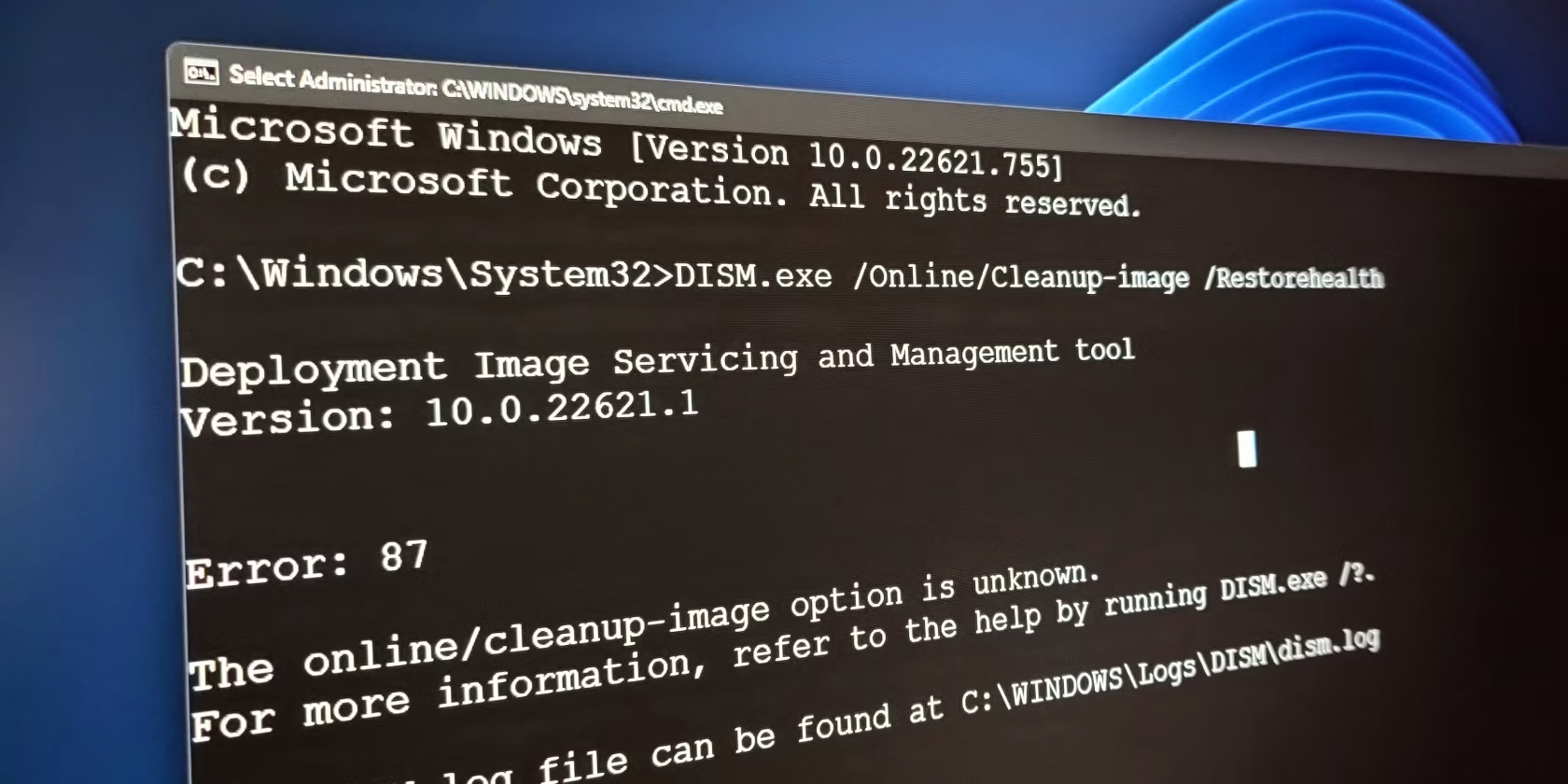
Concealing Tabs and Full Workbook Data: A Guide to Privacy in Microsoft Excel

Concealing Tabs and Full Workbook Data: A Guide to Privacy in Microsoft Excel
Quick Links
If you use a worksheet in your Excel workbook to hold values or formulas referenced on other worksheets, you may not want that worksheet visible on the tab bar at the bottom of the Excel window. The good news is you can easily hide worksheets in Excel.
You can even hide an entire workbook, although we’re not sure why you would want to do that. However, we’ll show you how to hide worksheets and workbooks and show them again.
Hide Worksheets/Tabs
To hide a worksheet (the tabs at the bottom of the Excel window), right-click on the tab you want to hide and select “Hide” from the popup menu. The tab is removed, but not permanently deleted.
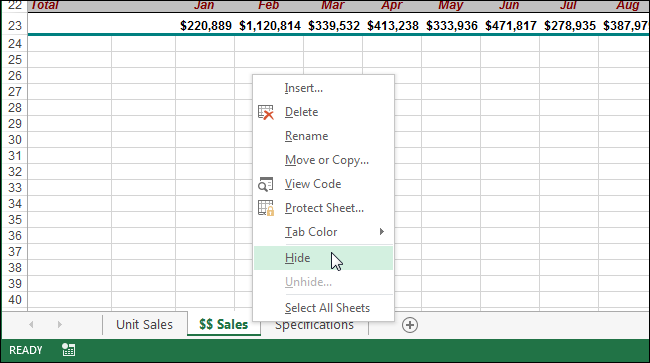
You cannot hide all the worksheets in a workbook. If you try to hide the last visible worksheet, you’ll see the following warning.

To unhide a worksheet, right-click on any tab still showing and select “Unhide” from the popup menu.
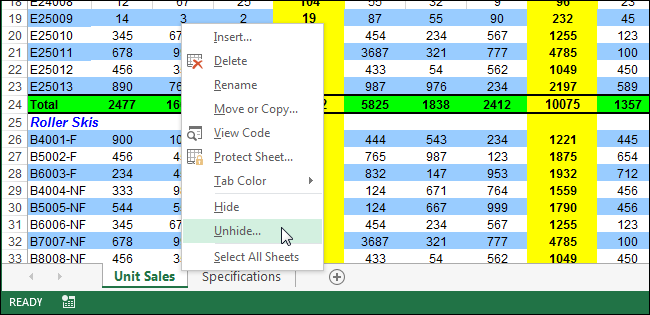
On the “Unhide” dialog box that displays, select the worksheet you want to unhide and click “OK”.
NOTE: You can only unhide one worksheet at a time.
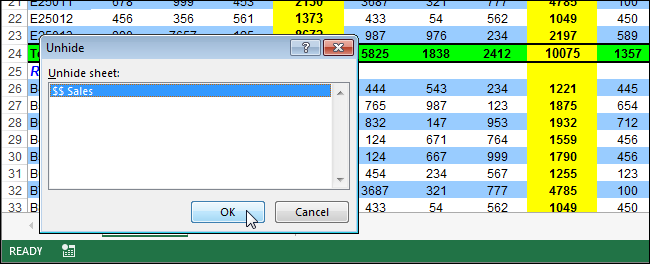
If you’ve hidden the worksheet tabs to make more room to view your worksheet data, you can unhide hidden worksheets using a different method. Make sure the “Home” tab on the ribbon is active. In the “Cells” group, click “Format”. Select “Hide & Unhide” under “Visibility”, and select “Unhide Sheet” from the submenu.
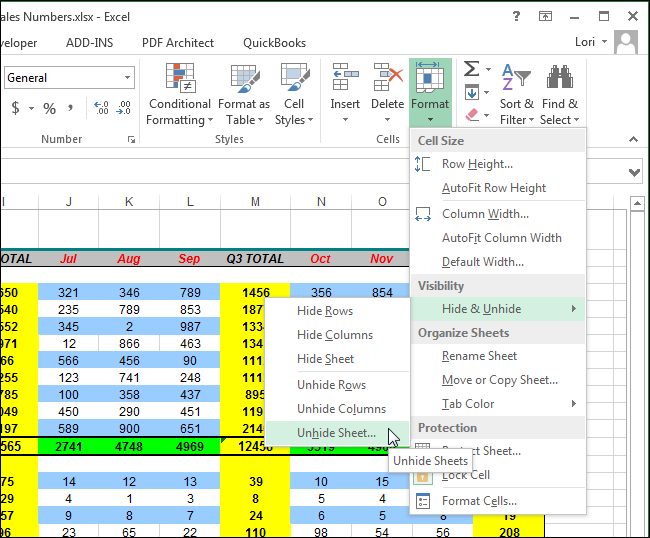
The “Unhide” dialog box displays. Select the worksheet you want to unhide and click “OK”, as described above.
Hide an Entire Workbook
To hide an entire workbook, click the “View” tab.
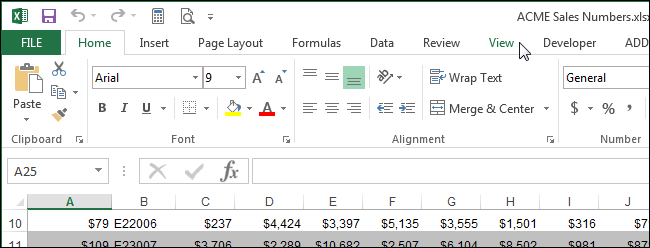
In the “Window” section of the “View” tab, click “Hide”.
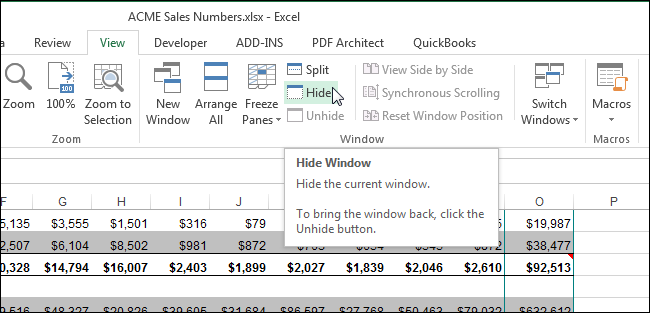
The Excel window stays open but the grid area becomes blank. To unhide the the workbook, click “Unhide” in the “Window” section of the “View” tab.
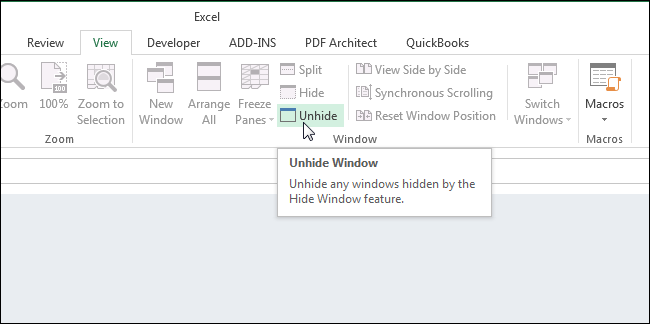
The “Unhide” dialog box displays listing the filenames for the currently open workbooks. If you have hidden other entire workbooks that are not current open, they are not listed in this dialog.
When you hide an entire workbook and save the file, the next time you open the workbook, it’s still hidden. It will remain hidden until you unhide it.
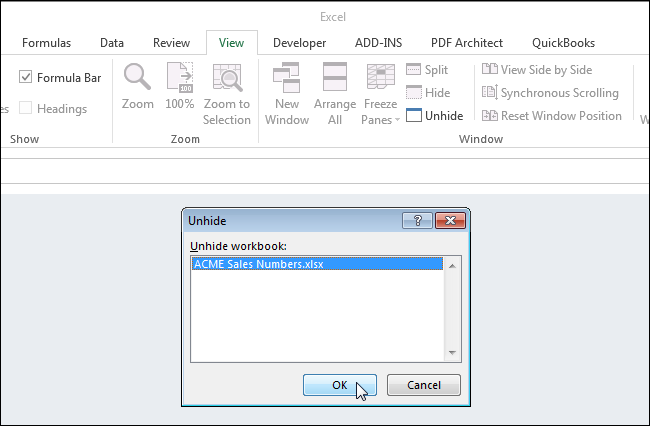
When you hide an entire workbook and save the file, the next time you open the workbook, it’s still hidden. It will remain hidden until you unhide it.
NOTE: Any worksheets/tabs that were hidden when you hid the entire workbook are still hidden when you unhide the workbook.
Also read:
- [New] In 2024, Comprehensive Guide to Recording Hulu Across Platforms
- 「ビリビリから複数動画の集中ダウンロード手順」
- 2024 Approved Premium Screens at Their Peak Top #10 Listings for 4K Monitors
- 2024年用: YouTubeコンテンツをメモリースティックにバックアップする専門的な方法
- 使用している音声フォーマットの確認方法『音声符号化スキームチェック』
- A Complete Walkthrough: Setting Up and Enjoying Houseparty on Your PC
- Access Amazon Prime Video Content for Free on Any Device with a Secure, Authorized Solution Using Kodi - No Need for Premium Subscription
- AndroidスマホでMKV再生設定・視聴障害の解消手順
- Delete Gmail Account With/Without Password On Infinix Hot 30 5G
- Google+ Virtuosos' Snapchat Highlights for 2024
- How ABBEYY Innovates the Future of Insurance with Claims Processing Automation: Unveiled in Our Expert Whitepaper
- In 2024, The Ultimate Guide How to Bypass Swipe Screen to Unlock on Tecno Spark Go (2024) Device
- PCに最適!人気の絶対必見ビデオ記録ソフト8本載流
- Protect Your Conversations with Facebook’s Newly Secured DMs & Calls.
- Rosa's Choice | Free Book
- The Ultimate Speaker's Guide to Controlling ChatGPT
- Title: Concealing Tabs and Full Workbook Data: A Guide to Privacy in Microsoft Excel
- Author: David
- Created at : 2025-01-04 18:16:54
- Updated at : 2025-01-06 16:13:39
- Link: https://win11.techidaily.com/concealing-tabs-and-full-workbook-data-a-guide-to-privacy-in-microsoft-excel/
- License: This work is licensed under CC BY-NC-SA 4.0.