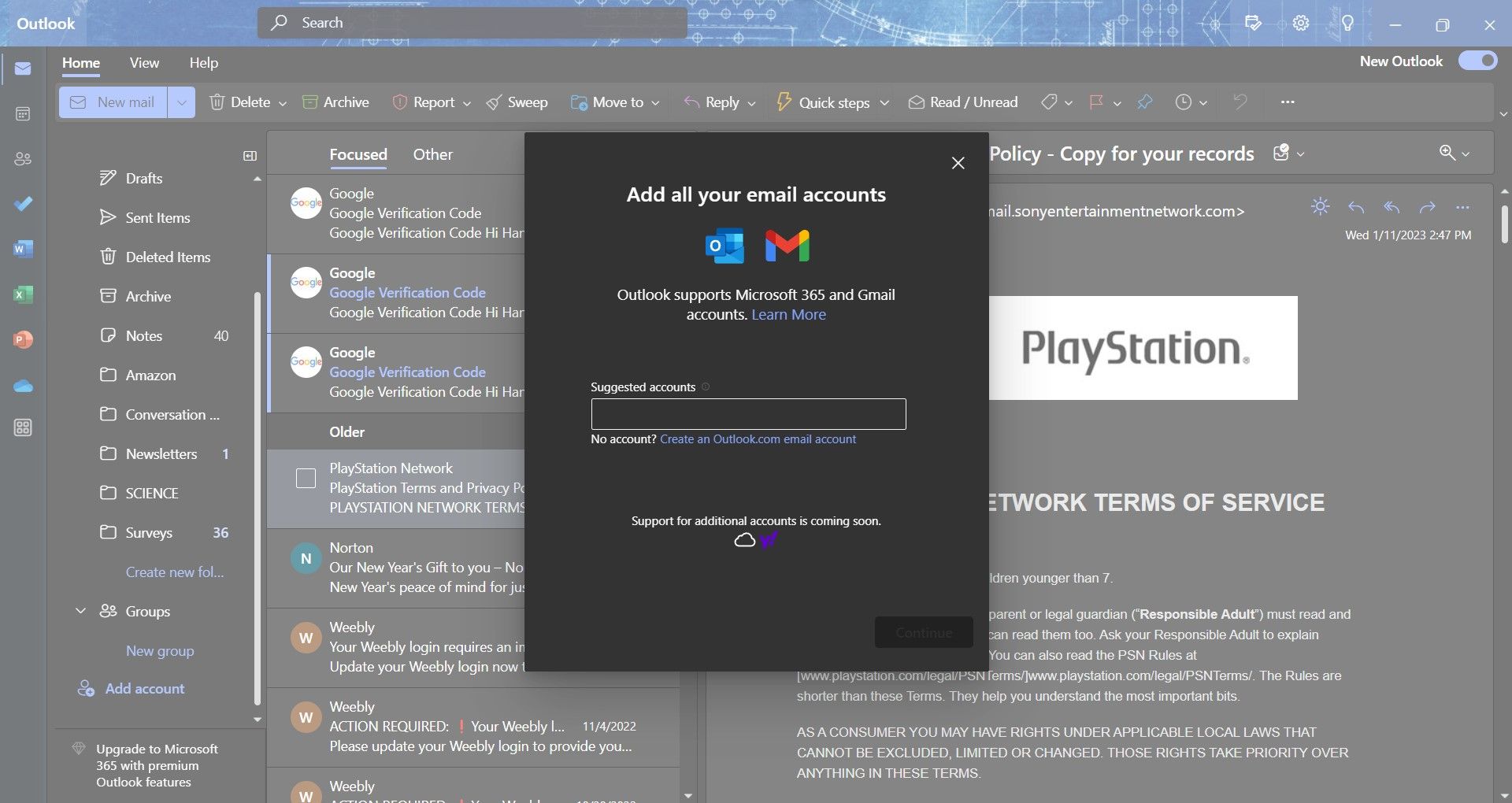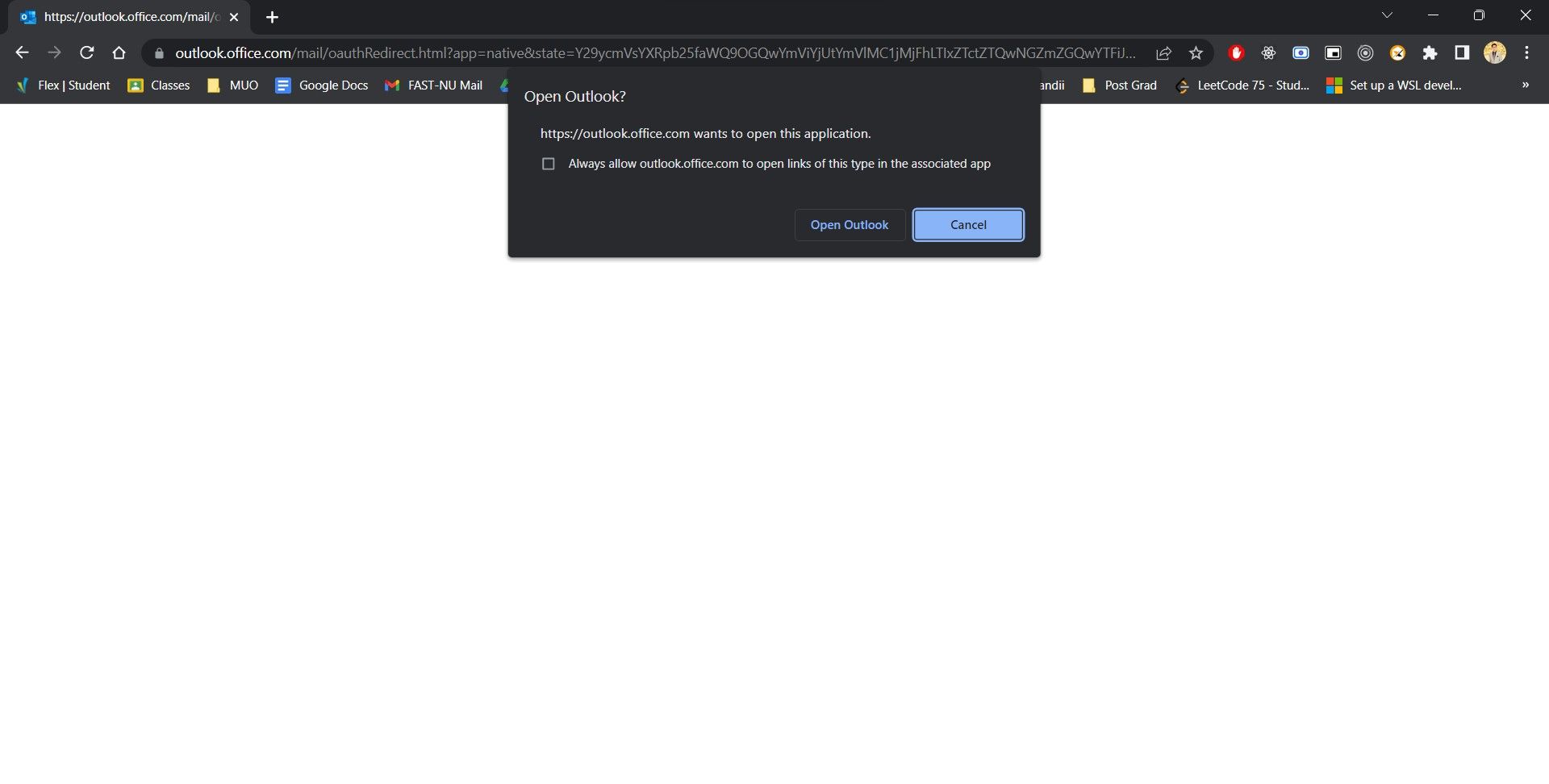Blending Email Services: Adding Gmail to the Outlook App in Windows

Blending Email Services: Adding Gmail to the Outlook App in Windows
Microsoft Outlook is the main email client for Windows. Among other brilliant features, the newer Outlook for Windows preview directly integrates Microsoft 365 apps into a side panel, so you can quickly access all your important files and notes.
More importantly, it supports an improved Gmail integration that allows users to directly access their email, contacts, and calendar through the Outlook for Windows preview app.
How to Get the Outlook for Windows Preview App
Before we get Gmail accounts into Outlook, we need to get the preview version of the app. The Outlook for Window preview app is available to users who have signed up for the Microsoft 365 Insider (formerly Office Insider) program. The latest version of Outlook aims to help users work more efficiently through a rich design and many new features.
If you have a valid personal or family Microsoft 365 subscription, you can register for the Insider program for no additional cost. Once you’ve signed up, choose between theBeta Channel orCurrent Channel (Preview) .
The Outlook for Windows Preview app gives you access to the modern Outlook email client with newer features and a fresh user interface. To start with the Outlook for Windows Preview app, check out the official Microsoft 365 Insider site .
Once you’ve set up Microsoft 365 on your Windows PC, you can enable Outlook for Windows preview by sliding theTry the new Outlook toggle button in the top-right corner of your Microsoft Outlook client.
Alternatively, you can try Outlook for Windows Preview through theMail andCalendar apps on Windows 10 and 11. Simply launch the apps via theStart menu and enable theTry the new Outlook toggle button.
How to Add a Gmail Account to Outlook
Now that you’re using the preview version of Outlook, you can now make use of its Gmail integration. Once enabled, users can access their Google calendar and contacts right through the Outlook for Windows app, so you can say goodbye to using a browser to access your email and calendar.
To add a Gmail account to the new Outlook for Windows preview app, you will first need to switch over to the Outlook for Windows preview app and then perform the following:
From theStart menu, launch theMail app and slide theTry the new Outlook toggle button.

Alternatively, if you’ve set up Microsoft 365 Insider, launch theOutlook app and enable theTry the new Outlook toggle button.
Wait for the app to relaunch and quickly walk through the quick start guide.
In the folder pane on the right, scroll to the bottom and selectAdd account .

If you can’t find that option, navigate toAccounts > Email accounts > Settings instead.
Enter your Gmail account and pressContinue.

When asked for confirmation to sync your Gmail account, pressContinue once again.
You will then be redirected to your web browser to complete the Gmail sign-in.
Once you’ve signed in, pressOpen Outlook when prompted to add your Gmail account to Outlook for Windows preview.

Finally, pressDone within the Outlook for Windows preview app to access your Google email, contacts, and calendar.
The New Outlook App Is Getting Better
Millions of users have trusted Microsoft Outlook for over two decades, and to ensure its continuity, Microsoft has completely revamped the desktop Outlook experience for the better. Outlook is on its way to being a reliable desktop companion for the next generation of its users.
Also read:
- [New] Strategic Synergy in Streams Dissecting Your Videos From Rivals'
- [Updated] 2024 Approved Blackout Blitz A Moment's Work
- [Updated] Cross-Platform Content Spread Tweeting & Tumbling
- Decoding 'Uninitialized' Messages on Windows Disks
- Discover Our Choice of Five Premium Worldwide Calls Applications (Free)
- Easy-To-Follow Steps for Downloading and Keeping Your Zebra ZP450 Up to Date
- Evaluating Online and Offline File Transfer: Google & Windows Compared
- How to Unlock and Open an Inactive Nvidia CP on W11
- Mastering the Art of Leaving S Mode in Windows
- Remedying Missing Wi-Fi: A Fix Guide for Windows 11 Users
- Swift Comment Removal on YouTube A Practical Guide
- Troubleshooting Audacity's Windows Audio Issue
- Unveiling the Top Reasons Behind Network Card Malfunctions: A Deep Dive by YL Computing
- Title: Blending Email Services: Adding Gmail to the Outlook App in Windows
- Author: David
- Created at : 2025-03-03 03:47:13
- Updated at : 2025-03-04 22:17:12
- Link: https://win11.techidaily.com/blending-email-services-adding-gmail-to-the-outlook-app-in-windows/
- License: This work is licensed under CC BY-NC-SA 4.0.