
Best Practices to Prevent Unauthorized Device Usage

Best Practices to Prevent Unauthorized Device Usage
Want to prevent others from stealing your PC data through removable storage devices? Or do you want to protect your device from harmful files contained on removable storage devices?
In this article, we’ll explore how you can prevent others from installing removable storage devices on Windows. That way, your device won’t read any removable storage devices without your permission. Lastly, we’ll also show you how to allow others to install specific removable storage devices.
How to Prevent Others From Installing Any Removable Storage Devices
Let’s start by checking out how you can prevent others from installing any removable storage device into your PC. You can do this using either the Local Group Policy Editor or the Registry Editor.
Using the Local Group Policy Editor
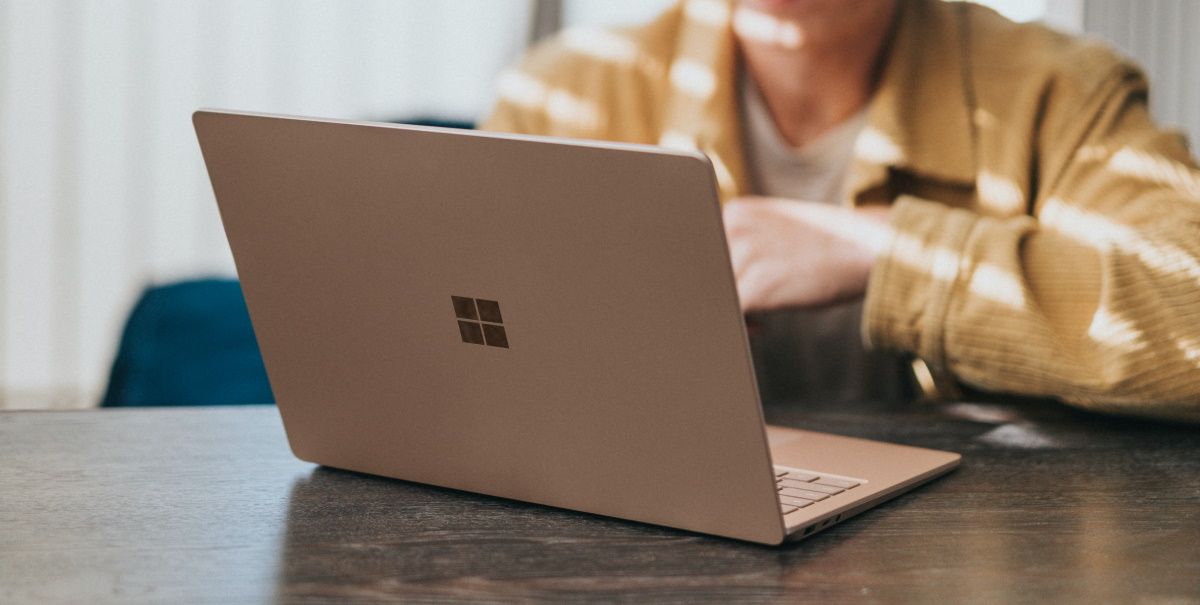
The Local Group Policy Editor (LGPE) is a reliable tool for troubleshooting system errors. Interestingly, you can also use it for other tasks such as preventing others from changing your Windows desktop background .
Now, here’s how to use the LGPE to prevent others from installing removable storage devices on Windows:
- Press Win + R to open the Run command dialog box.
- Type gpedit.msc and press Enter to open the LGPE.
- Navigate to Computer Configuration > Administrative Templates > System > Device Installation > Device Installation Restrictions.
- Double-click on the Prevent installation of removable devices option on the right-hand side.
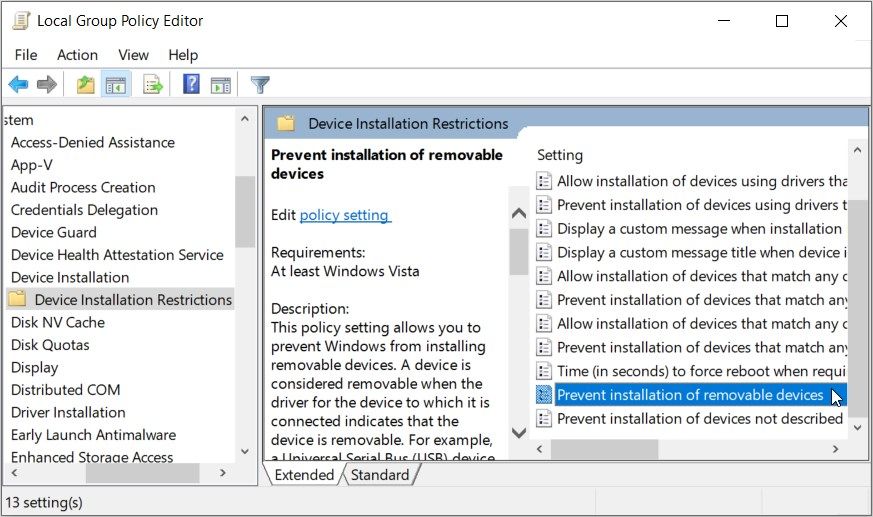
Select Enabled on the next screen to prevent others from installing removable storage devices into your PC. Alternatively, select Disabled or Not Configured to restore the default settings.
Finally, press Apply and then press OK to save these changes.
Struggling to access the LGPE on Windows Home? There are a few tricks you can apply to access the LGPE on Windows Home . But if that sounds complicated to you, then skip to the Registry Editor method.
Using the Registry Editor

The Registry Editor is another reliable tool you can use for tweaking system settings and troubleshooting PC issues.
However, this tool is quite sensitive. So, it’s often worth backing up the Registry first before editing its keys.
Now, here’s how to use the Registry Editor to prevent others from installing removable storage devices on Windows:
- Press Win + R to open the Run command dialog box.
- Type Regedit and press Enter to open the Registry Editor.
- Copy-paste the following command into the address bar and press Enter:
HKEY_LOCAL_MACHINE\SOFTWARE\Policies\Microsoft\Windows
From there, follow these steps:
- Right-click on the Windows folder and select New > Key. From there, name this key as DeviceInstall and press Enter.
- Right-click on the DeviceInstall key and select New > Key. Next, name the key as Restrictions and press Enter.
- Click the Restrictions folder, right-click on a blank space on the right, and then select New > DWORD (32-bit) Value. From there, name the value as DenyRemovableDevices and press Enter.

Now, follow these steps:
- Double-click on the DenyRemovableDevices value.
- Set the Value data as 1 and then press OK to prevent others from installing storage devices into your PC. Alternatively, set the Value data as 0 and press OK to allow others to install removable storage devices on your PC.
- Close the Registry Editor and restart your device to save these changes.
How to Prevent Others From Installing Specific Removable Storage Devices
In some instances, you might want to prevent others from installing specific removable storage devices. So, let’s show you how you can do that using either the LGPE or the Registry Editor.
Also read:
- [New] Harnessing Skype's Potential on PC & Mac with Ease for 2024
- [Updated] In 2024, Start Smart Free Video Intro Templates
- 2024 Approved How to Get Still on the Move GoPro Stability Tips
- Bricked Your Samsung Galaxy M14 5G? Heres A Full Solution | Dr.fone
- Comparing iPad Pro and MacBook Air: Determining the Optimal Laptop/Tablet for You | Gadget Flow
- Comprehensive Guide to Fixing DISM Issue 0X800F082F
- Eradicating Sharing Problems with GeForce Experience in Windows
- Get Your Skype Microphone Working Again on Windows 11: Step-by-Step Fixes
- Guide to Turn Off Hyper-V in Windows 11 Pro
- Localize ChatGPT on PC - Free & Simple With GPT4All.
- Revitalized Interview Selections for Podcasters for 2024
- Simple and Effective Ways to Change Your Country on YouTube App Of your Poco M6 Pro 5G | Dr.fone
- Simplify Your System: The Best Windows Apps to Drop
- Step-by-Step Guide: Adding PowerToys to Win11
- Unveiling Hidden Threats: A User Guide to PC Security
- Title: Best Practices to Prevent Unauthorized Device Usage
- Author: David
- Created at : 2025-02-28 23:43:06
- Updated at : 2025-03-05 00:07:21
- Link: https://win11.techidaily.com/best-practices-to-prevent-unauthorized-device-usage/
- License: This work is licensed under CC BY-NC-SA 4.0.