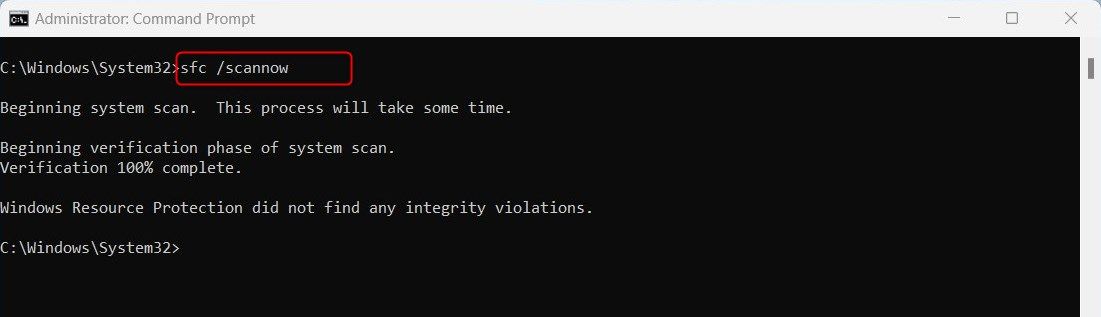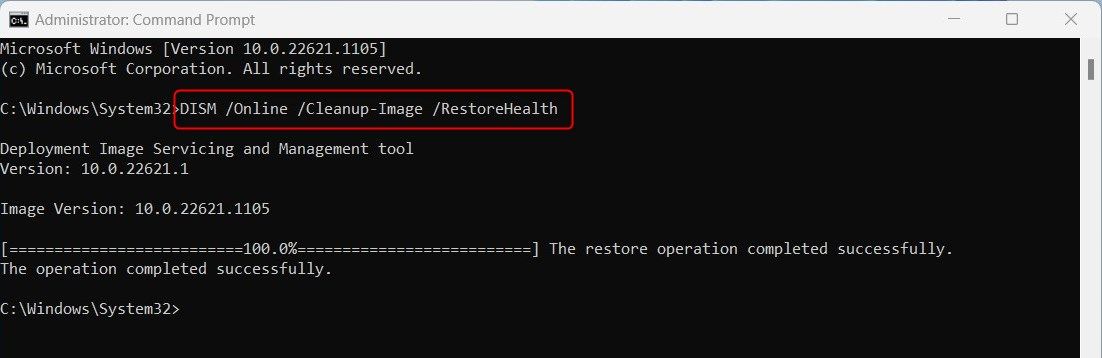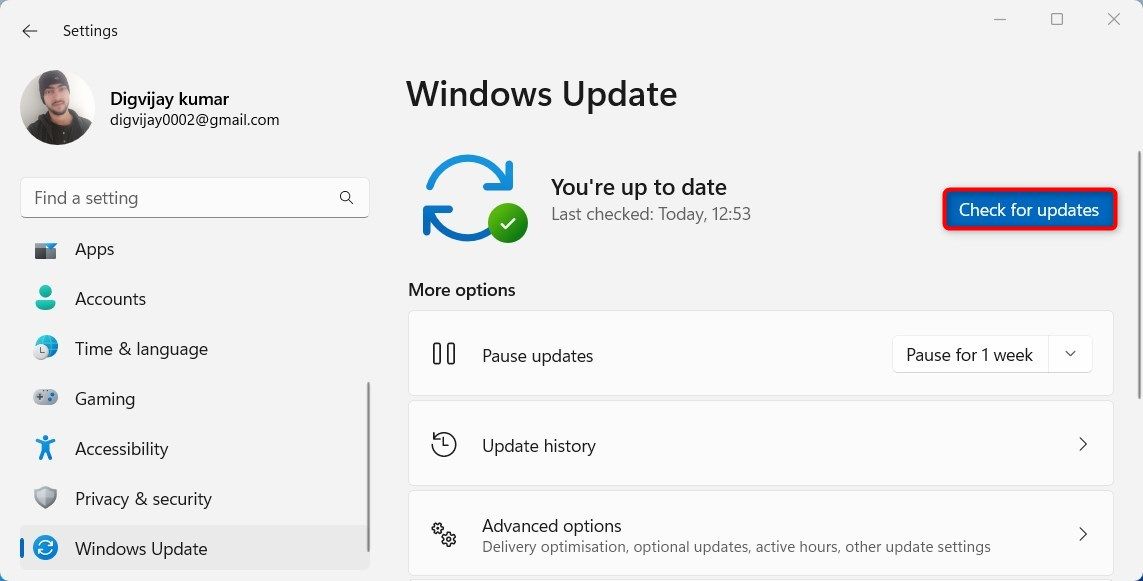Beat the Bug: Fixing Windows Scheduler Failures

Beat the Bug: Fixing Windows Scheduler Failures
Task Scheduler is a super handy Windows tool that enables users to set up programs and tasks to execute automatically. This makes it easier than ever before to get jobs done on time.
If you’re having trouble scheduling with this program, check out this guide on how to fix the Task Scheduler on Windows.
1. Restart Your Computer
The first thing you should do is restart your computer. This is a simple and effective way to resolve any minor issues with Task Scheduler as it can reset any glitches present in the system. To do this, follow these steps:
- ClickStart or press the Windows key on your keyboard.
- Now click the Power button and selectRestart .
After restarting the computer, open Task Scheduler to see if the problem has been resolved.
2. Run the System File Checker
If restarting the computer doesn’t solve the issue, you can try running the System File Checker tool to scan any corrupted system files on your computer.
To run an SFC scan, follow these steps:
- PressWin + R on your keyboard to open the Run Command.
- Typecmd in the text box and pressCtrl + Shift + Enter .
- When UAC prompts on the screen, clickYes to grant privileges.

- In the elevated Command Prompt window, type the following command:
sfc /scannow - Press Enter to execute the command. This will scan your computer for corrupted system files and replace them with the correct ones if any are found.
Once the process is complete, restart the computer and open Task Scheduler to check if the issue has been resolved.
3. Run a DISM Scan to Restore Missing System Files
The DISM (Deployment Image Servicing and Management) tool is another great tool for fixing Task Scheduler issues. This tool can help repair any corruption in the Windows image on your computer, allowing it to run smoothly again. To use this method, follow these steps:
- Run Command Prompt as an administrator (see how to run Command Prompt as an administrator for instructions).

- Once you’re in the Command Prompt window, type the following command and hit Enter:
DISM /Online /Cleanup-Image /RestoreHealth
This will scan your computer for any corrupted Windows images on your computer and try to fix them. The process may take a while to complete. Once it’s done, restart your computer and see if it works.
3. Restart the Task Scheduler Service
The next thing you can do is restart the Task Scheduler Service and make sure the Startup type is set to Automatic. It will reset the service and can potentially solve any underlying issues quickly. Here’s how to do it:
- Right-click on Start and selectRun from the menu list.
- In the Run dialog box, typeservices.msc and hitEnter .
- Scroll down the list of services and locateTask Scheduler .
- Right-click on it and selectRestart from the menu list.
Once restarted, try to run your scheduled tasks again and see if you can now schedule them properly.
4. Check for Windows Updates
In some cases, outdated versions of Windows may also cause problems and prevent you from scheduling tasks effectively. If you want to ensure your system is running the latest version of Windows, follow these steps:
- Click Start and selectSettings from the pinned items. In case you don’t find it, useWin + I to open it directly.
- In the left pane, clickWindows Update .

- Then click onCheck for updates to see if there are any updates.
If updates are available, Windows will automatically download and install them. After installing the updates, restart your computer to see if that fixes the problem.
5. Perform a Clean Boot
If all else fails, you can try performing a clean boot on your computer . This is an effective way to identify and resolve any potential conflicts with Task Scheduler that may be causing issues.
Run Task Scheduler With No More Problems
If you’re having trouble with the Task Scheduler application, this article is for you. We’ll outline the necessary steps for resolving any glitches and errors, so you can continue using the program with ease.
Also read:
- [New] Exquisite Stardew Valley Enhancements Revealed (Top 7) for 2024
- [Updated] In 2024, Captivate Audiences Techniques for Livestreaming Video in Spherical Views on YouTube
- [Updated] The Best Budget Camera Stabilizers for YouTube Stars
- 2024 Approved Elite Puzzles Unlocked Discovering Best Escape Halls
- A Comprehensive Guide to Electric Vehicle Charging Stages (Level 1 to Level 3)
- Before You Invest in a Wearable Gadget: 5 Key Points on Smartwatch Selection
- Customizing Login Attempt Wait Duration on Failure
- Effortless Digital Liberation: Unlocking Your Kobo Books Without DRM
- Enhancing Warhammer 40K Play on Windows: Quell the Lag Problem
- Gaming Legends Redirected: Your PC's My Pictures Gallery
- Ideal Cross-Platform Apps: From a Windows to an Android
- In 2024, Full Guide to Unlock Your Vivo V30 Lite 5G
- IPad Vs. Kindle Vs. NOOK
- Leading 5 iPhone Backdrop Modification Programs for 2024
- Stepwise Enhancement of Local Management on WIN11/10 Home
- Swiftly Navigating Win Repairs: Creating Efficient Hotkey Links
- Tackling Empty Folder Warning in Windows 11 OS
- Undercover Archive Strategies for Win11 Photos
- Unsightly Gaps: Lost Thumbnails In Windows 11, How to Restore
- Title: Beat the Bug: Fixing Windows Scheduler Failures
- Author: David
- Created at : 2025-02-28 18:47:07
- Updated at : 2025-03-04 22:02:58
- Link: https://win11.techidaily.com/beat-the-bug-fixing-windows-scheduler-failures/
- License: This work is licensed under CC BY-NC-SA 4.0.